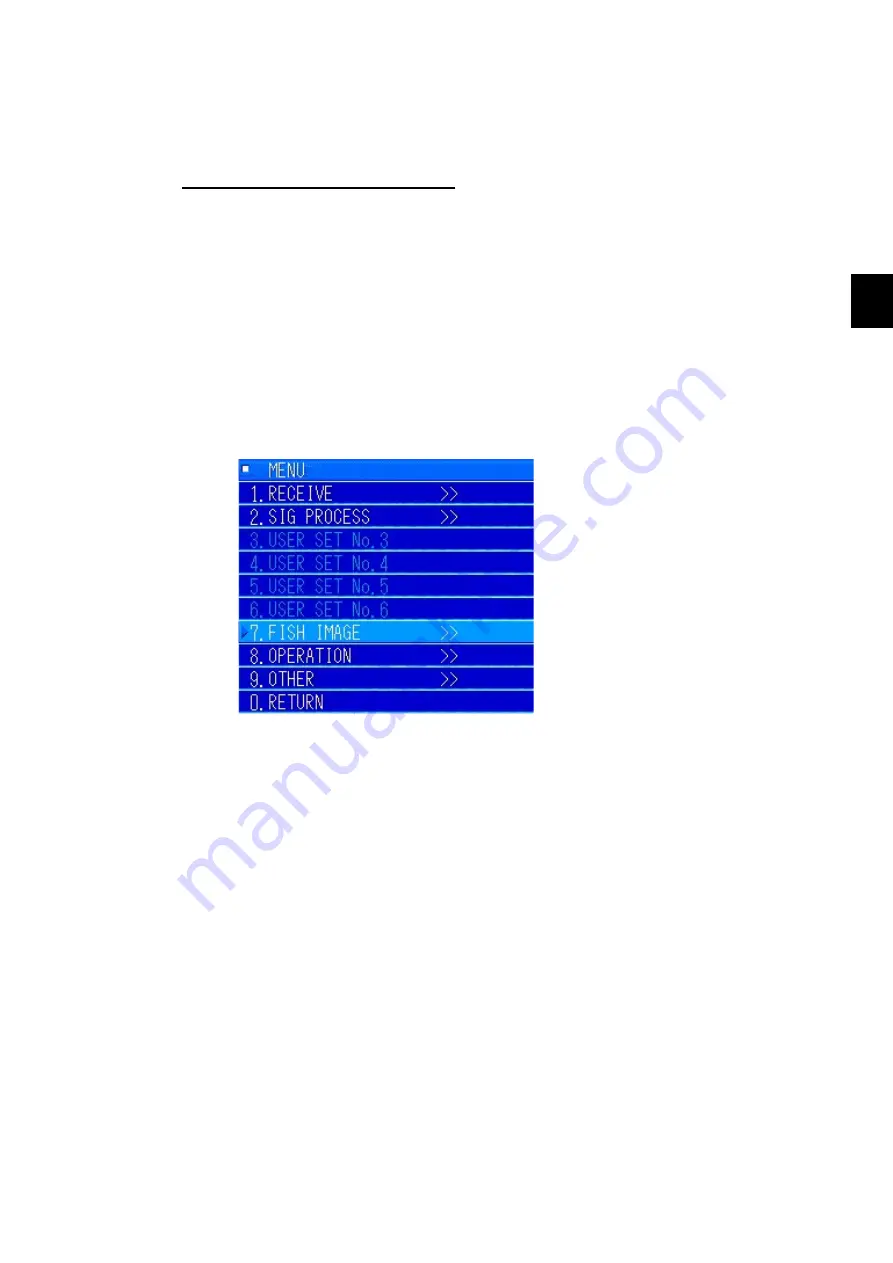
3-15
3 Operating procedures
3
Selecting Items
3.2.3
You can use the number keys, arrow keys, MULTI knob , or cursor (trackball) to select items.
Selecting items with the MULTI knob
(1)
Press the [MENU] key and, while the menu is displayed, rotate the MULTI knob to
highlight and move through the items. Select the item you want, and press the
[MULTI] knob to set the item.
Turn it to the right to move upward. The selection cycles to the top and then back to
the bottom.
Turn it to the left to move downward. The selection cycles to the bottom and then
back to the top.
The following is an example of the first menu screen when the [MENU] key is
pressed.
You can add from 1 to 6 menus with the
user settings.
(2)
To select a value or item from a pull down list, use the same procedure as in step (1)
to select it and set it.
(3)
If you press the [CNCL] key in step (2), the selection is cancelled and changes to the
previously selected item.
(4)
Press the [ENT] key or the [MULTI] knob to set the selected value.
(5)
The set value is reflected on the screen while the selection is selected, depending on
the menu item.
(6)
To change an item that you just set, press the [MULTI] knob, while it is still selected,
and make a selection to open the [ENT] menu.
←Highlighted item
Top level of a menu
Summary of Contents for JFS-280
Page 2: ......
Page 3: ...A General Information Before you begin 7ZPNA2401...
Page 4: ......
Page 34: ......
Page 36: ......
Page 38: ...1 Overview of the equipment 1 2 1...
Page 43: ...1 7 1 Overview of the equipment 1 Diagram 1 1 Exterior view of the NWZ 207 display unit...
Page 44: ...1 Overview of the equipment 1 8 1 Diagram 1 2 Exterior view of the NCH 578 keyboard...
Page 47: ...1 11 1 Overview of the equipment 1 Diagram 1 5 Exterior view of the NKF 2800 hoisting device...
Page 50: ...2 Names and Functions of Parts 2 2 2...
Page 90: ...3 Operating procedures 3 28 3...
Page 148: ...5 Adjusting How Images Appear 5 34 5...
Page 267: ...7 33 7 Other Items 7...
Page 274: ...7 Other Items 7 40 7 7 6 2 Test Ring Number 7 6 3 Reservation Settings...
Page 282: ...8 Maintenance and inspections 8 2 8...
Page 288: ...8 Maintenance and inspections 8 8 8...
Page 290: ...9 Malfunctions and after sales service 9 2 9...
Page 294: ...9 Malfunctions and after sales service 9 6 9...
Page 296: ...10 Disposal 10 2 10...
Page 298: ...10 Disposal 10 4 10...
Page 300: ...11 Specifications 11 2 11...
Page 306: ...11 Specifications 11 8 11...
Page 308: ...12 Other 12 2 12...
Page 309: ...12 3 12 Other 12 12 1 List of Menus...
Page 310: ...12 Other 12 4 12...
Page 311: ...12 5 12 Other 12...
Page 312: ...12 Other 12 6 12...
Page 313: ...12 7 12 Other 12...
Page 314: ...12 Other 12 8 12...
Page 315: ...12 9 12 Other 12...
Page 316: ...12 Other 12 10 12...
Page 317: ...12 11 12 Other 12...
Page 318: ...12 Other 12 12 12...
Page 319: ...12 13 12 Other 12...
Page 320: ...12 Other 12 14 12 12 2 Setting the Colors of the Sonar Display...
Page 321: ...12 15 12 Other 12...
Page 322: ...12 Other 12 16 12 12 3 Setting the Colors of the Fish Finder Display...
Page 323: ...12 17 12 Other 12 12 4 Sonar Range and Initial Setting Values for the Fish Finder Range...
Page 326: ...12 Other 12 20 12...
Page 327: ......































