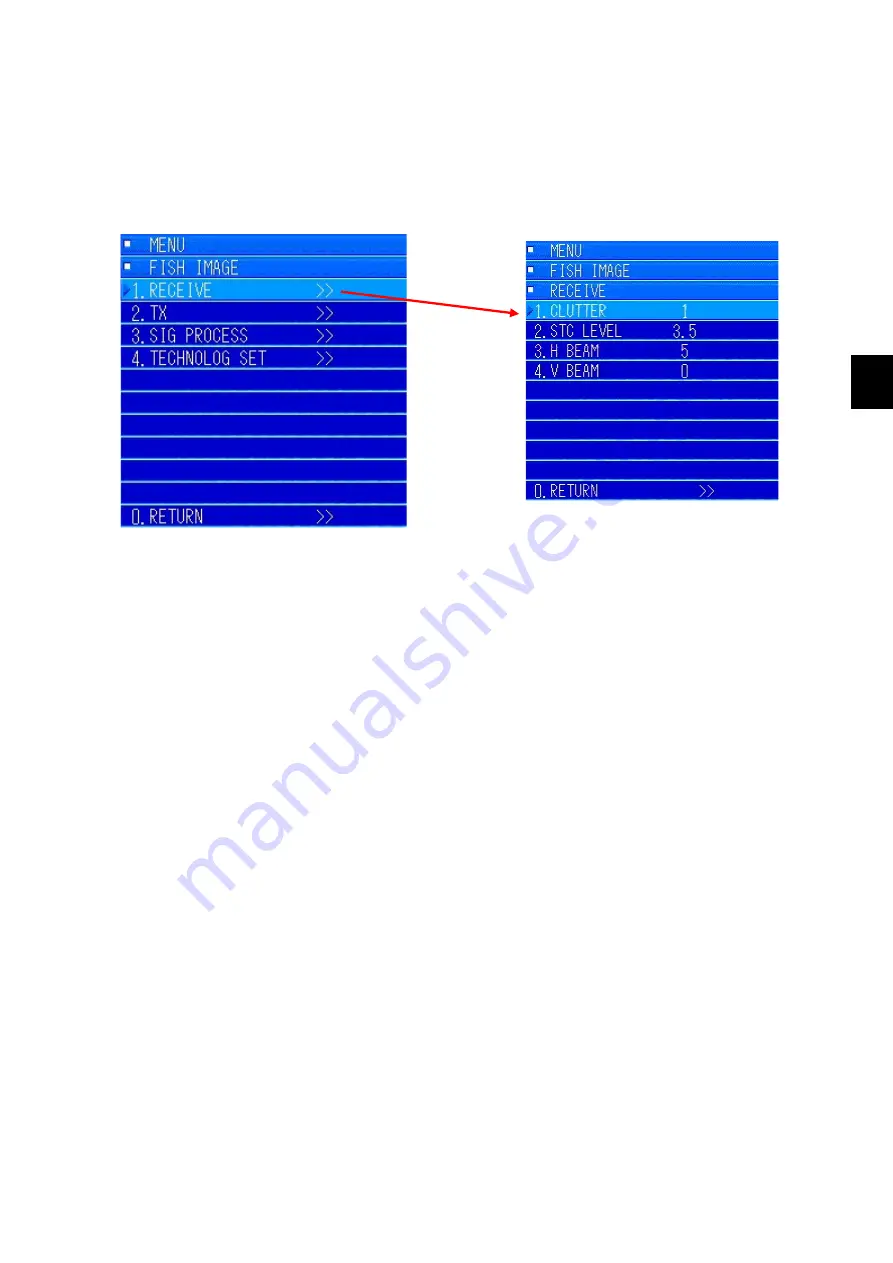
4-9
4 Operations
4
The cursor returns to its normal shape when [MENU] closes or the cursor position moves out of the
[MENU] display area.
If you move the cursor position to within the [MENU] display, the color of the menu item at the cursor's
position changes to the selected color. If you press the [ENT] key, a submenu appears on the left side of
the menu screen.
4.1.7 Off Center Display
This function shifts the display of the position of your own ship in the screen. If you want to scan the
area in front of the ship or to widen the area you want to see on the port or starboard side, press the
[OFF CENT] key. You can now change the position of your own ship.
There are three types of off center function. Pressing the [OFF CENT] key gives 30
°
steps off center,
pressing and holding the [OFF SET] key moves the "CURSOR", and "MEMORY POINT". To change the
[OFF CENT] function after pressing and holding the button, press the "MENU" key, select
"OPERATION"
→
"DISPLAY MODE"
→
"OFF CENT", and then select either "CURSOR POSITION" or
"MEMORY POSITION". The initial value is set to "CURSOR POSITION".
When the [OFF CENT] key is pressed, the range of motion of your own ship, in relation to the set range,
moves to a maximum of 3/4 of the position. If you short-press the [OFF CENT] key, it moves to 3/4 of the
position of the set range. If you use the "CURSOR POSITION" or the "MEMORY POSITION", it moves
from the center of the screen to 3/4 position of the set range, which can be any setting.
Summary of Contents for JFS-280
Page 2: ......
Page 3: ...A General Information Before you begin 7ZPNA2401...
Page 4: ......
Page 34: ......
Page 36: ......
Page 38: ...1 Overview of the equipment 1 2 1...
Page 43: ...1 7 1 Overview of the equipment 1 Diagram 1 1 Exterior view of the NWZ 207 display unit...
Page 44: ...1 Overview of the equipment 1 8 1 Diagram 1 2 Exterior view of the NCH 578 keyboard...
Page 47: ...1 11 1 Overview of the equipment 1 Diagram 1 5 Exterior view of the NKF 2800 hoisting device...
Page 50: ...2 Names and Functions of Parts 2 2 2...
Page 90: ...3 Operating procedures 3 28 3...
Page 148: ...5 Adjusting How Images Appear 5 34 5...
Page 267: ...7 33 7 Other Items 7...
Page 274: ...7 Other Items 7 40 7 7 6 2 Test Ring Number 7 6 3 Reservation Settings...
Page 282: ...8 Maintenance and inspections 8 2 8...
Page 288: ...8 Maintenance and inspections 8 8 8...
Page 290: ...9 Malfunctions and after sales service 9 2 9...
Page 294: ...9 Malfunctions and after sales service 9 6 9...
Page 296: ...10 Disposal 10 2 10...
Page 298: ...10 Disposal 10 4 10...
Page 300: ...11 Specifications 11 2 11...
Page 306: ...11 Specifications 11 8 11...
Page 308: ...12 Other 12 2 12...
Page 309: ...12 3 12 Other 12 12 1 List of Menus...
Page 310: ...12 Other 12 4 12...
Page 311: ...12 5 12 Other 12...
Page 312: ...12 Other 12 6 12...
Page 313: ...12 7 12 Other 12...
Page 314: ...12 Other 12 8 12...
Page 315: ...12 9 12 Other 12...
Page 316: ...12 Other 12 10 12...
Page 317: ...12 11 12 Other 12...
Page 318: ...12 Other 12 12 12...
Page 319: ...12 13 12 Other 12...
Page 320: ...12 Other 12 14 12 12 2 Setting the Colors of the Sonar Display...
Page 321: ...12 15 12 Other 12...
Page 322: ...12 Other 12 16 12 12 3 Setting the Colors of the Fish Finder Display...
Page 323: ...12 17 12 Other 12 12 4 Sonar Range and Initial Setting Values for the Fish Finder Range...
Page 326: ...12 Other 12 20 12...
Page 327: ......

































