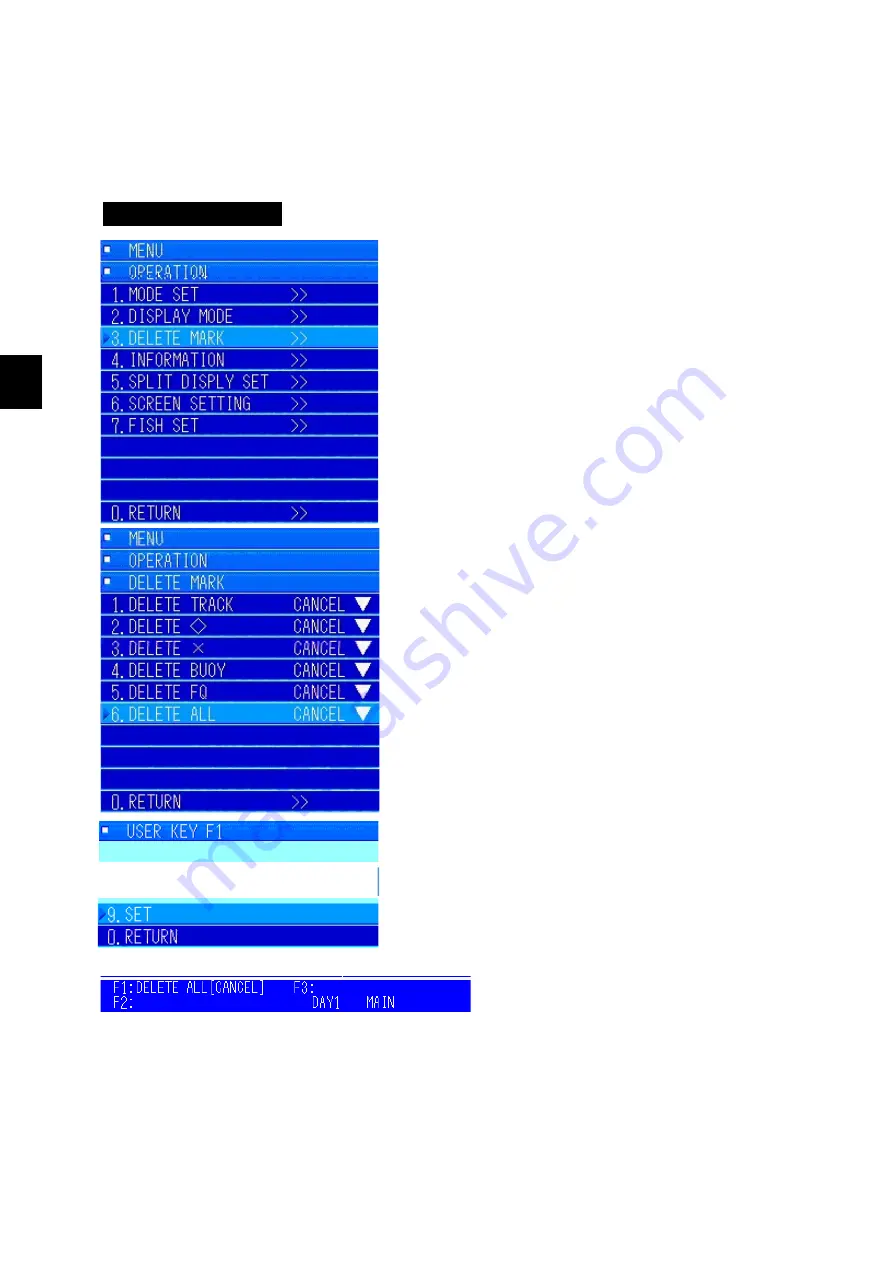
4 Operations
4-20
4
4.3.2 Registering the user defined keys [F1], [F2], and [F3]
You can add menu items that you want to use to the [F1], [F2], and [F3] keys on the controls.
There are 15 types of menu items that you can register to the user defined keys.
Refer to the list of other menu items regarding the items that can be registered.
Operating Procedure
The procedure for registering "DELETE ALL" to
the [F1] key is explained as an example.
Press the [MENU] key to open "MENU".
Turn the [MULTI] knob to move to "8.
OPERATION" and press the [MULTI] knob to open
the submenu.
Turn the [MULTI] knob to move to "3. DELETE
MARK" and press the [MULTI] knob to open the
submenu.
Turn the [MULTI] knob to move to "6. DELETE
ALL".
Long-press the [F1] key.
The "F1 user key registration" menu opens.
Turn the [MULTI] knob to move to the "9.
REGISTER".
Press the [MULTI] knob to complete
registration.
When registration is complete, F1: DELETE ALL appears on screen. Press the [MENU] key to close
the menus. The same procedure can be used to overwrite the [F1] key after it has been registered.
Refer to the section on cancelling registration in the initial settings to delete a
registration.
Summary of Contents for JFS-280
Page 2: ......
Page 3: ...A General Information Before you begin 7ZPNA2401...
Page 4: ......
Page 34: ......
Page 36: ......
Page 38: ...1 Overview of the equipment 1 2 1...
Page 43: ...1 7 1 Overview of the equipment 1 Diagram 1 1 Exterior view of the NWZ 207 display unit...
Page 44: ...1 Overview of the equipment 1 8 1 Diagram 1 2 Exterior view of the NCH 578 keyboard...
Page 47: ...1 11 1 Overview of the equipment 1 Diagram 1 5 Exterior view of the NKF 2800 hoisting device...
Page 50: ...2 Names and Functions of Parts 2 2 2...
Page 90: ...3 Operating procedures 3 28 3...
Page 148: ...5 Adjusting How Images Appear 5 34 5...
Page 267: ...7 33 7 Other Items 7...
Page 274: ...7 Other Items 7 40 7 7 6 2 Test Ring Number 7 6 3 Reservation Settings...
Page 282: ...8 Maintenance and inspections 8 2 8...
Page 288: ...8 Maintenance and inspections 8 8 8...
Page 290: ...9 Malfunctions and after sales service 9 2 9...
Page 294: ...9 Malfunctions and after sales service 9 6 9...
Page 296: ...10 Disposal 10 2 10...
Page 298: ...10 Disposal 10 4 10...
Page 300: ...11 Specifications 11 2 11...
Page 306: ...11 Specifications 11 8 11...
Page 308: ...12 Other 12 2 12...
Page 309: ...12 3 12 Other 12 12 1 List of Menus...
Page 310: ...12 Other 12 4 12...
Page 311: ...12 5 12 Other 12...
Page 312: ...12 Other 12 6 12...
Page 313: ...12 7 12 Other 12...
Page 314: ...12 Other 12 8 12...
Page 315: ...12 9 12 Other 12...
Page 316: ...12 Other 12 10 12...
Page 317: ...12 11 12 Other 12...
Page 318: ...12 Other 12 12 12...
Page 319: ...12 13 12 Other 12...
Page 320: ...12 Other 12 14 12 12 2 Setting the Colors of the Sonar Display...
Page 321: ...12 15 12 Other 12...
Page 322: ...12 Other 12 16 12 12 3 Setting the Colors of the Fish Finder Display...
Page 323: ...12 17 12 Other 12 12 4 Sonar Range and Initial Setting Values for the Fish Finder Range...
Page 326: ...12 Other 12 20 12...
Page 327: ......
































