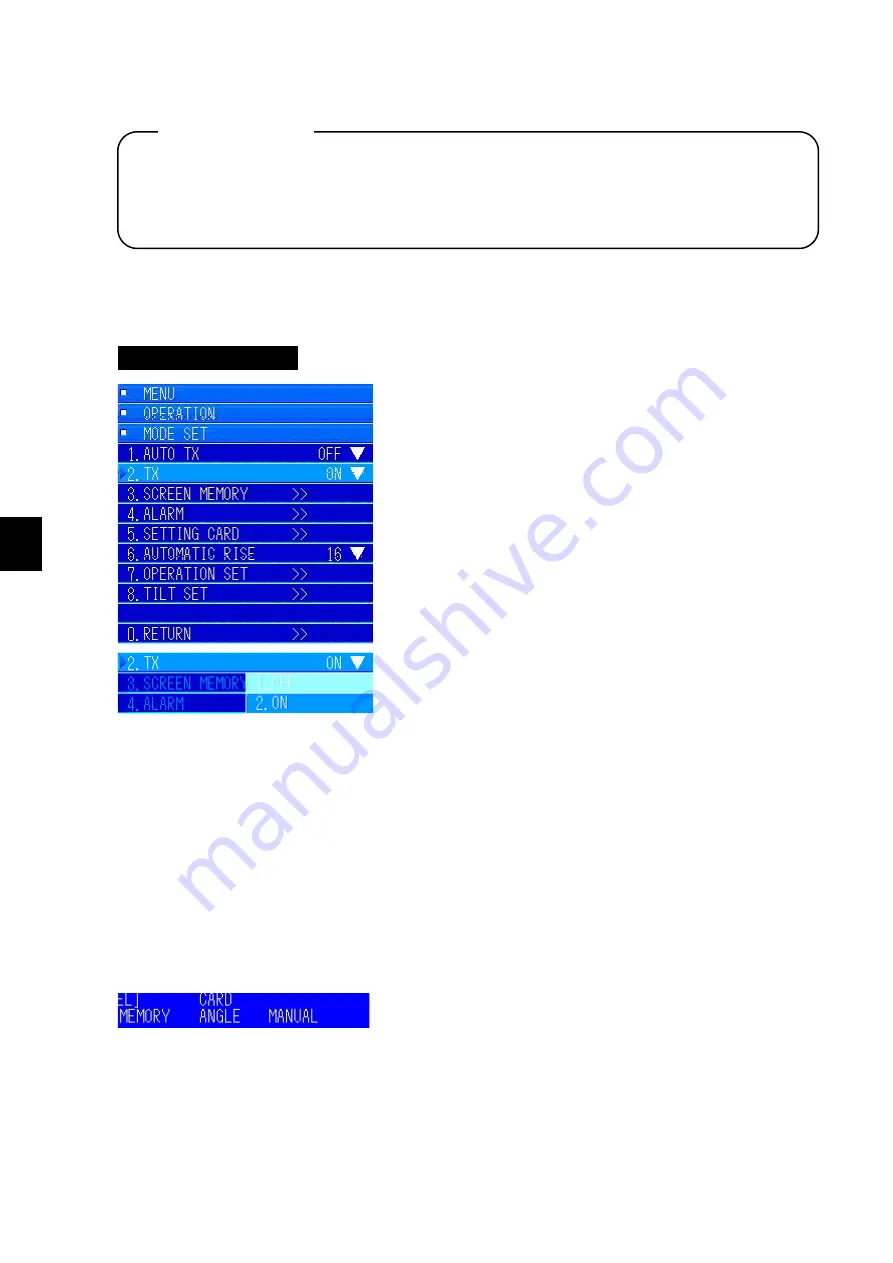
6 Operation Settings
6-4
6
6.1.2 TX
If the "AUTO TX" menu is "On", the menu is masked (cannot be set).
You can set this to "On" or "Off" while "AUTO TX" is set to "Off".
If "AUTO TX" is set to "On", transmission is automatic, regardless of this setting.
Operating Procedure
Press the keys "8
→
1
→
2" to go to TX settings
Press the [MENU] key to open the menu.
Turn the [MULTI] knob to move to "OPERATION".
Press the [MULTI] knob to open the submenu.
Turn the [MULTI] knob to move to "MODE SET".
Press the [MULTI] knob to open the submenu.
Turn the [MULTI] knob to move to the "2. TX" menu.
Press the [MULTI] knob to display the pulldown menu.
Turn the [MULTI] knob and select "On" or "Off".
6.1.3 Screen Memory Card
You can save or read the entire screen to and from the memory card. You need a
compact
flash card
to save data. (Precaution: Check with your retailer or service representative before
purchase.)
6.1.3.1 Saving Screen Images
First, for the screen you want to save, press the [MEMORY/4] key on the controls.
[MEMORY] appears in the lower left part of the screen.
Always confirm that the hoisting device is extended before turning this setting "On". Do not
turn it "On" if the hoisting device is stored. Doing so could damage both the transmitter and the
transducer.
Precautions
Summary of Contents for JFS-280
Page 2: ......
Page 3: ...A General Information Before you begin 7ZPNA2401...
Page 4: ......
Page 34: ......
Page 36: ......
Page 38: ...1 Overview of the equipment 1 2 1...
Page 43: ...1 7 1 Overview of the equipment 1 Diagram 1 1 Exterior view of the NWZ 207 display unit...
Page 44: ...1 Overview of the equipment 1 8 1 Diagram 1 2 Exterior view of the NCH 578 keyboard...
Page 47: ...1 11 1 Overview of the equipment 1 Diagram 1 5 Exterior view of the NKF 2800 hoisting device...
Page 50: ...2 Names and Functions of Parts 2 2 2...
Page 90: ...3 Operating procedures 3 28 3...
Page 148: ...5 Adjusting How Images Appear 5 34 5...
Page 267: ...7 33 7 Other Items 7...
Page 274: ...7 Other Items 7 40 7 7 6 2 Test Ring Number 7 6 3 Reservation Settings...
Page 282: ...8 Maintenance and inspections 8 2 8...
Page 288: ...8 Maintenance and inspections 8 8 8...
Page 290: ...9 Malfunctions and after sales service 9 2 9...
Page 294: ...9 Malfunctions and after sales service 9 6 9...
Page 296: ...10 Disposal 10 2 10...
Page 298: ...10 Disposal 10 4 10...
Page 300: ...11 Specifications 11 2 11...
Page 306: ...11 Specifications 11 8 11...
Page 308: ...12 Other 12 2 12...
Page 309: ...12 3 12 Other 12 12 1 List of Menus...
Page 310: ...12 Other 12 4 12...
Page 311: ...12 5 12 Other 12...
Page 312: ...12 Other 12 6 12...
Page 313: ...12 7 12 Other 12...
Page 314: ...12 Other 12 8 12...
Page 315: ...12 9 12 Other 12...
Page 316: ...12 Other 12 10 12...
Page 317: ...12 11 12 Other 12...
Page 318: ...12 Other 12 12 12...
Page 319: ...12 13 12 Other 12...
Page 320: ...12 Other 12 14 12 12 2 Setting the Colors of the Sonar Display...
Page 321: ...12 15 12 Other 12...
Page 322: ...12 Other 12 16 12 12 3 Setting the Colors of the Fish Finder Display...
Page 323: ...12 17 12 Other 12 12 4 Sonar Range and Initial Setting Values for the Fish Finder Range...
Page 326: ...12 Other 12 20 12...
Page 327: ......
































