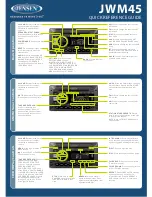3
─
90
3
3.8 DISPLAY NAVIGATION INFORMATION
y
y y
Geodetic System List
No. Name
0 WGS-84
1 WGS-72
2 Japan
3 North
American
1927(U.S)
4 North
American
1927(Canada
&
Alaska)
5
European 1950 (Europe)
6
Australian geodetic 1966 (Australia)
7
Ordance Survery of Great Britain (England)
8 NAD-83
9 -
(No
Use)
10 -
(No
Use)
11
ADINDAN (Etiopia & Sudan)
12
ARC 1950 (Botswana)
13
AUSTRALIAN GEODETIC 1984 (Australia)
14
BERMUDA 1957 (the Bermudas)
15 BOGOTA
OBSERVATORY
(Columbia)
16 CAMPO
INCHAUSPE
17 CHATHAM
1971
18 CHUAASTRO
(Paraguay)
19 CORREGO
ALEGRE
(Brazil)
20 DJAKARTA
(VATAVIA)
(Sumata)
21 EUROPEAN
1979
(Europe)
22
GEODETIC DATUM 1949 (New Zeland)
23
GUAM 1963 (Guam)
24 HAYFORD
1910
(Finland)
25
HJORSEY 1955 (Ice land)
26
INDIAN (India & Nepal)
27 IRELAND1965
(Ireland)
28
KERTAU 1948 (West Malaysia)
29
L.C.5 ASTRO (Cayman Black Island)
30 LIBERIA
1964
(Liberia)
31 LUZON
(Philippines)
32 MERCHICH
(Morocco)
33 MINNA
(Cameroon)
34 NAHRWAN
(Oman)
35
NAPARIMA, BWI (Trinidad & Tobago)
36
OLD EGYPTIAN (Egypt)
37 OLD
HAWAIIAN
(Hawaii)
38
PCO DE LAS NIEVES (Canary)
39
PROVISIONAL SOUTH AMERICAN 1956 (South America)
40
PROVISIONAL SOUTH CHILEAN 1963 (South Chile)
41
PUERTO RICO (Puerto Rico & Virgin Islands)
42 QORNOQ
(South
Greenland)
43 RT90
(Sweden)
44
SANTA BRAZ (San Miguel island & Saint Mary islands)
45 SOUTH
AMERICAN
1969
(South
America)
46
SOUTHWEST BASE (Faial & Sao Jorge & Pico & Graciosa & Terceira island)
47
TIMBALAI 1948 (Brunei & East Malaysia)
48 -
(No
Use)
49 -
(No
Use)
Summary of Contents for JMA-5206
Page 2: ......
Page 28: ...xxii ...
Page 30: ...xxiv ...
Page 31: ... xxv Environ mental Protection ENVIRONMENTAL PROTECTION ...
Page 32: ...xxvi ...
Page 39: ...1 6 1 4 EXTERIOR DRAWINGS y 1 Fig 1 1 Exterior Drawing of Scanner Unit Type NKE 2062 HS ...
Page 40: ...1 7 Fig 1 2 Exterior Drawing of Scanner Unit Type NKE 2102 4 ...
Page 41: ...1 8 1 4 EXTERIOR DRAWINGS y 1 Fig 1 3 Exterior Drawing of Scanner Unit Type NKE 2102 6 ...
Page 42: ...1 9 Fig 1 4 Exterior Drawing of Scanner Unit Type NKE 2252 7 ...
Page 43: ...1 10 1 4 EXTERIOR DRAWINGS y 1 Fig 1 5 Exterior Drawing of Scanner Unit Type NKE 2252 9 ...
Page 44: ...1 11 Fig 1 6 Exterior Drawing of Monitor Unit Type NWZ 164 ...
Page 45: ...1 12 1 4 EXTERIOR DRAWINGS y 1 Fig 1 7 Exterior Drawing of Processor Unit Type NDC 1340 ...
Page 46: ...1 13 Fig 1 8 Exterior Drawing of Keyboard Unit Type NCE 7699 ...
Page 47: ...1 14 1 4 EXTERIOR DRAWINGS y 1 Fig 1 9 Exterior Drawing of NSK Unit Type NCT 4106 ...
Page 52: ...1 19 ...
Page 68: ...2 15 ...
Page 218: ...4 7 ...
Page 280: ...5 61 ...
Page 292: ...6 11 ...
Page 345: ...8 44 8 5 Adjustments yyyy yyyy 8 Exit 1 Press RADAR MENU key The Main Menu will reappear ...
Page 402: ...8 101 ...
Page 403: ...SECTION 9 AFTER SALES SERVICE ...
Page 406: ...9 3 ...
Page 430: ...11 19 ...
Page 438: ...Figure 7 Key board unit NCE 7699 Inter connection Diagram ...
Page 439: ...APPENDIX Figure 8 JMA 5200 On screen controls ...
Page 456: ......
Page 458: ...1 ...
Page 460: ...3 ...
Page 461: ......