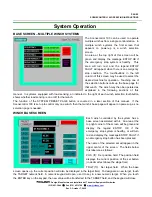PAGE 11
SCENECONTROL 100 OPERATING INSTRUCTIONS
Design, Manufacture and Installation of Theatrical Equipment Worldwide
(315) 451-3440
Fax (315) 451-1766
www.jrclancy.com
Rev 3: October 7, 2009
ter page. Once the access privileges have been activated, touching an appropriate entry field will
The user will automatically log off
% of the winch load, and decreased to make the system more sensitive, or increased
ding
ing
ate privileges, touching the field will cause the numeric keypad will pop up to permit a new value
are accessed by for maintenance purposes only. These are identified below for
um load capacity of the winch, including cable, batten
) The scale factor used to convert the voltage output of the load cell amplifiers to pounds.
Values displayed on this page are password-protected. Certain crucial values are protected by the system level
password. These are indicated by and (S) following their descriptor. Other values have the indication (U)
following their descriptor. These values may be adjusted by an operator logged in with the User level username
and password. If an operator is not logged in, touching a numeric entry field will pop up the user name and
password entry fields. To enter the user name, touch the user name field; an alphanumeric keypad will appear.
Use this to key in the appropriate user name, then press the ENTER key on the keypad. Follow the same
procedure in the password field to enter the password. When these values are entered, the display returns to the
winch parame
bring up a keypad to permit a new value to be entered.
The LOG OFF button is used to log the user off after changing parameters.
after five minutes, to prevent unauthorized access to parameters.
User-level privileges permit changes to the following items, indicated by a (U) following their descriptors:
LD WNDW: Load window (pounds). The acceptable variance from moment to moment during movement –
initially should be set to 10
to eliminate false tripping.
LOAD MAX: Maximum load (pounds). The largest load imposed on the system during load learning, inclu
acceleration and deceleration loads, cable weight pickup, etc. May be manually adjusted after load learning.
LOAD MIN: Minimum load (pounds). The smallest load imposed on the system during load learning, includ
acceleration and deceleration loads, cable weight transfer, etc. May be manually adjusted after load learning.
LOAD SENSING ON/OFF: User level password privileges are required to turn load sensing on or off for a winch.
System-level privileges are required to change system parameters. These are indicated by the letter (S) following
their descriptors. If an operator is not logged in, or is logged in with user-level privileges, touching a numeric entry
field for a system parameter will pop up the user name and password entry fields. Once the operator is logged in
with the appropri
to be entered.
The system parameters
reference purposes only.
LOAD BEAR: Load Bearing (pounds). This is the maxim
and all other items suspended from the winch headblock.
LOAD SCALE: (ratio
Load Learning
The load sensing parameters may be automatically calculated for a winch by following the load learning
procedure. First the batten should be loaded as it will be during operation. Next, navigate to the load sensing
parameters page, and touch the LOAD LEARN touchbutton to turn Load Learning ON. Return to the winch base
screen and run the winch up and down near the ends of its travel at various speeds; be sure to include the
greatest speed and shortest accel/decal times that will be required under operation. Finally, return to the load
sensing parameters page and use the LOAD LEARN touchbutton to turn load learning OFF. Verify that the
values now entered in the Load Window, Load Max and Load Min fields, then use the LOAD SENSING
touchbutton to turn load sensing on. Return to the winch base page and run the winch again, to verify that the