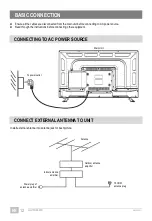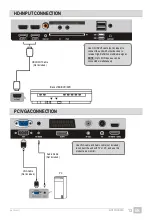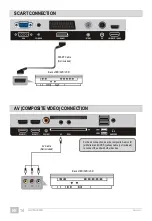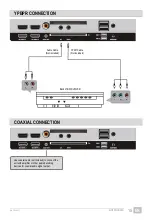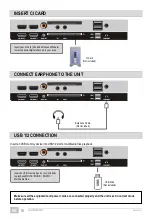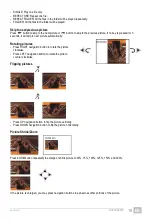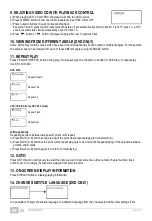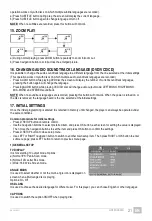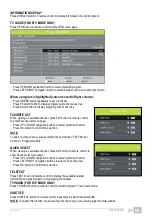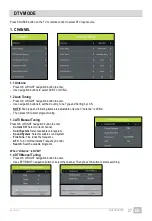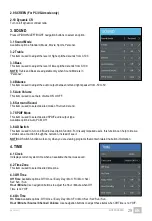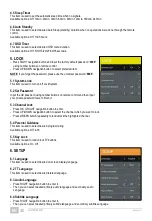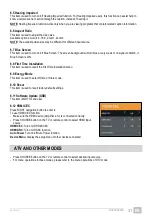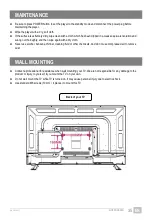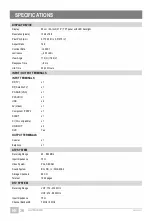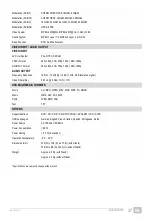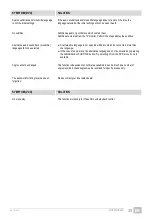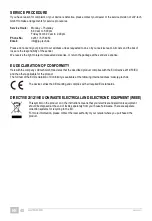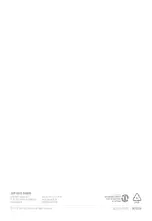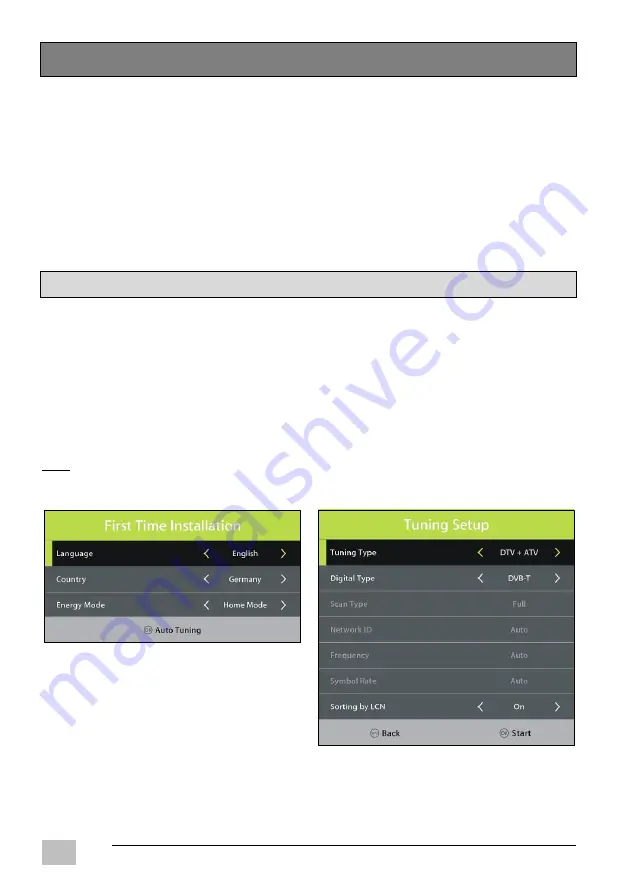
GQ15D-AS32D
EN/1906.V01
EN
26
MAIN MENU
- The unit contains different setting menus. Once the initial programming is entered, it will be remained in the memory
until change, and the unit can always be operated under the same conditions.
- The settings will be remained in the memory until the settings are changed, even after setting the player to standby
mode.
Common procedure for initial settings
- Press MENU button on the TV or remote control to display the main menu.
- Press UP/DOWN/LEFT/RIGHT navigation buttons to move the cursor.
- Press OK or RIGHT navigation button to enter submenu page.
- Press MENU button to save current setting and return to previous menu page.
- Press EXIT button to exit menu page.
FIRST TIME INSTALLATION
Connect to power source and turn on the TV and below installation menu page will display on the screen.
- Press UP/DOWN navigation button to move the cursor.
- Press LEFT/RIGHT navigation button to select an option.
Language
: select the on-screen menu language.
Country
: select your country.
Energy Mode
: select Home or Store mode.
Tuning Setup
- If above selections are finished, press OK button to call out Tuning Setup.
- Select preferred Tune Type and Digital Type using navigation buttons and press OK button to start auto tuning.
NOTE:
Items following Digital Type are adjustable only when Digital Type is DVB-C / Satellite and these items vary for different
digital type.