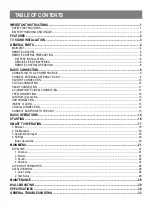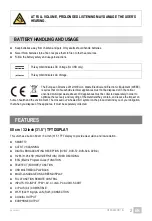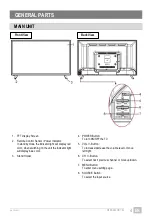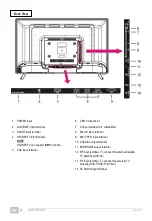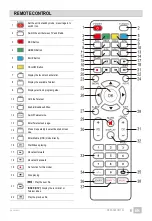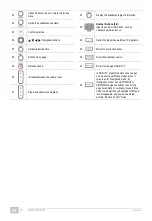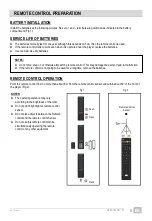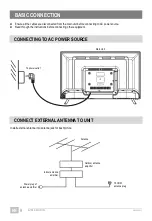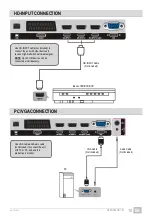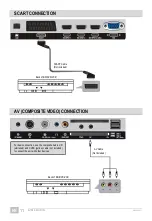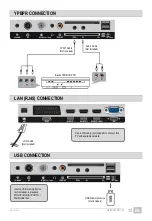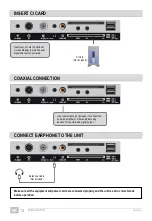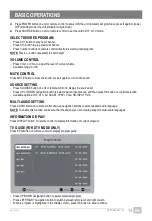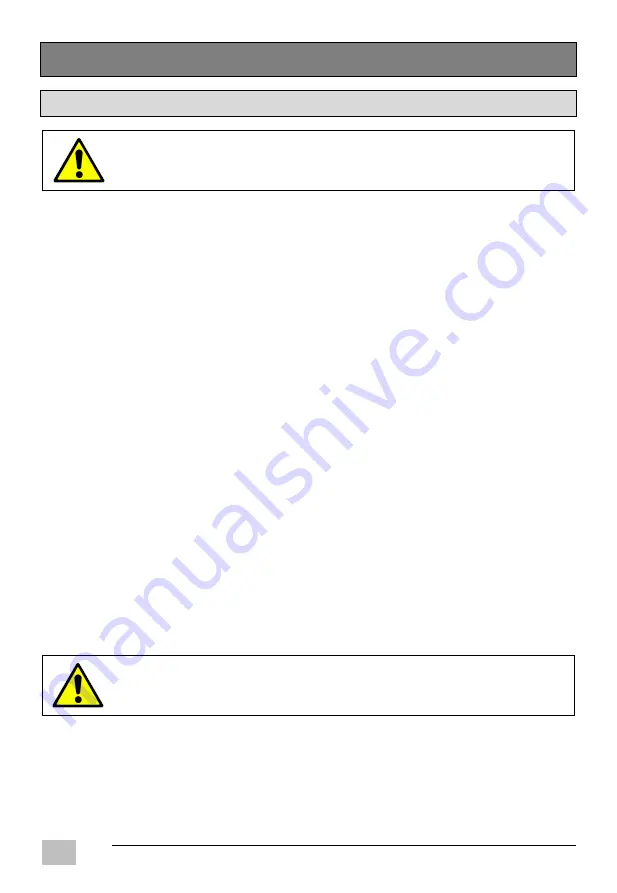
GT06-S32H5112J
EN/1908.V01
EN
1
IMPORTANT INSTRUCTIONS
SAFETY INSTRUCTIONS
WARNING! TO REDUCE THE RISK OF FIRE, ELECTRIC SHOCK, OR
SERIOUS PERSONAL INJURY:
This product shall not be exposed to dripping or splashing and that no objects filled with liquids, such as vases, shall
be placed on the apparatus.
Situate this product away from heat sources such as radiators, heat registers, stoves, or other appliances (including
amplifiers) that produce heat.
Clean the product only as recommended by the manufacturer (see “Maintenance” section for details). Unplug the
power cord from the wall outlet before cleaning.
Unplug the power cord from the wall outlet when left unused for an extended period.
Prevent objects/liquids from falling or spilled on the product.
Operate the product only with the supplied power cord. Route power cords so they are not likely to be walked on or
pinched by items placed upon or against them, paying particular attention to plugs, convenience receptacles, and the
point where they exit from the product.
Where the MAINS plug or an appliance coupler is used as the disconnect device, the disconnect device shall remain
readily operable.
Do not operate this product under the following conditions.
- When the power-supply cord or plug is damaged.
- If liquid has been spilled into or objects have fallen into the product.
- If the product has been exposed to rain or water.
- If the product does not operate when used according to the operating instructions.
- If the product has been dropped or damaged in any way.
Do not attempt to service the product; take it to the electronics repair shop of your choice for any servicing or repair.
Do not overload wall outlets, extension cords, or integral convenience receptacles.
Connect this product to the power outlet which has protective earth connection.
The ventilation should not be impeded by covering the ventilation openings with items, such as newspapers,
table-cloths, curtains, etc.
No naked flame sources, such as lighted candles, should be placed on the apparatus;
The device is intended for use only in a temperate climate.
CAUTION! TO REDUCE THE RISK OR PERSONAL INJURY OR
PRODUCT/PROPERTY DAMAGE:
This product is intended solely for non-commercial, non-industrial, personal use as a television. Do not use this
product for any other purpose.
Do not subject the product to violent shocks, extreme temperatures, or lengthy periods or direct sunlight.
Keep the product away from magnetic objects, motors, and transformers.
Do not use outdoors in inclement weather.
Do not use the TV while driving; this is dangerous and is illegal in some areas.