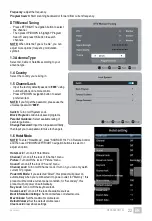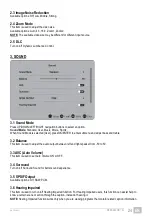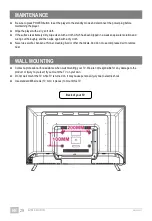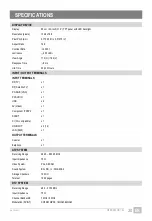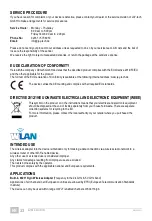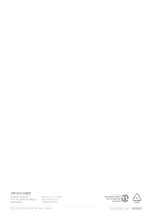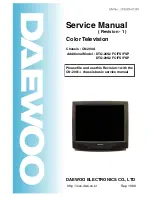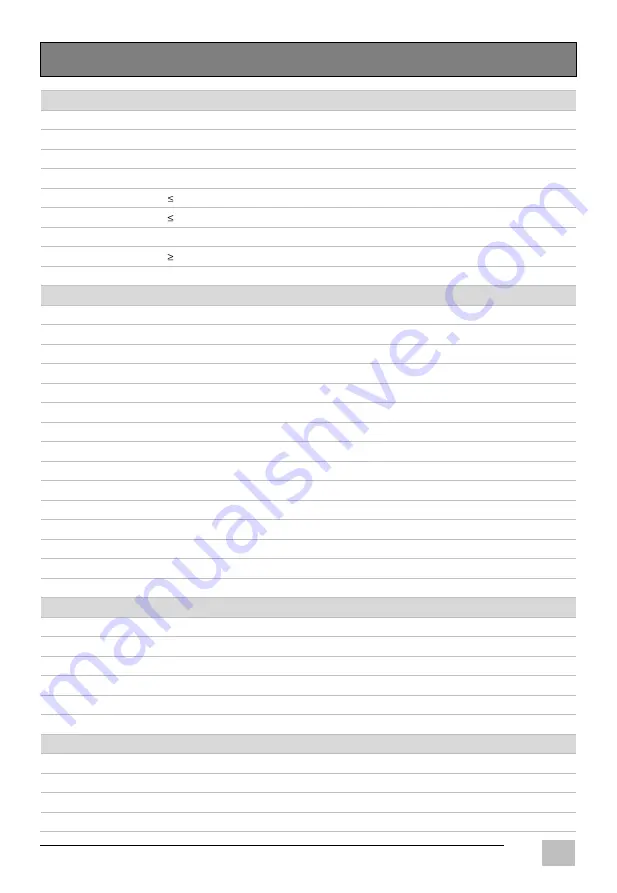
EN/1908.V01
GT06-S32H5112J
30
EN
SPECIFICATIONS
DISPLAY DEVICE
Display
80 cm / 32-Inch (31.5”) TFT panel with LED backlight
Resolution (pixels)
1366 x 768
Pixel Pitch (mm)
0.17025 (H) x 0.51075 (V)
Aspect Ratio
16:9
Contrast Ratio
4000:1
Luminance
250 cd/m
2
View Angle
170 (H) / 160 (V)
Response Time
6 ms
Life Time
30,000 Hours
INPUT / OUTPUT TERMINALS
INPUT TERMINALS
RF (TV)
x 1
RF (Satellite TV)
x 1
PC-RGB (VGA)
x 1
PC AUDIO
x 1
USB
x 2
AV (Video)
x 1
Component (YPbPr)
x 1
SCART
x 1
CI (CI+ compatible)
x 1
HD-INPUT
x 3 (1.4)
LAN (RJ45)
x 1
OUTPUT TERMINALS
Coaxial
x 1
Earphone
x 1
ATV SYSTEM
Receiving Range
48.25 – 863.25 MHz
Input Impedance
75 Ω
Video System
PAL, SECAM
Sound System
BG, DK, I, L; NICAM/A2
Storage Channels
100 CH
Teletext
1000 pages
DTV SYSTEM
Receiving Range
48.5 - 2150 MHz
Input Impedance
75 Ω
Channel Bandwidth
7 MHz / 8 MHz
Modulation (DVB-T)
COFDM QPSK, 16QAM, 64QAM