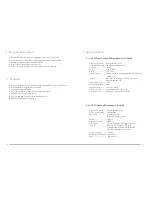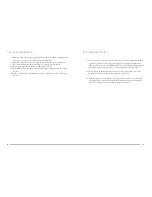11
12
27
27
27
27
MHZ
Figure
10
Figure
11
Figure
12
Figure
13
Figure
14
3. Using preset channels:
# When using preset channels, make settings as 3-1 and 3-2.
3-1 When a channel is displayed on LCD
(1) Press down the SET key for 2 seconds.
(2) With the 3 digits on the left of the LCD blinking, press
▲
,
▼
keys to change the preset channel
(keeping the
▲
,
▼
keys pressed down makes the channel change faster). Press SET key to set, and
the letter A or B on the right of the LCD blinks; press
▲
to display b to select Channel B on the
receiver; or, press
▼
display A to select Channel A on the receiver. After the selection is made, press
SET key to save the set value (Fig.10).
4. Adjusting microphone sensitivity
(1) Press down the SET key for 2 seconds.
(2) The 3 digits on the left of the LCD begin to blink; press SET key four times to enter the sensitiv-
ity adjustment screen. (Fig.12)
(3) press
▲、▼
keys to adjust the microphone sensitivity in the range of -9-+12dB at an incre-
ment of 3dB. After the adjustment, press SET key to save the setting.
5. Adjusting transmission power
(1) Press down the SET key for 2 seconds.
(2) The 3 digits of frequency or channel on the left of the LCD begin to blink; press SET key five
times to display rF Lo (or rF Hi) on LCD. Press
▲
to display rF Hi to set as high transmission
power; or press
▼
to display rF Lo to set as low transmission power. Press SET key to save the set-
ting. (Fig.13)
6. Setting key lock:
In a mode other than Setting mode, keep pressing down
▲
key for 2 seconds; when the screen dis-
plays Loc On, the handheld panel key functions are locked. To unlock, press down
▼
key for more
than 2 seconds to display Loc OFF on screen, and the key lock is released. (Fig.14)
3-2 When using a preset channel while the frequency is displayed on screen:
(1) Press down the SET key for 2 seconds.
(2) The 3 digits on the left of the LCD begin to blink; press SET key twice to display the channel
on LCD (Fig.11), now adjust the channel by the same step of “3-1 When a channel is displayed on
LCD – Point (2)”.
When the Channel Select lamp
blinks, press ▲,▼ to select the
channel
When the frequency lamp blinks,
press the SET key twice to display
the channel
Press ▲
/Keys are locked
/Keys are unlocked
Press ▼
The transmission power adjustment screen is entered
The sensitivity adjustment
screen is entered