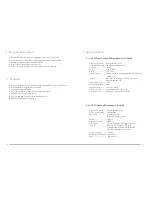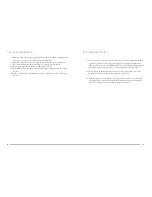13
14
7. Recommendation
(1) In order to achieve the optimum reception condition and also extend the operating distance,
please leave a “open space” between the receiver and transmitter.
(2) Keep the devices away from the metal objects or any interference sources, at least 50 cm.
(3) To avoid the feed-back effect, don’t leave the mic. to aim at the speakers directly.
(4) For best pick-up pattern, please hold the middle of the mic. body.
(5) Remove batteries from the battery compartment when the transmitter will not be used for a
long time.
(6)When you need to replace the batteries, please replace both batteries at the same time with
new ones.
8. Important Notice
(1) JTS offers wireless systems in a selection of bands that conform to the different government
regulations of specific nations or geographic regions. These regulations help limit radio
frequency (RF) interference among different wireless devices and prevent interference with
local public communications channels, such as television and emergency broadcasts.
(2) For information on bands available in your area, consult your local dealer or phone JTS.
More information is also available at JTS’s website (www.jts.com.tw).
(3) This Radio apparatus may be capable of operating on some frequencies not authorized in
your region. Please contact your national authority to obtain information on authorized
frequencies and RF power levels for wireless microphone products.