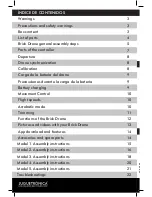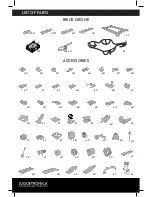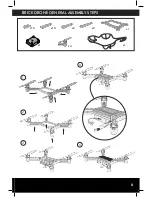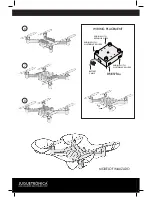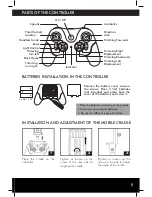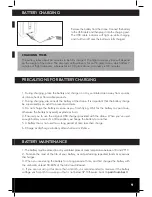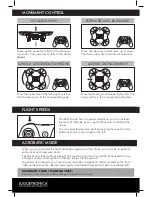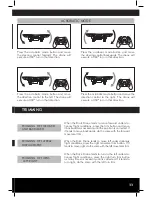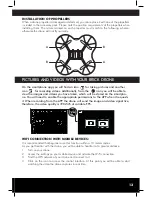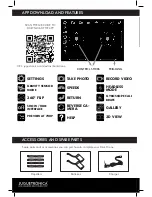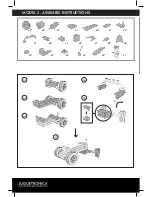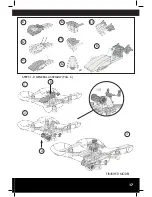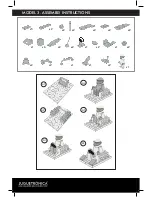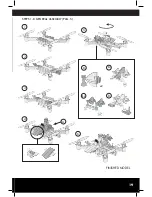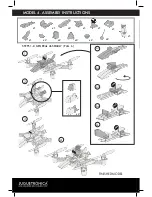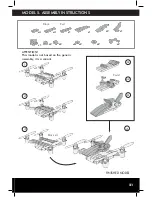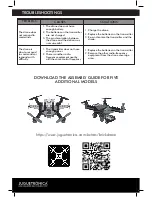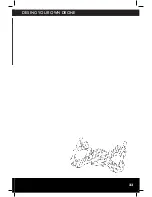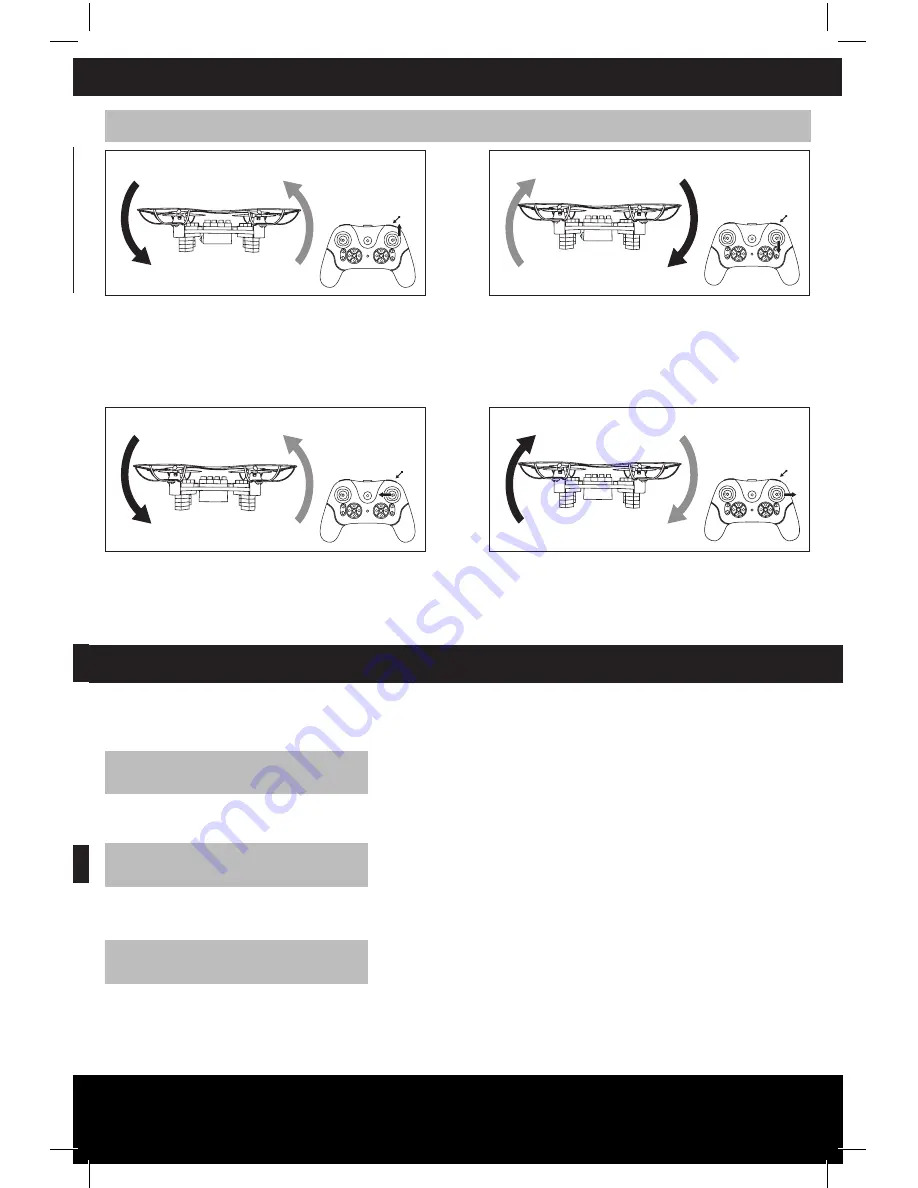
11
MOVEMENT CONTROL
FLIGHT SPEEDS
Move the steering control lever right or left: The
drone will fly in the corresponding direction.
Move the steering control lever up or down:
The drone will move forwards or backwards.
ACROBATIC MODE
ACROBATIC MODE
Press the acrobatic mode button and move
the steering control forward: The drone will
execute a 360º turn in that direction.
Press the acrobatic mode button and move
the direction control to the left: The drone will
execute a 360º turn in that direction.
Press the acrobatic mode button and move the
direction control to the right: The drone will
execute a 360º turn in that direction.
Press the acrobatic mode button and move
the steering control backwards: The drone will
execute a 360º turn in that direction.
TRIMMING
TRIMMING OF FORWARD
AND BACKWARD
TRIMMING OF TURNS
LEFT RIGHT
TRIMMING OF LATERAL
DISPLACEMENT
When the Brick Drone tends to move forward under sta-
tionary flight conditions, press the trim button and move
it backwards as necessary until the position is corrected. If
it tends to move backwards, do the same with the forward
movement trim.
When the Brick Drone tends to turn to the left under sta-
tionary flight conditions, press the right turn trim button
as many times as necessary until is corrected. If it tends to
turn right, do the same with the left turn trim.
When the Brick Drone tends to move left under stationary
flight conditions, press the right movement trim button. If it
tends to move right, do the same with the left movement trim.
Summary of Contents for BRICK DRONE
Page 5: ...5 BRICK DRONE GENERAL ASSEMBLY STEPS 1 3 2 4 x2 x2 x10 x16 x1 x1 x1 x4 5...
Page 17: ...17 FINISHED MODEL B4 B1 B2 B3 B5 B6 B7 B B A 180 1 2 3 STEPS 1 8 GENERAL ASSEMBLY PAG 6 x2...
Page 19: ...19 FINISHED MODEL 1 5 6 2 3 STEPS 1 8 GENERAL ASSEMBLY PAG 5 4 A B1 B2 B3 B x2...
Page 23: ...23 DESING YOUR OWN DRONE...