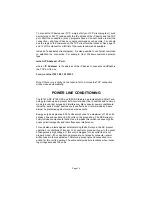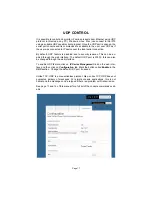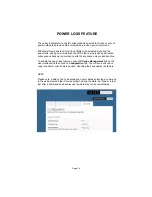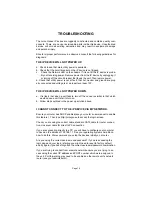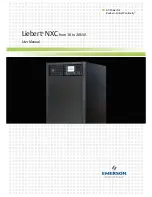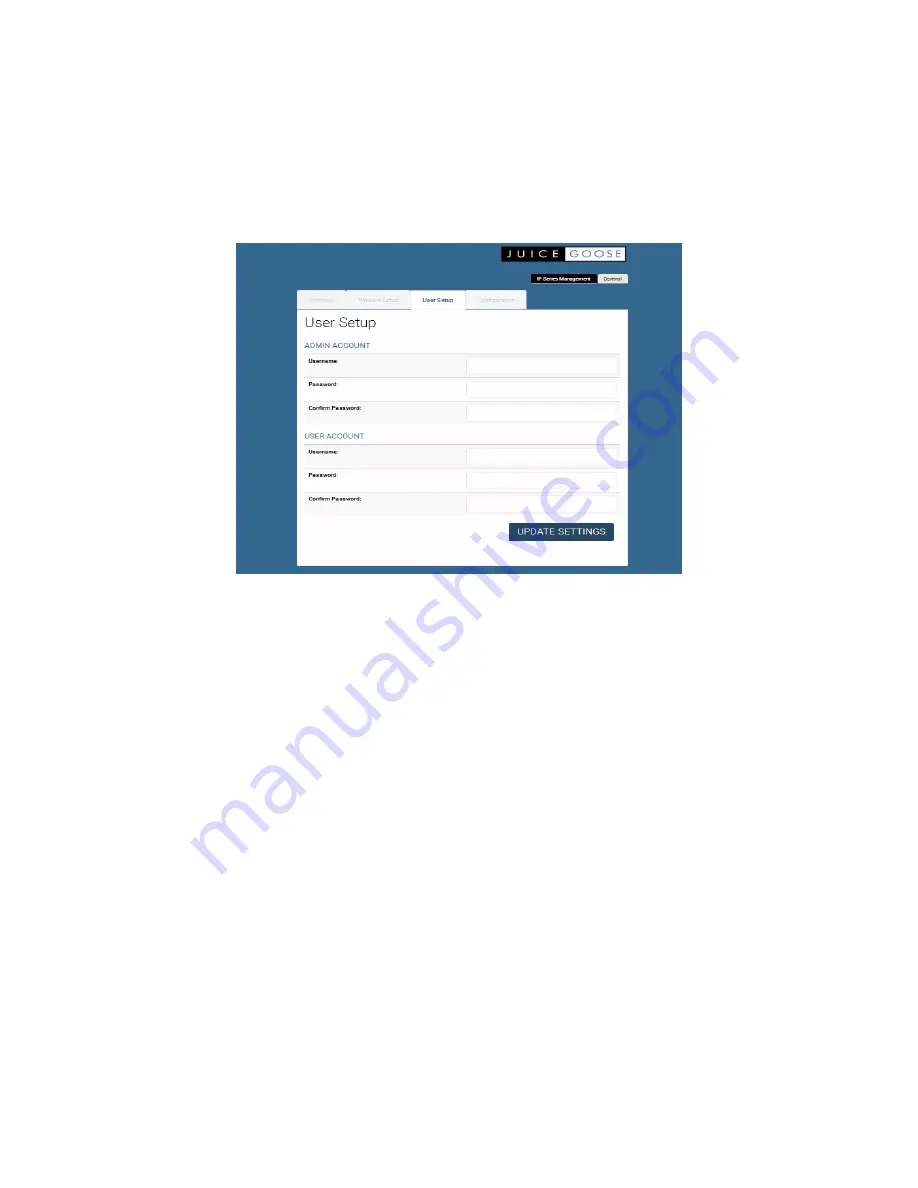
USER SETUP
The user setup tab is where you configure the Admin and User account pass-
words. You can change the username and password on both accounts by typ-
ing in the changes in the corresponding fields. There is a second password field
for both accounts that verifies you typed the password in correctly. If you did
not, an error message will be displayed when trying to save the changes.
Once you have set the desired username/passwords hit the ‘SAVE’ button and
the changes will be made and the unit will reboot. You may hit the Cancel but-
ton if you decide you don’t want the changes and the username/passwords will
remain unchanged.
Only the Admin login has access to the setup and configuration page. This login
should only be used by authorized people as changes can render the unit in an
unusable state if the wrong data is entered. A factory reset would then have to
be applied.
The User account has access to only the POD and Sequence control page.
Multiple Admins and Users can be logged into the device at the same time
which allows uninterrupted operation from multiple locations without the need
for other users to log out first. The commands are processed based on the last
command issued.
Page 9