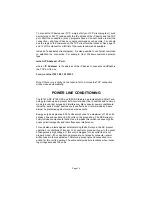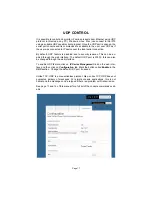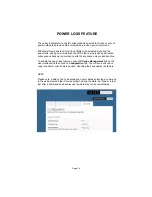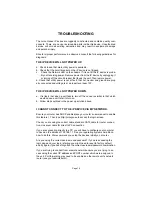REMOTE CONTROL AND MONITORING
Using the On Board Web Server
TURNING POWER ON AND OFF - On the Control page, each of three PODs
has associated with it a virtual On/Off button (Activate) and an On/Off indicator
(Status). Clicking an On/Off button turns the corresponding POD on or off.
When a POD is on the Status indicator will be green as if on. When a POD is
off, it’s Status indicator will darken, as if off.
POWER MONITORING - The Current indicator will show the amount of electric
current flowing through a particular POD. This meter is accurate to the nearest
0.1 amperes for levels between 0.2 and 20.0 amperes. Current measurement is
RMS, averaged over a period of three seconds. Because the iP15 only meas-
ures current in one direction, from the outlet to the load, applications that feed
current back to the supply (for example inductive loads such as motors) will not
be measured accurately. (This feature not available with the IP50/IP50-RX)
SEQUENCING SETTINGS - Rather than turning each POD on and off individu-
ally, in applications where it is desired to turn the outlets on and off in a coordi-
nated sequence, a macro program can be set to turn the PODS on (1-2-3) and
off (3-2-1) in order with the click of a virtual button. Under the Sequence head-
ing on the Control page enter a desired number of seconds for the delay of turn-
ing the PODS on and off. The default value is two seconds. Clicking the Acti-
vate button will turn the outlets on or off in the prescribed order. The status of
the PODs is indicated below the Status heading on the Control page.
REMOTE OPERATION OF iP device - To access the iP device from a different
network other than the one the iP device is using, you need to first assign the
iPdevice with a PORT address on the Network setup page and then assign this
on your router. Log in to your router and enable the PORT FORWARDING
feature (Sometimes called Virtual Server) using the assigned iP device’s IP
number you chose and the port number you assigned. Each router’s port for-
warding is different. So see your routers manual for help with configuring this.
Once you have port forwarding setup you can access the iP device from a re-
mote network by typing the IP address and PORT address into your browser
bar. The PORT address is added to the end of the IP address separated by a
colon.
Example 200.100.075.050:80 - In this example “80” is the port address.
If you have enabled the port forwarding correctly on your router you will be able
to access the iP device from any location in the world.
Page 12