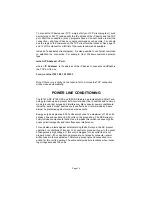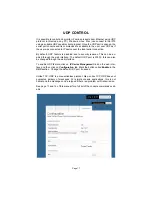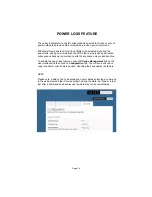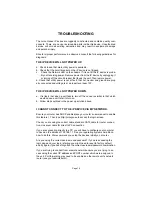FRONT PANEL FEATURES
ROCKER SWITCH - The primary intent is for the iP Series to be controlled via a
remote RS232 or Ethernet link. This switch serves as a fail safe control device
in the event a remote RS232 or Ethernet connection is not available or function-
ing. Moving this switch to the UP position will cause the iP Series to turn on the
power PODs in a prescribed timed sequence. The default timing is two seconds
between each POD activation. This timing can be changed by accessing the on
board web server. Moving this switch to the DOWN position will cause the unit
to turn off the POD outlets in the reverse order. (Switch is not present on IP50/
IP50-RX model).
RECESSED SLIDE SWITCH - As a second fail safe control point, this switch
can be used to manually turn on all POD outlets in the unlikely event of failure
of the control circuitry contained in the iP Series. This switch will turn on all
POD outlets simultaneously. When the switch is returned to it’s “off” position the
iP Series will revert to the prior state the unit was in. (Switch is not present on
IP50/IP50-RX model. The manual override feature on the IP-PD1-4 is activated
as a position on it’s rocker switch).
Network LED - The Network LED indicates connectivity to a network or com-
puter. If this LED is flashing it means no network connection is detected, when
solidly lit it means it has detected and connected to a network.
POD LEDs - As each of the POD duplex receptacles on the back of the iP se-
ries turns on a corresponding LED on the front of the unit will light. Each LED
will turn off when the POD turns off (except IP-PD1-4).
(IP50/IP50-RX models only) NETWORK (Ethernet) PORT - This RJ45 connec-
tor is for connecting to your PC, router or local area network using a TCP/IP
link.
BACK PANEL FEATURES
NETWORK (Ethernet) PORT - This RJ45 connector is for connecting to your
PC, router or local area network using a TCP/IP link.
RS232 PORT- This RJ11 connector can be used for remote control of the iP
series via RS232 protocol over distances not to exceed 50 feet. (not available
on IP50/IP50-RX)
CONTROLLABLE PODs (outlets) There are 3 duplex receptacles on the back
of the IP15 models, 4 on the IP-PD1-4 model and 2 outlets on the IP50 models.
Each is rated for a maximum of 15 or 20 amp load (dependant on model) and
each is controllable to turn on or off independently of the others. When the on
board sequencing process is used POD 1 will turn on first, followed in order by
the other PODs. They will turn of in reverse order using this same process.
UNSWITCHED OUTLET - This single outlet is rated for a maximum load of
fifteen amps on the IP1515/IP1515-RX/IP50/IP50-RX and twenty amps on the
IP1520/IP1520-RX. It will have power any time the iP device is plugged into a
live AC receptacle
.
Page 4