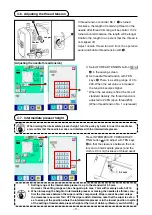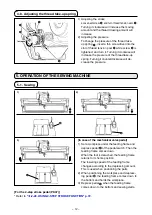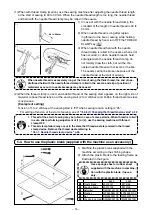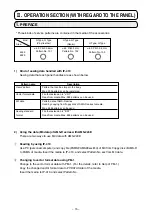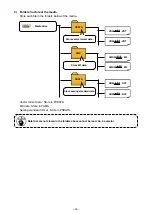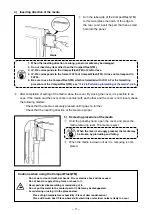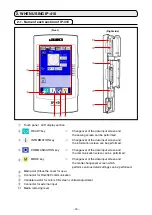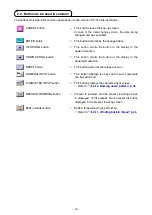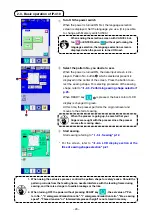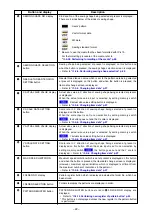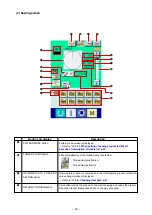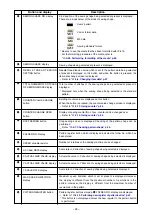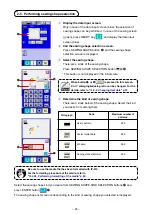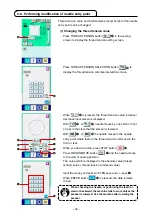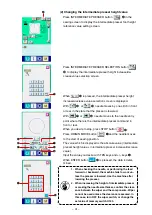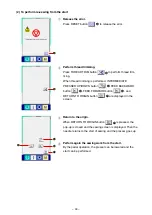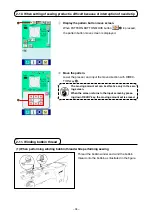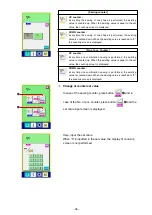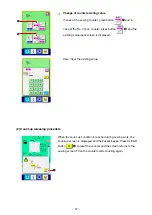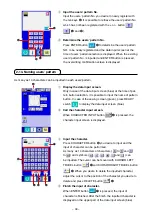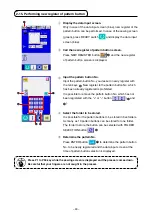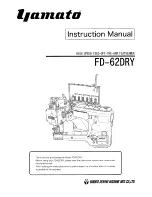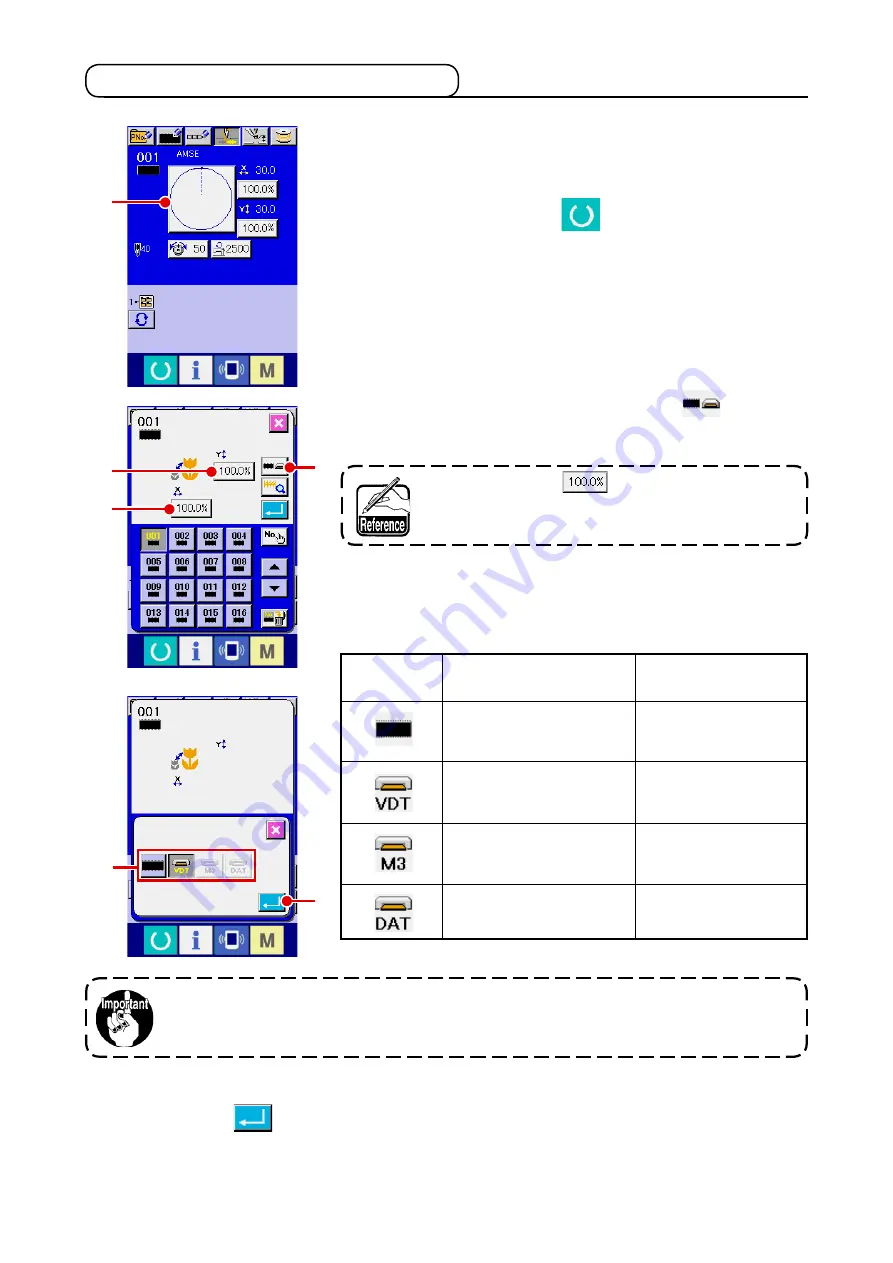
– 25 –
1
Display the data input screen.
Only n case of the data nput screen (blue), the selecton of
sewng shape can be performed. In case of the sewng screen
(green), press READY key
and dsplay the data nput
screen (blue).
2
call the sewing shape selection screen.
Press SEWING SHAPE button
A
and the sewng shape
selecton screen s dsplayed.
2-5. Performing sewing shape selection
3
Select the sewing shape.
There are 4 knds of the sewng shape.
Press SEWING SHAPE SELECTION button
B
.
* Ths button s not dsplayed n the ntal state.
4
Determine the kind of sewing shape.
There are 4 knds below of the sewng shape. Select the knd
you desre from among them.
Pictograph
Name
Users' pattern
Vector format data
M3 data
Sewng standard format
Maximum number of
patterns
200
999
999
999
Select the sewng shape knd you desre from SEWING SHAPE KIND SELECTION buttons
E
and
press ENTER button
F
.
The sewng shape lst screen correspondng to the knd of sewng shape you selected s dsplayed.
When button
C
or
D
is pressed in this screen,
X or Y enlarging/reducing ratio can be changed. For the
details, refer to
-2-6. changing item data" p.27.
Be sure to use the media that has been formatted with IP-410.
For the formatting procedure of the media, refer to
-2-26. Performing formatting of the media" p.69.
A
C
D
B
F
E