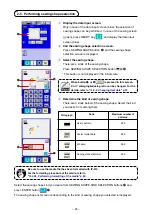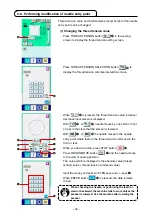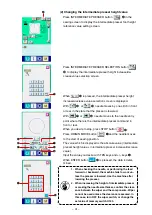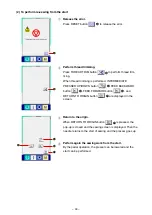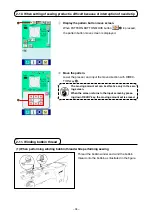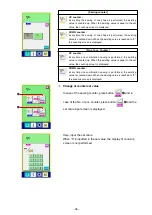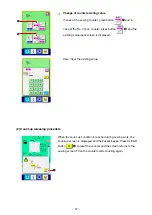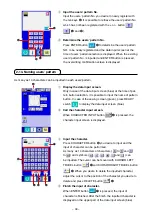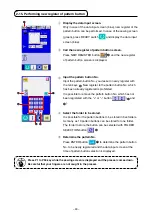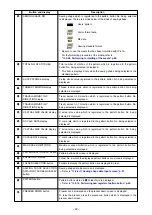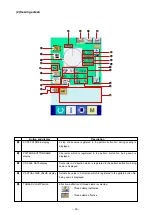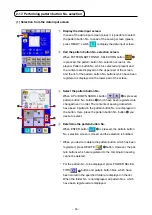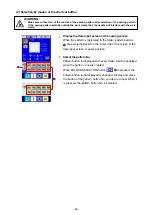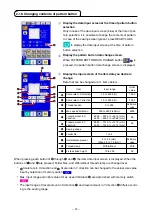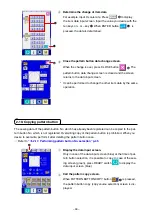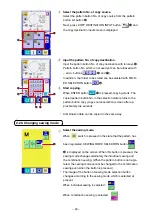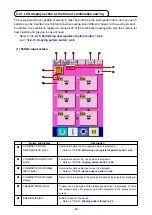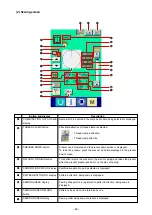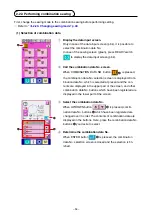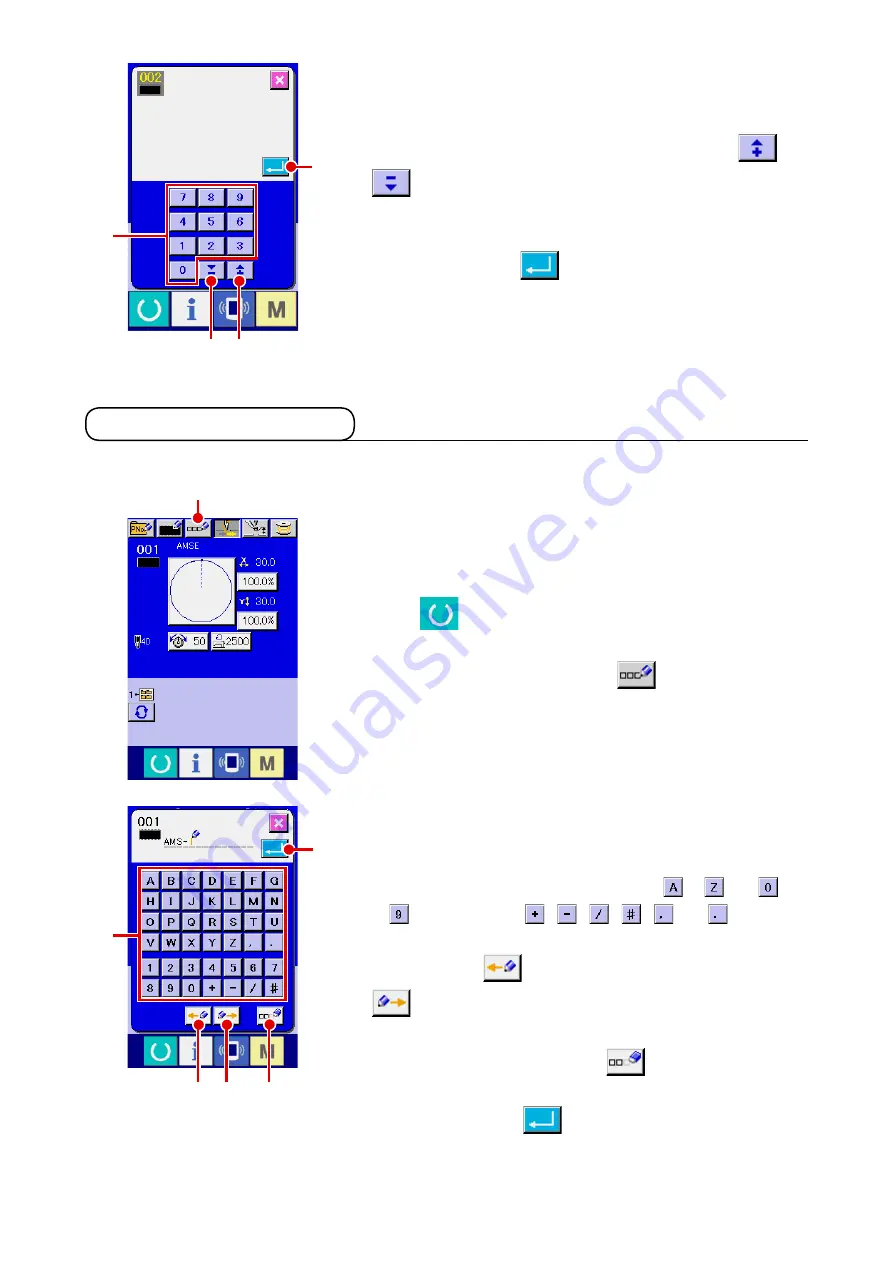
– 39 –
3
Input the users’ pattern No.
Input the users’ pattern No. you desre to newly regster wth
the ten keys
B
. It s possble to retreve the users’ pattern No.
whch has not been regstered wth the + or – button
(
C
and
D
).
4
Determine the users’ pattern No.
Press ENTER button
E
to determne the users’ pattern
NO. to be newly regstered and the data nput screen at the
tme of users’ pattern selecton s dsplayed. When the exstng
users' pattern No. s nputted and ENTER button s pressed,
the overwriting confirmation screen is displayed.
B
E
C
D
1
Display the data input screen.
Only n case of the data nput screen (blue) at the tme of pat-
tern button selecton, t s possble to nput the name of pattern
button. In case of the sewng screen (green), press READY
swtch
to dsplay the data nput screen (blue).
2
call the character input screen.
When CHARACTER INPUT button
A
s pressed, the
character nput screen s dsplayed.
2-14. Naming users’ pattern
3
Input the character.
Press CHARACTER button
B
you desre to nput and the
nput of character can be performed.
As many as 14 characters of characters ( to and
to ) and symbols ( , , , , and ) can
be nputted. The cursor can be moved wth CURSOR LEFT
TRAVEL button
C
and CURSOR RIGHT TRAVEL button
D
. When you desre to delete the nputted character,
adjust the cursor to the poston of the character you desre to
delete and press DELETE button
E
.
4
Finish the input of character.
When ENTER button
F
s pressed, the nput of
character is finished. After the finish, the inputted character is
dsplayed on the upper part of the data nput screen (blue).
As many as 14 characters can be nputted n each users' pattern.
A
B
C
F
D
E