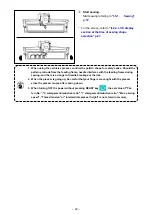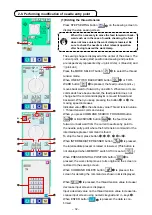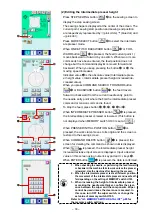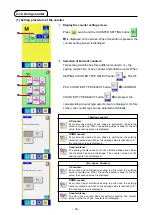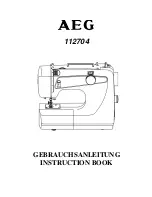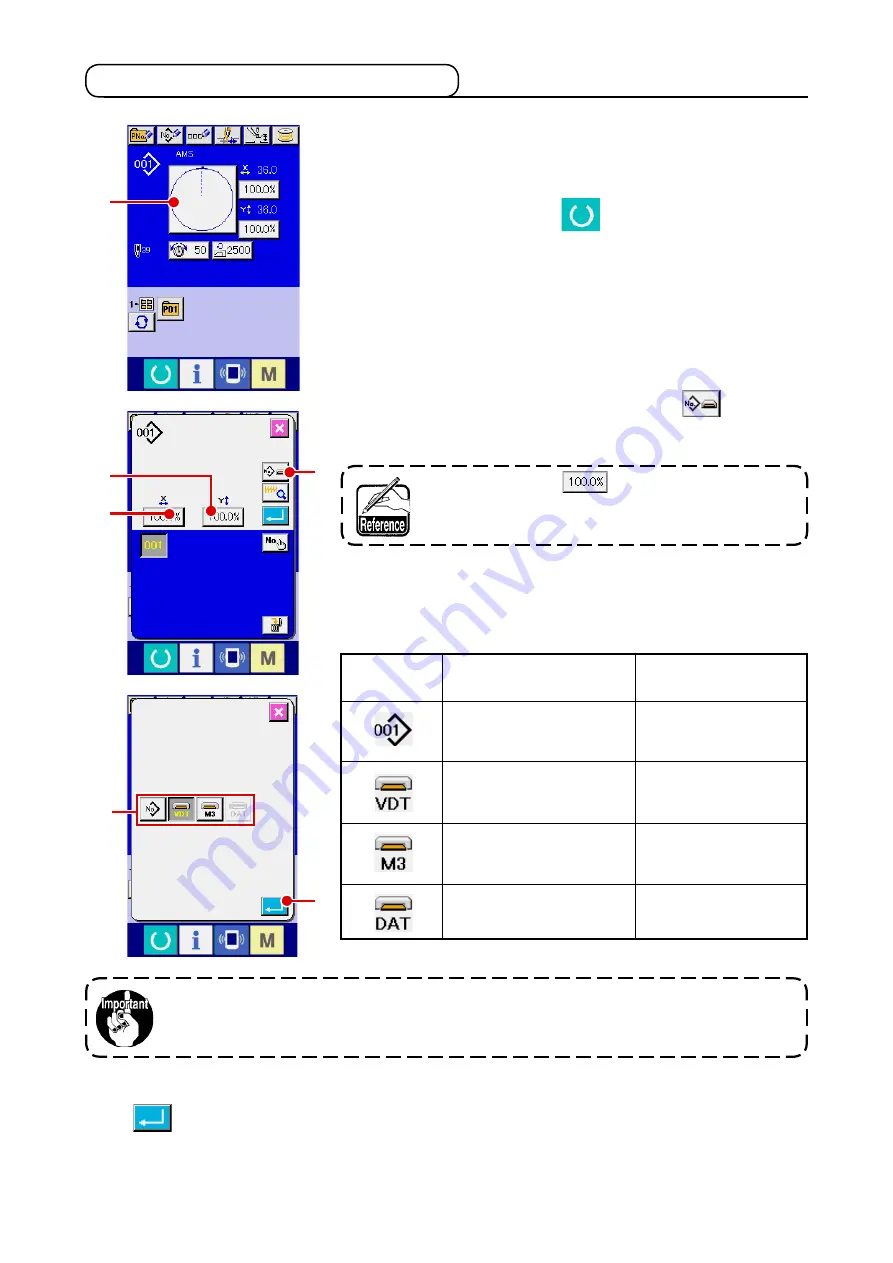
– 27 –
①
Display the data input screen.
Only in case of the data input screen (blue), the selection of
sewing shape can be performed. In case of the sewing screen
(green), press READY key
and display the data input
screen (blue).
②
Call the sewing shape selection screen.
Press SEWING SHAPE button
A
and the sewing shape
selection screen is displayed.
2-5. Performing sewing shape selection
③
Select the sewing shape.
There are 4 kinds of the sewing shape.
Press SEWING SHAPE SELECTION button
B
.
④
Determine the kind of sewing shape.
There are 4 kinds below of the sewing shape. Select the kind
you desire from among them.
Pictograph
Name
Users' pattern
Vector format data
M3 data
Sewing standard format
Maximum number of
patterns
999
999
999
999
Select the sewing shape you desire from SEWING SHAPE SELECTION buttons
E
and press ENTER
button
F
.
The SEWING SHAPE BUTTON LIST screen is displayed according to the sewing shape you have se-
lected.
When button
C
or
D
is pressed in this screen,
X or Y enlarging/reducing ratio can be changed. For the
details, refer to
"II-2-6. Changing item data" p.29 .
Be sure to use the media that has been formatted with IP-420.
For the formatting procedure of the media, refer to
"II-2-28. Performing formatting of the me-
A
F
E
B
C
D