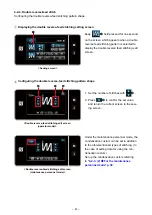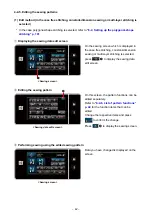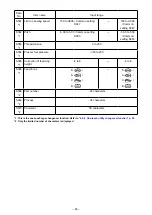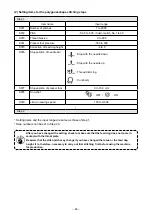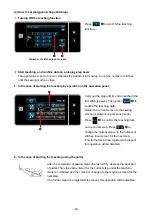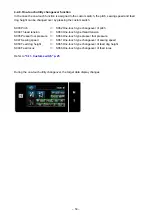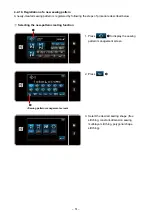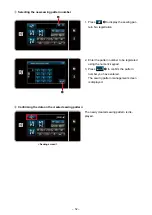4-2-10. Registration of a new sewing pattern
A newly-created sewing pattern is registered by following the steps of procedure described below.
①
Selecting the new-pattern creating function
1. Press
❶
to display the sewing
pattern management screen.
<Sewing pattern management screen>
❶
❷
2. Press
❷
.
3. Select the desired sewing shape (free
stitching, constant-dimension sewing,
multi-layer stitching, polygonal shape
stitching).
– 51 –