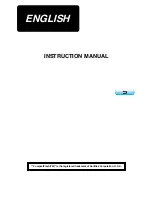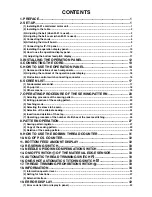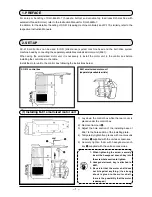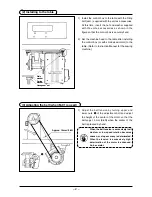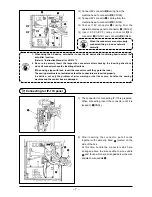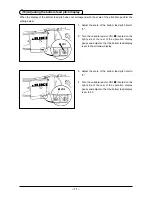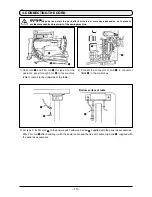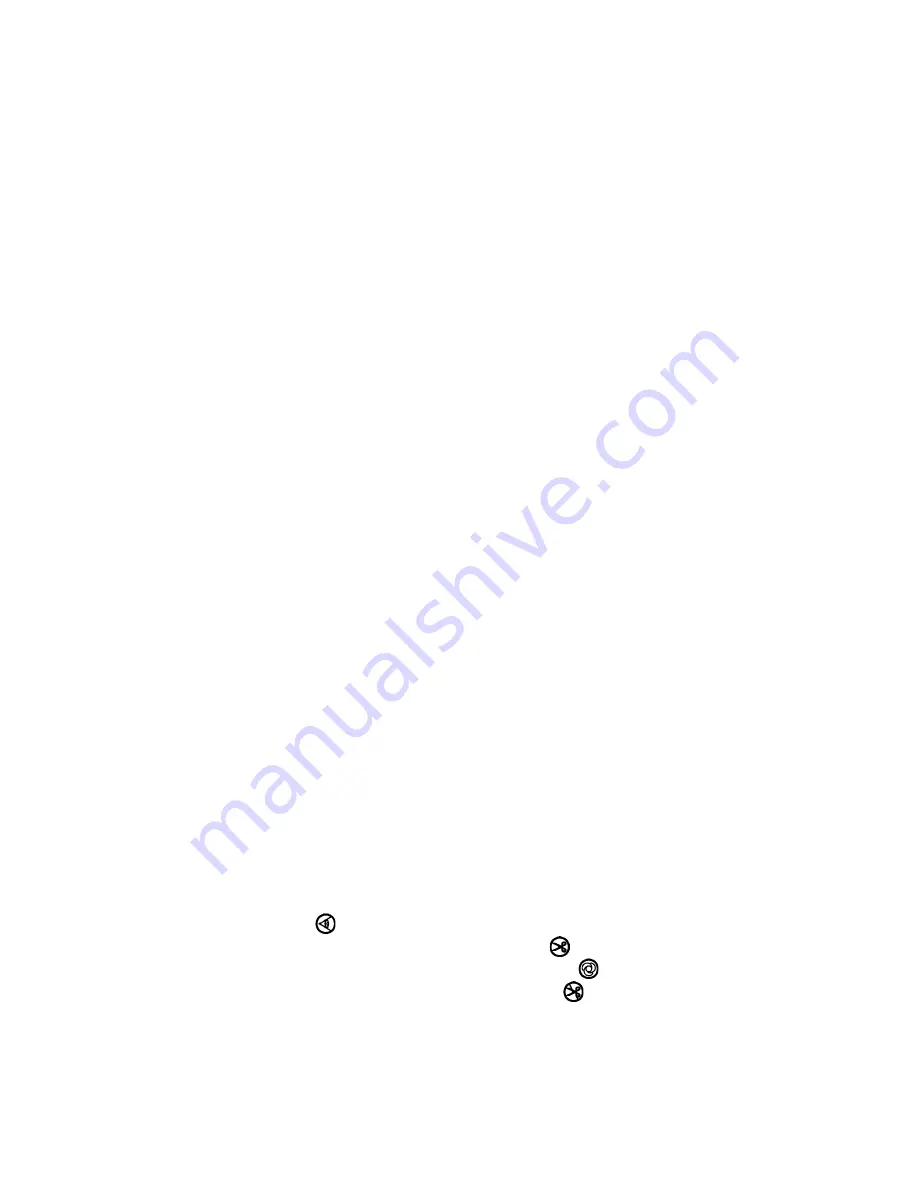
CONTENTS
1. PREFACE.................................................................................................... 1
2. SET-UP ........................................................................................................ 1
(1) Installing M-91 small sized motor unit ................................................................................................1
(2) Installing to the table ............................................................................................................................2
(3) Adjusting the belt (when M-91 is used) ...............................................................................................2
(4) Adjusting the belt cover (when M-91 is used) ....................................................................................3
(5) Connecting the cords ...........................................................................................................................4
(6) Attaching the circuit board ..................................................................................................................5
(7) Connecting for IP-110 panel .................................................................................................................7
(8) Installing the operation display panel ...............................................................................................10
(9) How to use the operation display panel ...........................................................................................10
(10) Adjusting the bottom feed pitch display ......................................................................................... 11
3. INSTALLING THE OPERATION PANEL .................................................. 12
4. CONNECTING THE CORD ....................................................................... 13
5. HOW TO USE THE OPERATION PANEL ................................................ 14
(1) Names and functions of each components ......................................................................................14
(2) Adjusting the contrast of the operation panel display ....................................................................16
(3) Production control switch connecting connector ...........................................................................16
6. SCREEN LIST ........................................................................................... 17
(1) Fundamental screen list .....................................................................................................................17
(2) Pop-up list ...........................................................................................................................................18
(3) Other screens ......................................................................................................................................19
7. OPERATING PROCEDURE OF THE SEWING PATTERN ...................... 20
(1) Selecting procedure of the sewing pattern ......................................................................................20
(2) Editing procedure of the sewing pattern ..........................................................................................20
(3) Teaching mode ....................................................................................................................................23
(4) Selecting the sleeve to be sewn ........................................................................................................23
(5) Selection of the alternate sewing ......................................................................................................24
(6) Insertion and deletion of the step .....................................................................................................25
(7) Operating procedure of the number of stitches of the reverse stitching ......................................26
8. PATTERN OPERATION ............................................................................ 27
(1) Sewing pattern register ......................................................................................................................27
(2) Copy of the sewing pattern ...............................................................................................................29
(3) Deletion of the sewing pattern ...........................................................................................................30
9. HOW TO USE THE bObbIN THREAD COUNTER ................................. 31
10. NO. OF PCS. COUNTER ........................................................................ 32
11. bOTTOM FEED AMOUNT DISPLAY ...................................................... 32
12. RE-SEWING SWITCH ............................................................................. 33
13. NEEDLE UP/DOWN COMPENSATION SWITCH .................................. 33
14. ON/OFF SWITCH OF THE MATERIAL EDGE SENSOR .................. 33
15. AUTOMATIC THREAD TRIMMING SWITCH .................................... 33
16. ONE-SHOT AUTOMATIC STITCHING SWITCH ............................... 33
17. THREAD TRIMMING PROHIbITION SWITCH .................................. 33
18. INFORMATION ....................................................................................... 34
(1) Information operator level ..................................................................................................................34
(2) Setting for functions ...........................................................................................................................37
(3) External interface ................................................................................................................................41
19. ERROR DISPLAY ................................................................................... 42
(1) Error code list (Error display in panel) .............................................................................................43