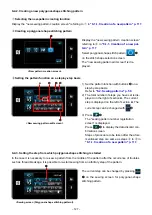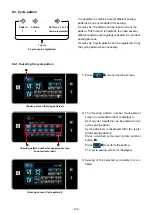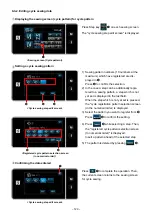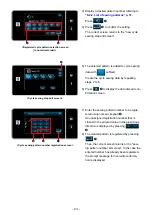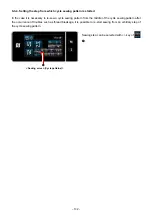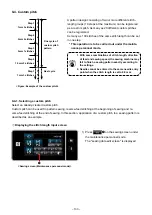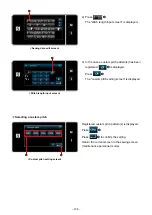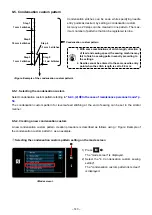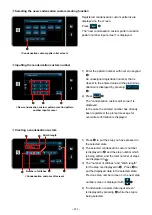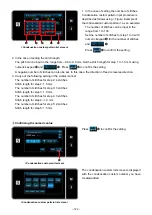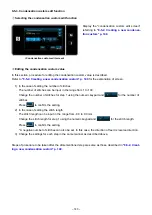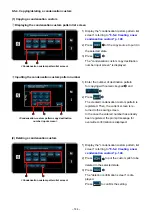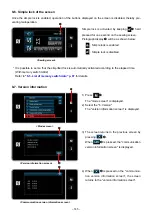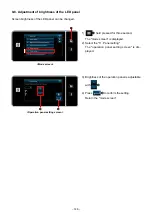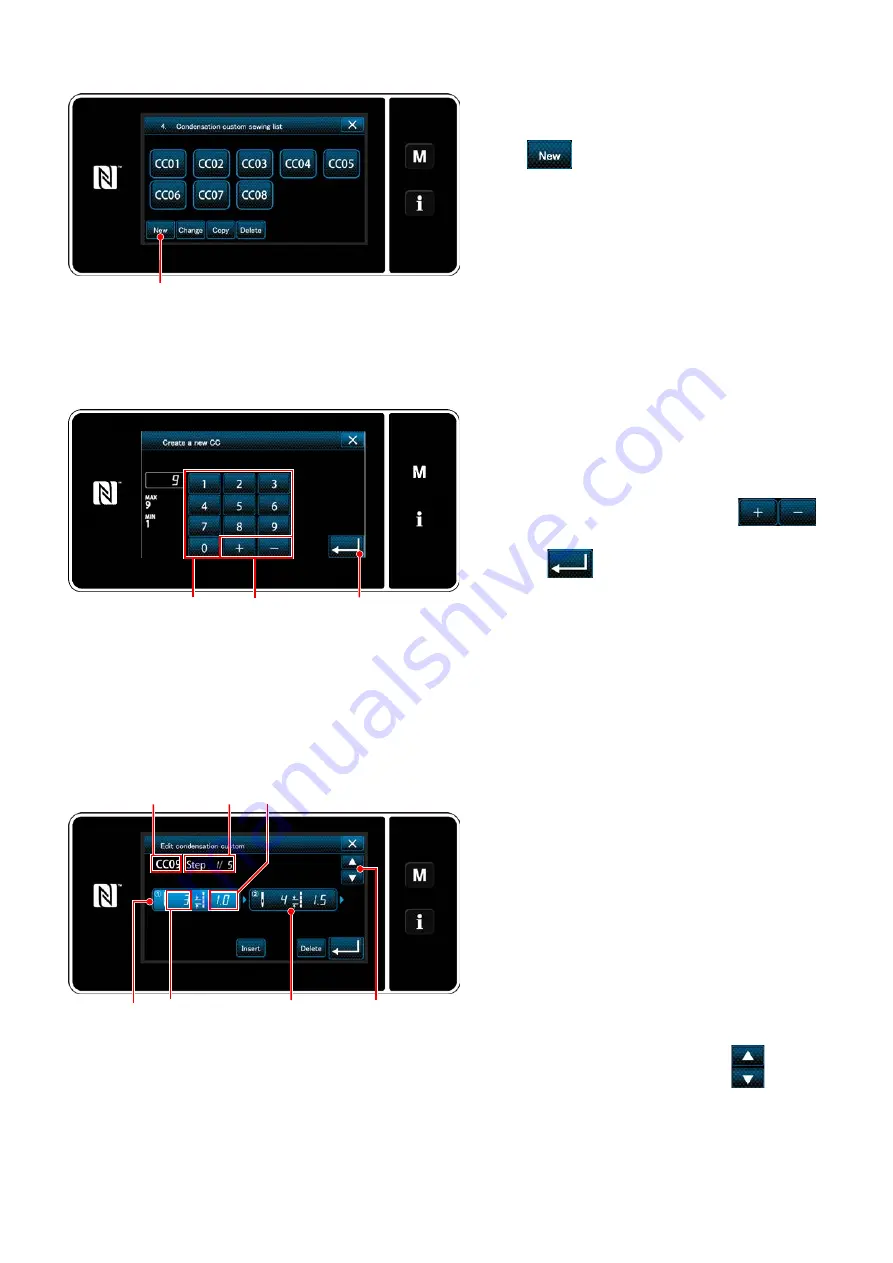
– 141 –
<New condensation custom pattern creation pattern
number input screen>
③
Inputting the condensation custom number
1) Enter the pattern number with numeric keypad
❸
.
An unassigned registration number that is
closest to the entered value in the plus/minus
direction is displayed by pressing
❹
.
2) Press
❺
.
The "condensation custom edit screen" is
displayed.
In the case the entered number has already
been registered, the prompt message for
overwrite confirmation is displayed.
②
Selecting the new condensation custom creating function
Registered condensation custom patterns are
displayed on the screen.
Press
❷
.
The "new condensation custom pattern creation
pattern number input screen" is displayed.
<
Condensation custom pattern list screen>
<Condensation custom edit screen>
④
Creating a condensation custom
1) Press
❻
to put the step you have pressed in
the selected state.
2) The selected condensation custom number
is displayed in
A
and the step number which
is being edited, and the total number of steps
are displayed in
B
.
3) The "number of stitches" and "stitch length"
for the step are displayed in
❻
. Press
❻
to
put the displayed data in the selected state.
Previous step number screen or the next step
number screen is displayed with
❼
.
4) "Condensation custom data input screen"
is displayed by pressing
❻
while the step is
being selected.
❺
❸
❹
A
B
❻
Number of stitches
Stitch length
❼
❻
❷