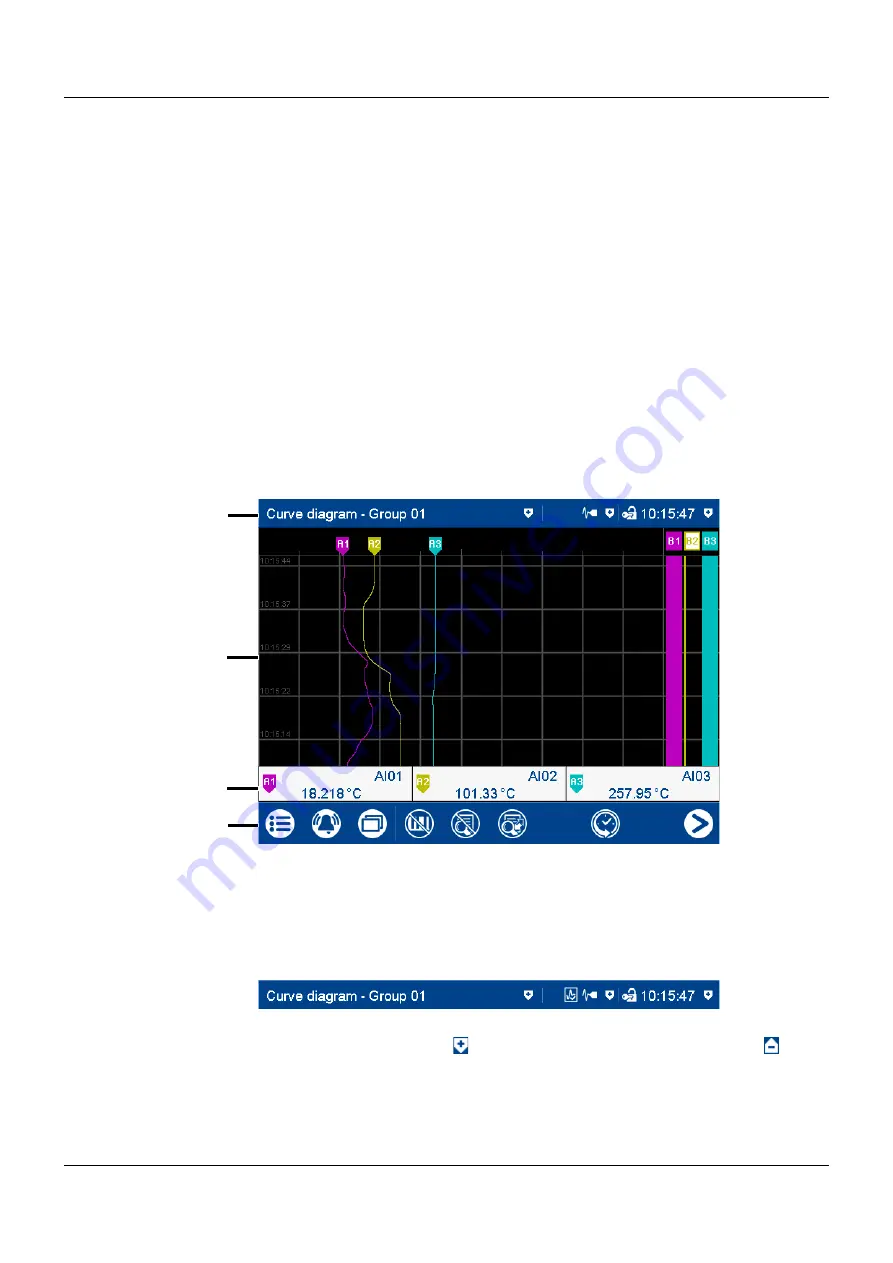
31
5 Operation
5.1
Operating concept
The device is equipped with a resistive touchscreen; the operation is menu-driven. User man-
agement protects the device against unauthorized access. The different users can be assigned
different privileges so that they can only access specific functions.
In addition to the visualizations available per default, the setup program can be used to create
individual process screens for presenting process data.
Thanks to the integrated web server, certain visualizations can also be rendered in a web
browser.
5.1.1
Touchscreen
The visualization screen shown after switching on the device depends on the configuration (De-
vice: Main menu > Configuration > Display > Generally > Image after reset; see also operating
manual, "Configuration" chapter).
The example shown here is the curve diagram (vertical, with digital traces).
View
Status bar
The status bar consists of three areas which are delimited by vertical lines. Each area is an ac-
tive button which can be used to display (
) and hide additional information again (
).
The
area on the left
shows you the diagram type and group number. Tapping the button dis-
plays the alarm list.
The
area in the center
is used to display the status, logging operation, and communication
types based on icons. The button displays details of the group operating mode (depending on
(1)
Status bar
(2)
Screen (here: curve diagram with digital
traces)
(3)
Channel information (display depends
on the configuration)
(4)
Navigation bar
(1)
(2)
(3)
(4)
















































