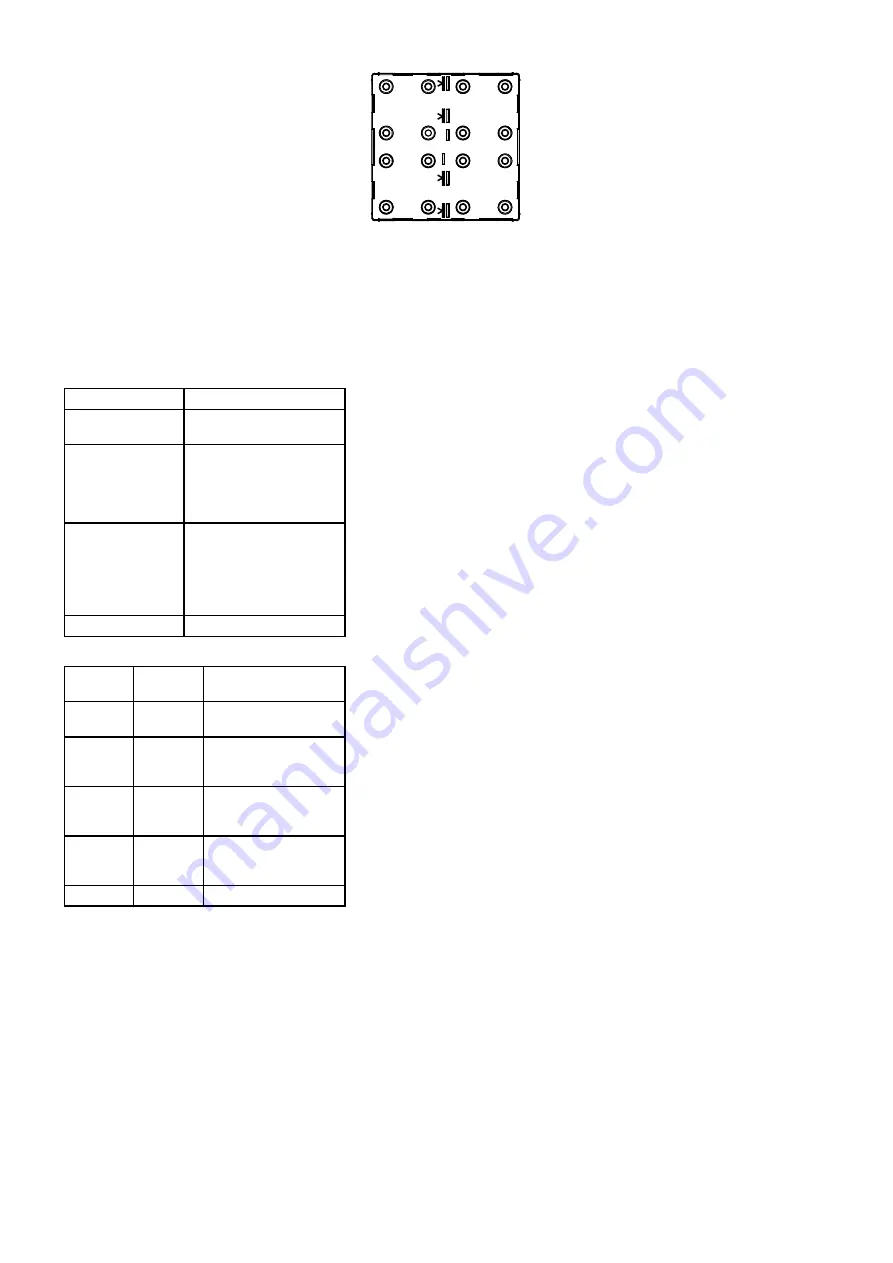
Page 6
0024015020 12.10.2012
1
2
3
4
5
6
7
8
9
10
11
12
13
14
15
16
Bild 7: Light scene link mode
• Press button 3 (light scene).
The link mode
Light scene
is active.
LEDs 1 - 3 - 5 - 7 represent the light scenes 1 - 4.
Free light scenes flash, assigned light scenes light continuously.
• Select a light scene with buttons 1 - 4.
A red LED lights up for each connected load output (1 - 8 or 1 - 16).
ⓘ
For operation with 2 stations, LEDs 9 - 16 are displayed on the expansion module. However, programming is also possible without the
expansion module. The settings for outputs 9 - 16 are accepted; there is no LED feedback.
ⓘ
The switching state of the respective load output is set by buttons.
• Press the button of the respective output (1 - 8 or 1 - 16) repeatedly until the desired function is set.
LED channel
Load
LED ON:
Current status is retained.
LED flashes slowly: Channel switches on
(switch channels on relay
station and switching-on
brightness on dimming
station).
LED flashes quickly: Duration command for
blind/shutter and dim
function.
Move blind/shutter to end
position; dimmer dims to
max. or min. brightness.
LED OFF:
Channel switches off.
The dimming station switches the load at output 1 with channel 1 on and channel 2 off. For light scenes, the following settings for output 1 apply:
LED
channel 1
LED
channel 2
Light
ON
ON
Current status is
retained
LED
flashes
slowly
ON
Switching-on brightness
LED
flashes
quickly
ON
Maximum brightness
ON
LED
flashes
quickly
Minimum brightness
ON
OFF
off
ⓘ
During display of the light scene, the outputs at the stations correspondingly switch with delay.
ⓘ
At blind/shutter outputs, the channels for moving up and down cannot be switched simultaneously.
ⓘ
Light scenes must not be assigned to button outputs.
All load outputs have been set.
• Press and hold button 16.
The LED of the set scene flashes quickly.
• Select the button that should switch the light scene.
Selection according to Figure 4.
LEDs 1 - 3 - 5 - 7: free light scenes flash, assigned light scenes light continuously.
ⓘ
For additional light scenes, select flashing button. To change an existing light scene, select lit button.
• Back to programming level: press and hold button 16 approx. 3 seconds
LEDs 1 - 4 light up
• End programming level: press and hold button 16 or wait 2 minutes.
Operating level is active.
Button 4: Status LED on/off
All LEDs are set by the adjacent buttons.
Button 2 = LED 1, button 3 = LED 2, button 6 = LED 3 etc. The blue orientation LED is switched on/off through button 9.
• Press button 4 (status LED on/off).
The link mode
Status LED on/off
is active.


























