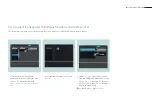SMART VISU PHILIPS HUE 17
1.
To save your project file, call SV-Con-
trol. Save the project and your
configuration under
Download
[1] in
the Project tab.
7. Saving the project
Congratulations – Philips Hue has now been connected to the Smart Visu Server in accordance with the installation example and is set up.
Don’t forget to save your project data and activate access protection!
2.
To reactivate the access protection
for your system, call up the access
control page with [2].
3.
Enter the password and activate the
protection by clicking on the
selected
area
[3].
1
2
3
Summary of Contents for Smart Visu Server
Page 1: ...Quick Start Guide Smart Visu Server...
Page 3: ...How do I connect Philips Hue Smart Visu Server...
Page 20: ...How do I connect Sonos Smart Visu Server...
Page 38: ...How do I adjust the astro function Smart Visu Server...
Page 49: ...Smart Visu Server How do I set up remote access...
Page 61: ...How do I set up the presence simulation Smart Visu Server...
Page 73: ...Smart Visu Server How do I connect Amazon Alexa Google Home...
Page 82: ...How do I set up a staircase function Smart Visu Server...
Page 88: ...How can I set up email messaging Smart Visu Server...
Page 89: ...How can I set up email messaging for a leak Smart Visu Server...
Page 97: ...How can I set up email messaging for a temperature limit value Smart Visu Server...
Page 105: ...How can I set up email messaging for a wind sensor Smart Visu Server...