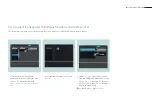SMART VISU SONOS 14
1
2
3
4
5
6
4.
Under
Settings
, enter the previously
created KNX group addresses for the
Switch
function [1].
Play/Pause (1-bit) > switch > push but-
ton
Volume (1 byte) > value > rotary knob
The list selection [2] on the right next to
the input fi elds shows you all suitable
group addresses of the installation [3].
5.
Navigate to the
Coupling
tab [4].
6.
Now connect (couple) the KNX group
addresses to the Sonos loudspeaker
or the Sonos group (Kitchen) [5].
7.
Ensure that the Master button [6] is
activated for all Sonos loudspeakers
in this group.
7.2 Connect loudspeaker to KNX rotary sensor (step 2 of 2)
Summary of Contents for Smart Visu Server
Page 1: ...Quick Start Guide Smart Visu Server...
Page 3: ...How do I connect Philips Hue Smart Visu Server...
Page 20: ...How do I connect Sonos Smart Visu Server...
Page 38: ...How do I adjust the astro function Smart Visu Server...
Page 49: ...Smart Visu Server How do I set up remote access...
Page 61: ...How do I set up the presence simulation Smart Visu Server...
Page 73: ...Smart Visu Server How do I connect Amazon Alexa Google Home...
Page 82: ...How do I set up a staircase function Smart Visu Server...
Page 88: ...How can I set up email messaging Smart Visu Server...
Page 89: ...How can I set up email messaging for a leak Smart Visu Server...
Page 97: ...How can I set up email messaging for a temperature limit value Smart Visu Server...
Page 105: ...How can I set up email messaging for a wind sensor Smart Visu Server...