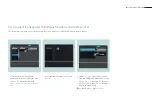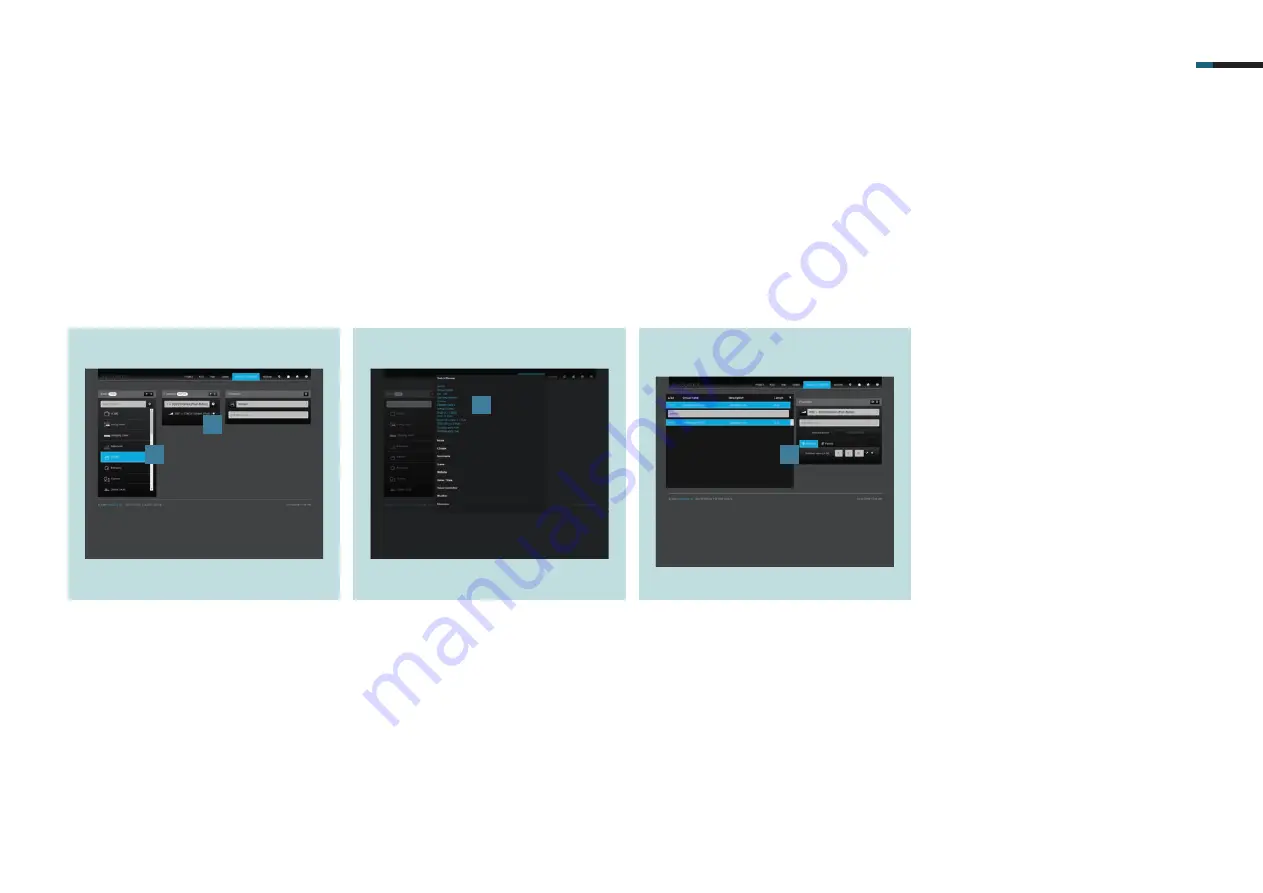
SMART VISU SONOS 15
1.
Create a function for the KNX
push-button sensor. Select the area
Kitchen
[1], assign a name e.g.
KNX -> Sonos Kitchen (push-button)
[2].
7.3 Connect loudspeaker to KNX push-button sensor (step 1 of 2)
The following steps help you with the set-up for controlling Sonos with the KNX push-button sensor.
2.
Select the function type
Virtual Dim-
mer
[3].
3.
Under
Settings
, enter the previously
created KNX group addresses for the
Virtual Dimmer
function [4]. If neces-
sary, use the list function on the right
next to the input fi eld.
Volume (4-bit) > dim > rocker 1.
1
2
3
4
Summary of Contents for Smart Visu Server
Page 1: ...Quick Start Guide Smart Visu Server...
Page 3: ...How do I connect Philips Hue Smart Visu Server...
Page 20: ...How do I connect Sonos Smart Visu Server...
Page 38: ...How do I adjust the astro function Smart Visu Server...
Page 49: ...Smart Visu Server How do I set up remote access...
Page 61: ...How do I set up the presence simulation Smart Visu Server...
Page 73: ...Smart Visu Server How do I connect Amazon Alexa Google Home...
Page 82: ...How do I set up a staircase function Smart Visu Server...
Page 88: ...How can I set up email messaging Smart Visu Server...
Page 89: ...How can I set up email messaging for a leak Smart Visu Server...
Page 97: ...How can I set up email messaging for a temperature limit value Smart Visu Server...
Page 105: ...How can I set up email messaging for a wind sensor Smart Visu Server...