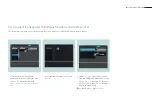SMART VISU ASTRO FUNCTION 11
1.
Call SV Control to backup your project
fi le. Save the project and your confi g-
uration under
Backup
[1] in the Project
tab.
7. Saving the project
Congratulations – you now know how you can set up and use the astro function to automatically and conveniently control your home depending on the sun position
using the Smart Visu Server!
Before you start the visualisation, do not forget to save your confi guration and activate the password protection again.
2.
To reactivate the access protection
for your system, call the access
protection page using [2].
3.
Enter the password and activate the
protection by clicking on the
selected
area
[3].
1
2
3
Summary of Contents for Smart Visu Server
Page 1: ...Quick Start Guide Smart Visu Server...
Page 3: ...How do I connect Philips Hue Smart Visu Server...
Page 20: ...How do I connect Sonos Smart Visu Server...
Page 38: ...How do I adjust the astro function Smart Visu Server...
Page 49: ...Smart Visu Server How do I set up remote access...
Page 61: ...How do I set up the presence simulation Smart Visu Server...
Page 73: ...Smart Visu Server How do I connect Amazon Alexa Google Home...
Page 82: ...How do I set up a staircase function Smart Visu Server...
Page 88: ...How can I set up email messaging Smart Visu Server...
Page 89: ...How can I set up email messaging for a leak Smart Visu Server...
Page 97: ...How can I set up email messaging for a temperature limit value Smart Visu Server...
Page 105: ...How can I set up email messaging for a wind sensor Smart Visu Server...