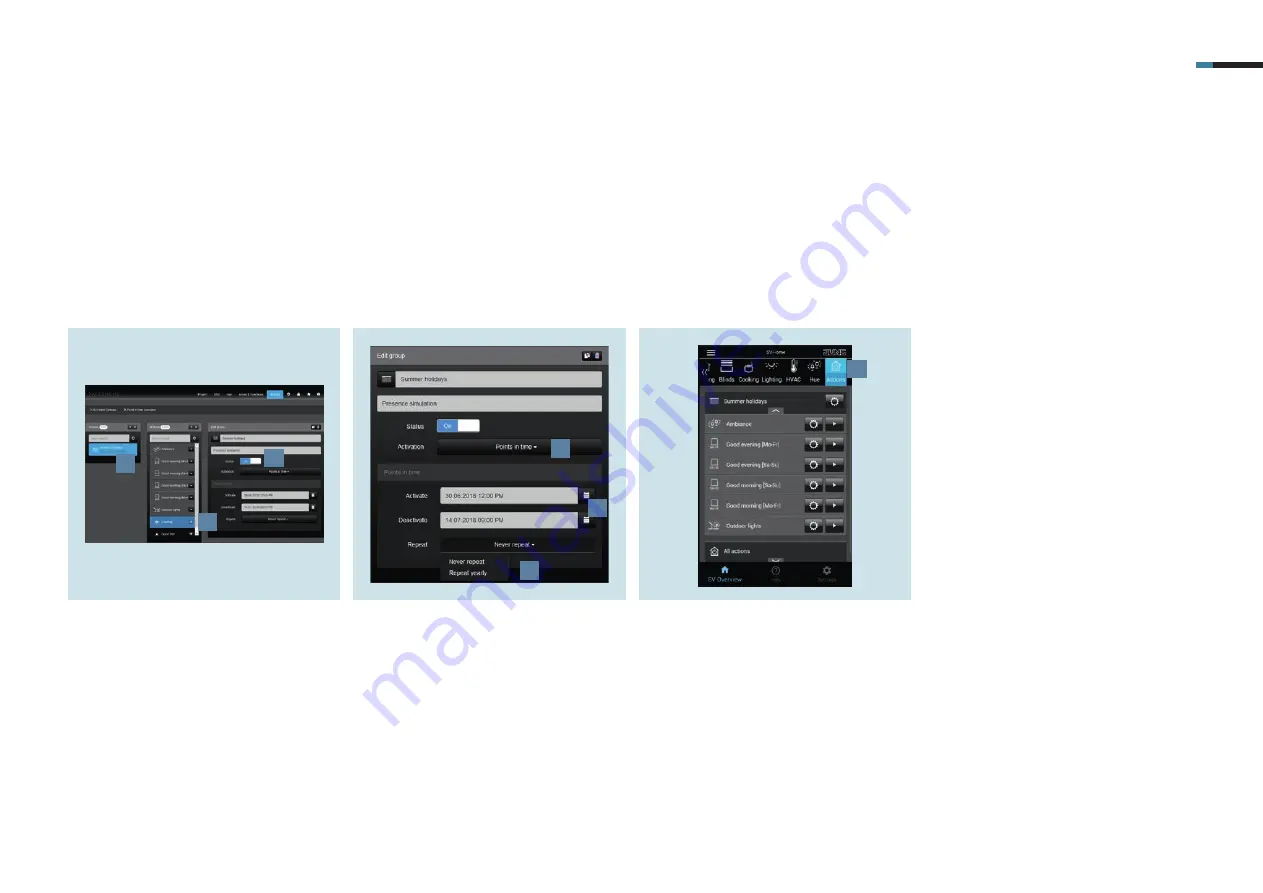
SMART VISU PRESENCE SIMULATION 10
1.
Create the
Summer holiday
group on
the
Actions
tab [1].
2.
Use
+
[2] to add the desired actions to
the group.
3.
Set the status of the group to
On
[3].
5.2 Creating action groups
As soon as all actions have been created, allocate the actions to the first action group,
Summer holiday
.
4.
Select the activation
Switching times
[4].
5.
Specify the
time period
for the
activation
or
deactivation
[5] – in this
case the time of your absence during
the summer holiday.
6.
Optionally, you can also set an
annual
repetition
[6].
7.
After you have successfully created
the group, it appears in SV-Home
under
Actions
[7]. All actions belon-
ging to the group are henceforth
called at the defined time with a
random delay.
8.
Using the respective
gear icon
, you
can adapt an action or group.
1
2
3
4
5
6
7
Summary of Contents for Smart Visu Server
Page 1: ...Quick Start Guide Smart Visu Server...
Page 3: ...How do I connect Philips Hue Smart Visu Server...
Page 20: ...How do I connect Sonos Smart Visu Server...
Page 38: ...How do I adjust the astro function Smart Visu Server...
Page 49: ...Smart Visu Server How do I set up remote access...
Page 61: ...How do I set up the presence simulation Smart Visu Server...
Page 73: ...Smart Visu Server How do I connect Amazon Alexa Google Home...
Page 82: ...How do I set up a staircase function Smart Visu Server...
Page 88: ...How can I set up email messaging Smart Visu Server...
Page 89: ...How can I set up email messaging for a leak Smart Visu Server...
Page 97: ...How can I set up email messaging for a temperature limit value Smart Visu Server...
Page 105: ...How can I set up email messaging for a wind sensor Smart Visu Server...



































