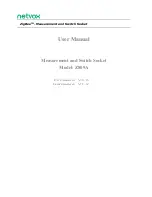SMART VISU PRESENCE SIMULATION 11
5.3 Duplicate action groups
After you have created the presence simulation and action group for the summer holiday, you can now quickly and easily create a second presence simulation for your
ski holidays in the winter. In this example, the timer is set to 18:55.
1.
Under
Groups
, select the
Summer
holiday
group [1].
2.
Duplicate the
Summer holiday
group
with the
Copy function
[2]. All allocat-
ed actions and functions are copied
– you do not have to create them
again.
3.
Rename the new group, e.g. to
Ski
holidays
[3] and set the
(de)activa-
tion times
[4] for the winter holiday.
4.
The new group
Ski holidays
[5] now
appears in the overview.
5.
Afterwards, you can likewise rename
the actions and change the settings
– set the
Timer
[6] for the actions to
18:55.
1
6.
After you have successfully created
the
Ski holidays
group, it appears in
SV-Home under Actions [7].
7.
Using the respective
gear icon
, you
can adapt an action or group.
2
3
4
5
6
7
Summary of Contents for Smart Visu Server
Page 1: ...Quick Start Guide Smart Visu Server...
Page 3: ...How do I connect Philips Hue Smart Visu Server...
Page 20: ...How do I connect Sonos Smart Visu Server...
Page 38: ...How do I adjust the astro function Smart Visu Server...
Page 49: ...Smart Visu Server How do I set up remote access...
Page 61: ...How do I set up the presence simulation Smart Visu Server...
Page 73: ...Smart Visu Server How do I connect Amazon Alexa Google Home...
Page 82: ...How do I set up a staircase function Smart Visu Server...
Page 88: ...How can I set up email messaging Smart Visu Server...
Page 89: ...How can I set up email messaging for a leak Smart Visu Server...
Page 97: ...How can I set up email messaging for a temperature limit value Smart Visu Server...
Page 105: ...How can I set up email messaging for a wind sensor Smart Visu Server...