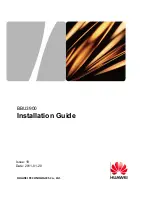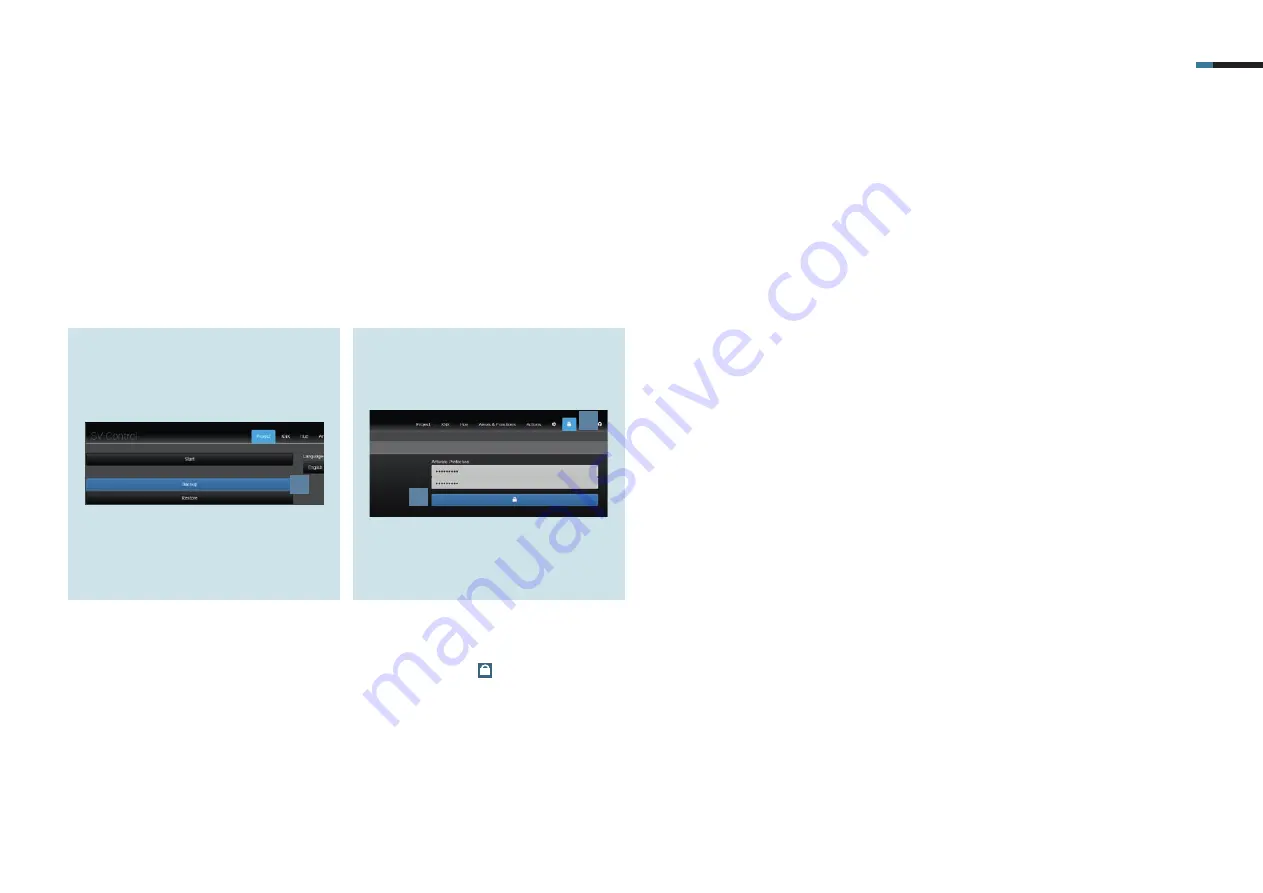
SMART VISU PRESENCE SIMULATION 12
1.
Call SV-Control to backup your project
fi le. Save the project and your confi -
guration under
Backup
[1] in the
Project tab.
6. Saving the project
Congratulations – you now know how you can quickly and easily create one or more presence simulations with your Smart Visu Server thanks to the action groups!
Do not forget to backup your project data and activate the access protection!
2.
To activate the access protection for
your system, call the access protec-
tion page using
[2].
3.
Enter the password and activate the
protection by clicking on the
selected
area
[3].
1
2
3
Summary of Contents for Smart Visu Server
Page 1: ...Quick Start Guide Smart Visu Server...
Page 3: ...How do I connect Philips Hue Smart Visu Server...
Page 20: ...How do I connect Sonos Smart Visu Server...
Page 38: ...How do I adjust the astro function Smart Visu Server...
Page 49: ...Smart Visu Server How do I set up remote access...
Page 61: ...How do I set up the presence simulation Smart Visu Server...
Page 73: ...Smart Visu Server How do I connect Amazon Alexa Google Home...
Page 82: ...How do I set up a staircase function Smart Visu Server...
Page 88: ...How can I set up email messaging Smart Visu Server...
Page 89: ...How can I set up email messaging for a leak Smart Visu Server...
Page 97: ...How can I set up email messaging for a temperature limit value Smart Visu Server...
Page 105: ...How can I set up email messaging for a wind sensor Smart Visu Server...