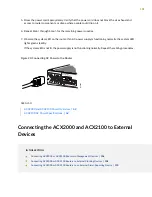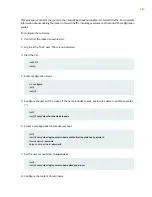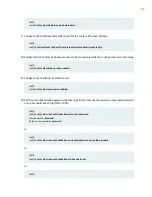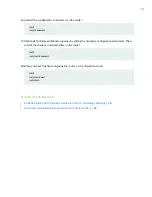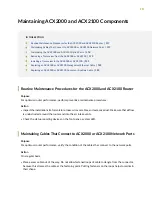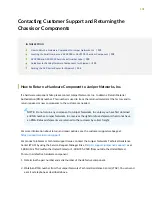•
Keep the cable connections clean and free of dust and other particles, which can cause drops in the
received power level. Always inspect cables, and clean them if necessary before connecting an interface.
•
Label both ends of the cables to identify them.
The following guidelines apply specifically to fiber-optic cables:
•
When you unplug a fiber-optic cable, always place a rubber safety plug over the transceiver on the
faceplate and on the end of the cable.
•
Anchor fiber-optic cables to avoid stress on the connectors. Be sure to secure fiber-optic cables so that
they do not support their own weight as they hang to the floor. Never let fiber-optic cable hang free
from the connector.
•
Avoid bending fiber-optic cable beyond its bend radius. An arc smaller than a few inches can damage
the cable and cause problems that are difficult to diagnose.
•
Frequent plugging and unplugging of fiber-optic cable into and out of optical instruments can cause
damage to the instruments that is expensive to repair. Instead, attach a short fiber extension to the
optical equipment. Any wear and tear due to frequent plugging and unplugging is then absorbed by the
short fiber extension, which is easy and inexpensive to replace.
•
Keep fiber-optic cable connections clean. Small microdeposits of oil and dust in the canal of the transceiver
or cable connector could cause loss of light, reducing signal power and possibly causing intermittent
problems with the optical connection.
To clean the transceivers, use an appropriate fiber-cleaning device, such as RIFOCS Fiber Optic Adaptor
Cleaning Wands (part number 946). Follow the directions for the cleaning kit you use.
After you clean an optical transceiver, make sure that the connector tip of the fiber-optic cable is clean.
Use only an approved alcohol-free fiber-optic cable cleaning kit, such as the Opptex Cletop-S Fiber Cleaner.
Follow the directions for the cleaning kit you use.
Maintaining the ACX2000 and ACX2100 Uplink Ports
Purpose
For optimum performance, verify the condition of the uplink ports.
Action
On a regular basis:
•
Check the port LEDs. The meaning of the LED states differs for various uplink ports. For more information,
see
“LEDs on ACX2000 and ACX2100 Routers” on page 57
. If the router detects a port failure, the router
generates an alarm message to be sent to the Routing Engine.
A green status LED indicates that the port is functioning normally.
•
From the CLI, issue the show chassis fpc pic-status command.
118
Summary of Contents for ACX2000
Page 1: ...ACX2000 and ACX2100 Universal Metro Router Hardware Guide Published 2020 09 07 ...
Page 91: ...Front Panel of an ACX2000 Router 47 LEDs on ACX2000 and ACX2100 Routers 57 91 ...
Page 116: ...4 CHAPTER Maintaining Components Maintaining ACX2000 and ACX2100 Components 117 ...
Page 125: ...5 CHAPTER Troubleshooting Hardware Troubleshooting ACX2000 and ACX2100 126 ...
Page 139: ...139 ...
Page 144: ...Restricted Access Warning 144 ...
Page 148: ...148 ...
Page 161: ...Jewelry Removal Warning 161 ...
Page 164: ...Operating Temperature Warning 164 ...
Page 174: ...DC Power Disconnection Warning 174 ...
Page 178: ...DC Power Wiring Sequence Warning 178 ...