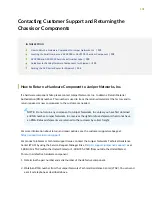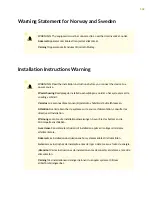Packing the ACX Series Router for Shipment
To pack the router for shipment:
1. Retrieve the shipping box and packing materials in which the router was originally shipped. If you do
not have these materials, contact your Juniper Networks representative about approved packaging
materials.
2. On the console or other management device connected to the Routing Engine, enter CLI operational
mode and issue the following command to shut down the router software.
user@host>
request system halt
Wait until a message appears on the console confirming that the operating system has halted.
For more information about the command, see the
.
3. Wrap and fasten one end of the ESD grounding strap around your bare wrist, and connect the other
end of the strap to an ESD point.
4. Shut down power to the router by pressing the AC input switch or DC circuit breaker for all power
supplies to the off (O) position.
5. Disconnect power from the router.
6. Remove the cables that connect to all external devices.
7. Remove all field replaceable units (FRUs) from the router.
8. Remove the router from the rack. One person should grasp the router while a second person unscrews
and removes the mounting screws from the rack. One lifter can then move the router to the shipping
container.
9. Place the router in the shipping container.
10. Cover the router with an ESD bag and place the packing foam on top of and around the router.
11. Replace the accessory box on top of the packing foam.
12. Securely tape the box closed.
13. Write the RMA number on the exterior of the box to ensure proper tracking.
134
Summary of Contents for ACX2000
Page 1: ...ACX2000 and ACX2100 Universal Metro Router Hardware Guide Published 2020 09 07 ...
Page 91: ...Front Panel of an ACX2000 Router 47 LEDs on ACX2000 and ACX2100 Routers 57 91 ...
Page 116: ...4 CHAPTER Maintaining Components Maintaining ACX2000 and ACX2100 Components 117 ...
Page 125: ...5 CHAPTER Troubleshooting Hardware Troubleshooting ACX2000 and ACX2100 126 ...
Page 139: ...139 ...
Page 144: ...Restricted Access Warning 144 ...
Page 148: ...148 ...
Page 161: ...Jewelry Removal Warning 161 ...
Page 164: ...Operating Temperature Warning 164 ...
Page 174: ...DC Power Disconnection Warning 174 ...
Page 178: ...DC Power Wiring Sequence Warning 178 ...