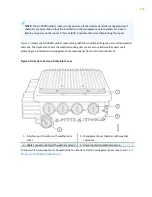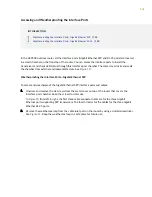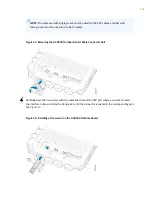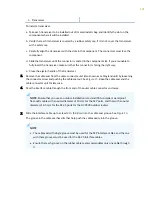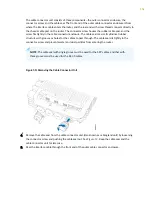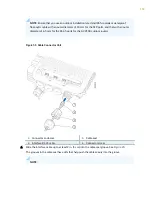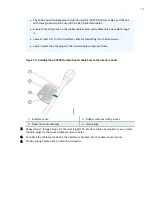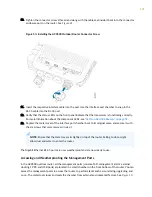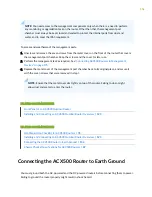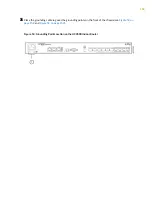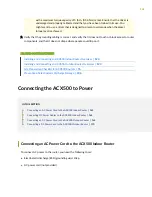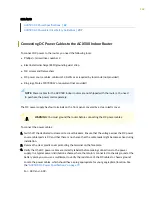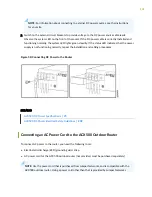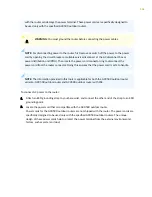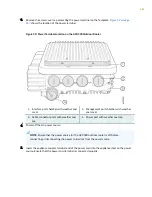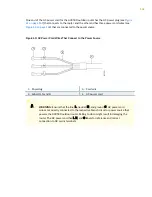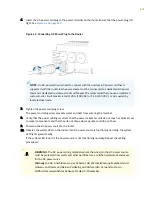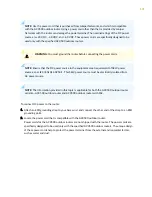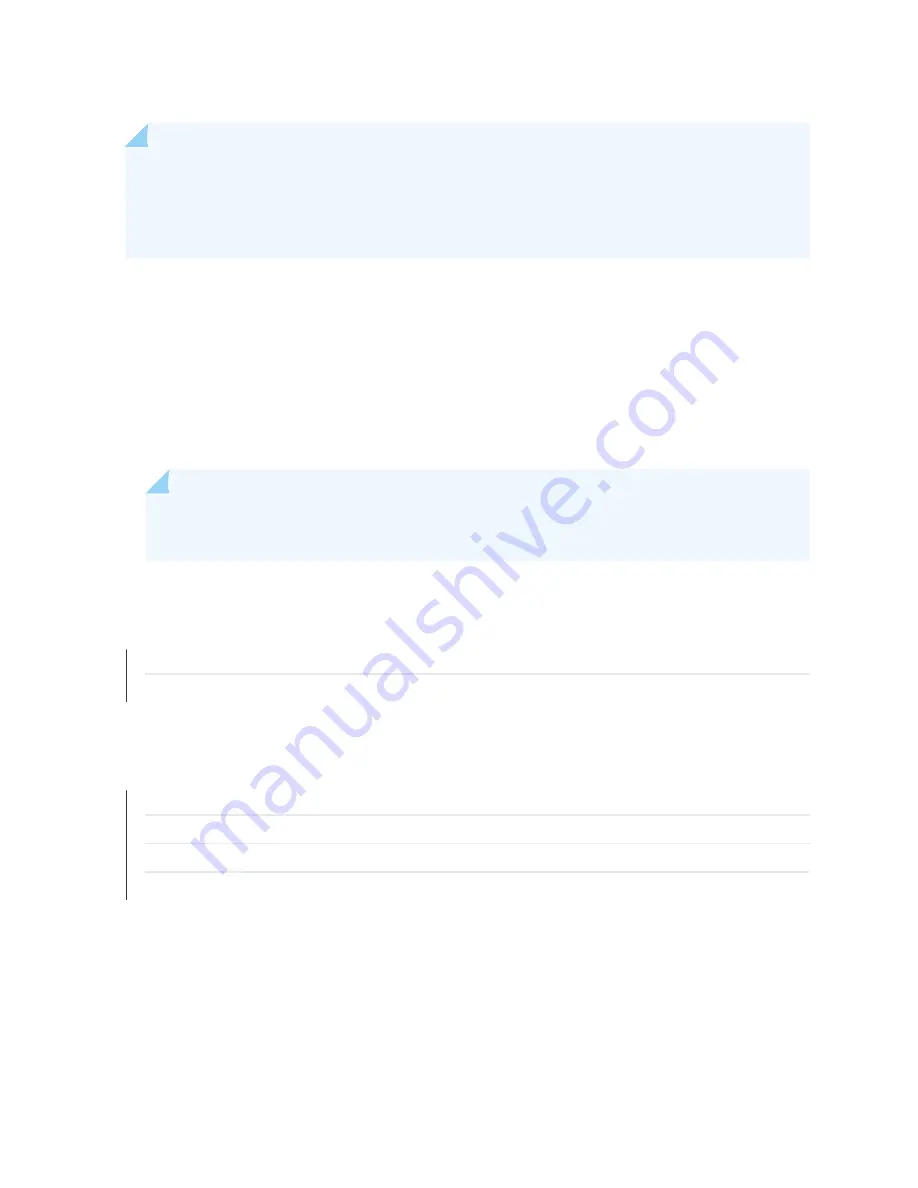
NOTE: You need access to the management components only when there is a need to perform
any monitoring or upgradation task on the router. Other than that, the management port
chamber must always be kept closed and sealed to protect the internal ports from dust and
water, and to meet the IP65 requirement.
To access and weatherproof the management ports:
1. Unscrew and remove the seven screws from the metal cover on the front of the router that covers
the management port chamber. Keep the screws and the cover for later use.
2. Perform the management task as required. See
"Connecting ACX500 Routers to Management
3. Replace the metal cover of the management port chamber back to its original place, and secure it
with the seven screws that were removed in step
.
NOTE: Ensure that the metal cover sits tightly on top of the router. Failing to do so might
allow dust and water to enter the router.
RELATED DOCUMENTATION
Front Panel of an ACX500 Outdoor Router
Installing and Connecting an ACX500 Outdoor Router Overview | 123
RELATED DOCUMENTATION
Site Preparation Checklist for ACX500 Routers | 76
Installing and Connecting an ACX500 Outdoor Router Overview | 123
Connecting the ACX500 Router to Earth Ground | 156
Chassis Physical Specifications for ACX500 Routers | 87
Connecting the ACX500 Router to Earth Ground
You must ground both the AC-powered and the DC-powered routers before connecting them to power.
Failing to ground the router properly might result in shock hazard.
156