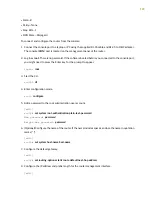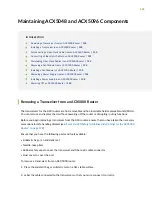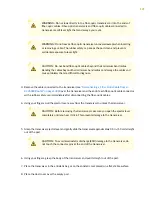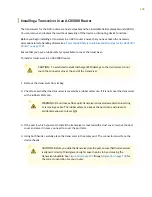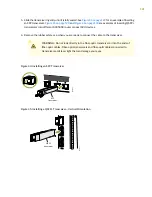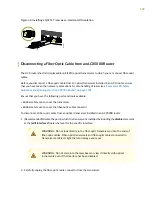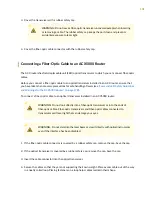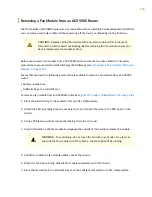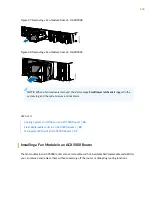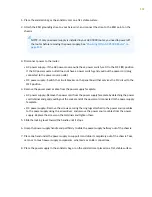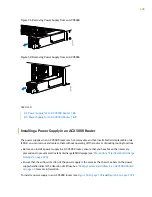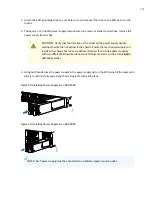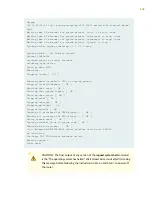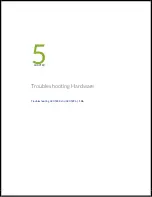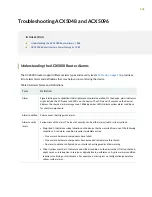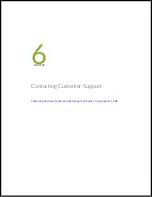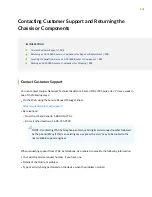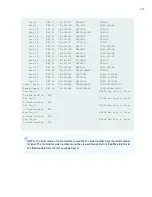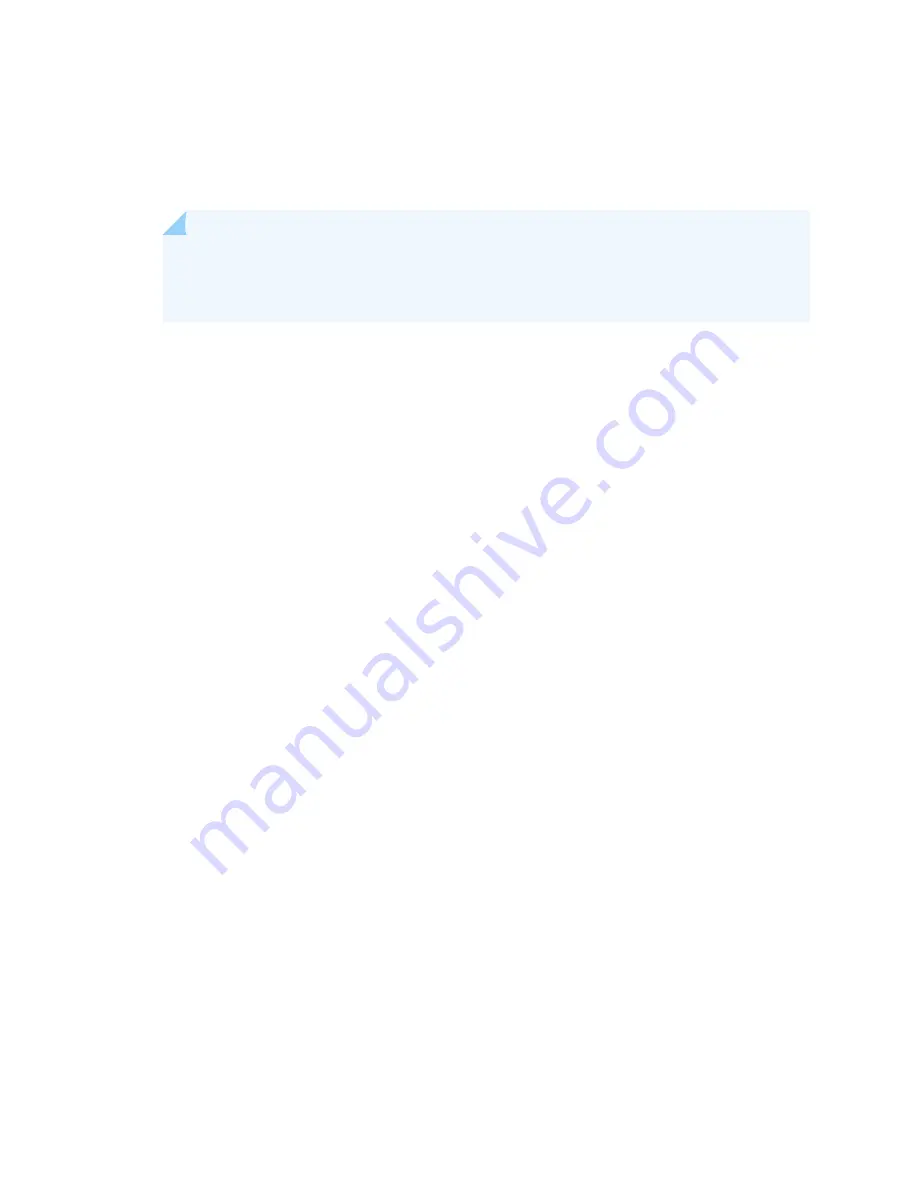
1. Place the antistatic bag or the antistatic mat on a flat, stable surface.
2. Attach the ESD grounding strap to your bare wrist, and connect the strap to the ESD point on the
chassis.
NOTE:
If only one power supply is installed in your ACX5000 router, you need to power off
the router before removing the power supply. See
“Powering Off an ACX5000 Router” on
.
3. Disconnect power to the router:
•
AC power supply—If the AC power source outlet has a power switch, set it to the OFF (O) position.
If the AC power source outlet does not have a power switch, gently pull out the power cord plug
connected to the power source outlet.
•
DC power supply—Switch the circuit breaker on the panel board that services the DC circuit to the
OFF position.
4. Remove the power source cable from the power supply faceplate:
•
AC power supply—Remove the power cord from the power supply faceplate by detaching the power
cord retainer and gently pulling out the socket end of the power cord connected to the power supply
faceplate.
•
DC power supply—Remove the screws securing the ring lugs attached to the power source cables
to the power supply using the screwdriver, and remove the power source cables from the power
supply. Replace the screws on the terminals and tighten them.
5. Slide the locking lever toward the handle until it stops.
6. Grasp the power supply handle and pull firmly to slide the power supply halfway out of the chassis.
7. Place one hand under the power supply to support it and slide it completely out of the chassis. Take
care not to touch power supply components, pins, leads, or solder connections.
8. Place the power supply in the antistatic bag or on the antistatic mat placed on a flat, stable surface.
137
Summary of Contents for ACX5048
Page 1: ...ACX5048 and ACX5096 Universal Metro Router Hardware Guide Published 2020 12 14 ...
Page 99: ...NOTE USB flash drives used with the ACX5000 router must support USB 2 0 or later 99 ...
Page 145: ...5 CHAPTER Troubleshooting Hardware Troubleshooting ACX5048 and ACX5096 146 ...
Page 160: ...160 ...
Page 167: ...Restricted Access Warning 167 ...
Page 171: ...171 ...
Page 183: ...Unterminated Fiber Optic Cable Warning 183 ...
Page 188: ...Jewelry Removal Warning 188 ...
Page 191: ...Operating Temperature Warning 191 ...
Page 202: ...DC Power Disconnection Warning 202 ...
Page 206: ...DC Power Wiring Sequence Warning 206 ...