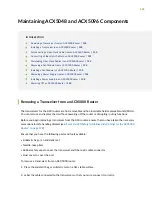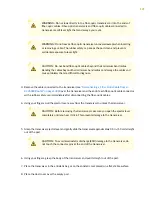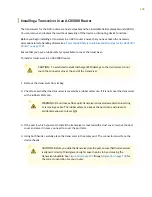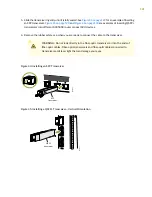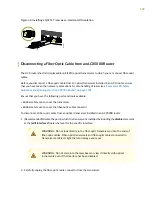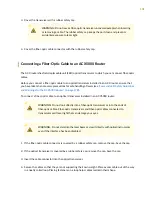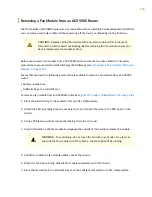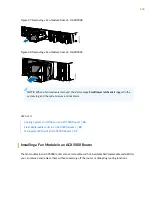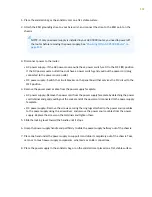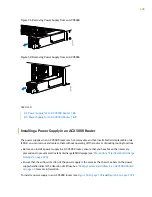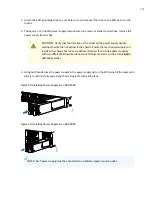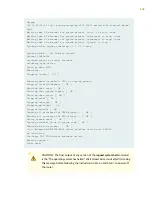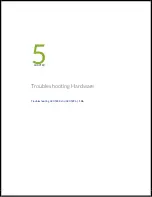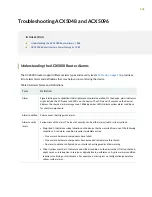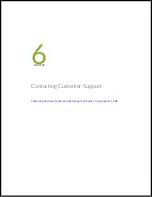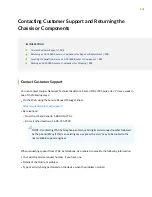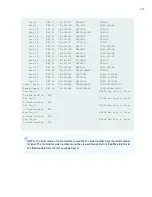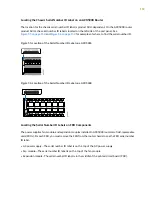1. Attach the ESD grounding strap to your bare wrist, and connect the strap to the ESD point on the
chassis.
2. Taking care not to touch power supply components, pins, leads, or solder connections, remove the
power supply from its bag.
CAUTION:
Verify that the direction of the arrow on the power supply handle
matches the direction of airflow in the chassis. Ensure that each power supply you
install in the chassis has the same airflow direction. If you install power supplies
with two different airflow directions, Junos OS raises an alarm, and the status (ALM)
LED blinks amber.
3. Using both hands, place the power supply in the power supply slot on the FRU panel of the router and
slide it in until it is fully seated and the locking lever slides into place.
Figure 53: Installing Power Supply in an ACX5048
g000822
Figure 54: Installing Power Supply in an ACX5096
NOTE:
Each power supply must be connected to a dedicated power source outlet.
139
Summary of Contents for ACX5048
Page 1: ...ACX5048 and ACX5096 Universal Metro Router Hardware Guide Published 2020 12 14 ...
Page 99: ...NOTE USB flash drives used with the ACX5000 router must support USB 2 0 or later 99 ...
Page 145: ...5 CHAPTER Troubleshooting Hardware Troubleshooting ACX5048 and ACX5096 146 ...
Page 160: ...160 ...
Page 167: ...Restricted Access Warning 167 ...
Page 171: ...171 ...
Page 183: ...Unterminated Fiber Optic Cable Warning 183 ...
Page 188: ...Jewelry Removal Warning 188 ...
Page 191: ...Operating Temperature Warning 191 ...
Page 202: ...DC Power Disconnection Warning 202 ...
Page 206: ...DC Power Wiring Sequence Warning 206 ...