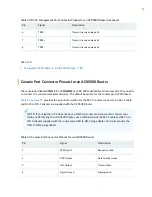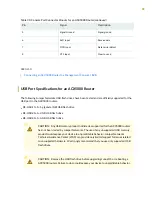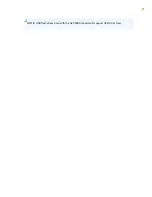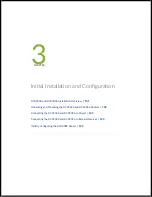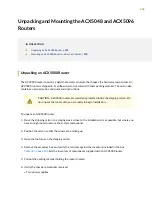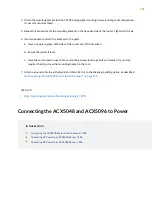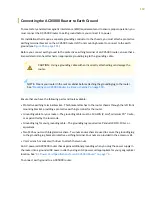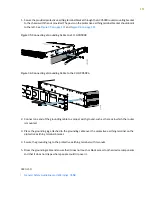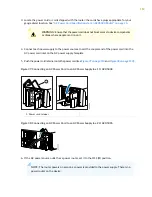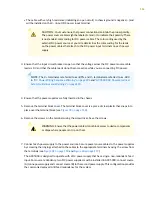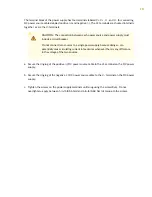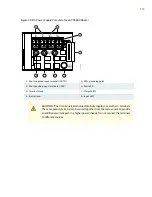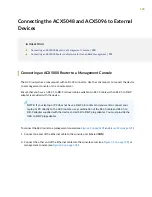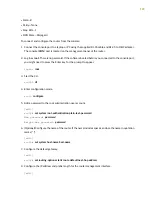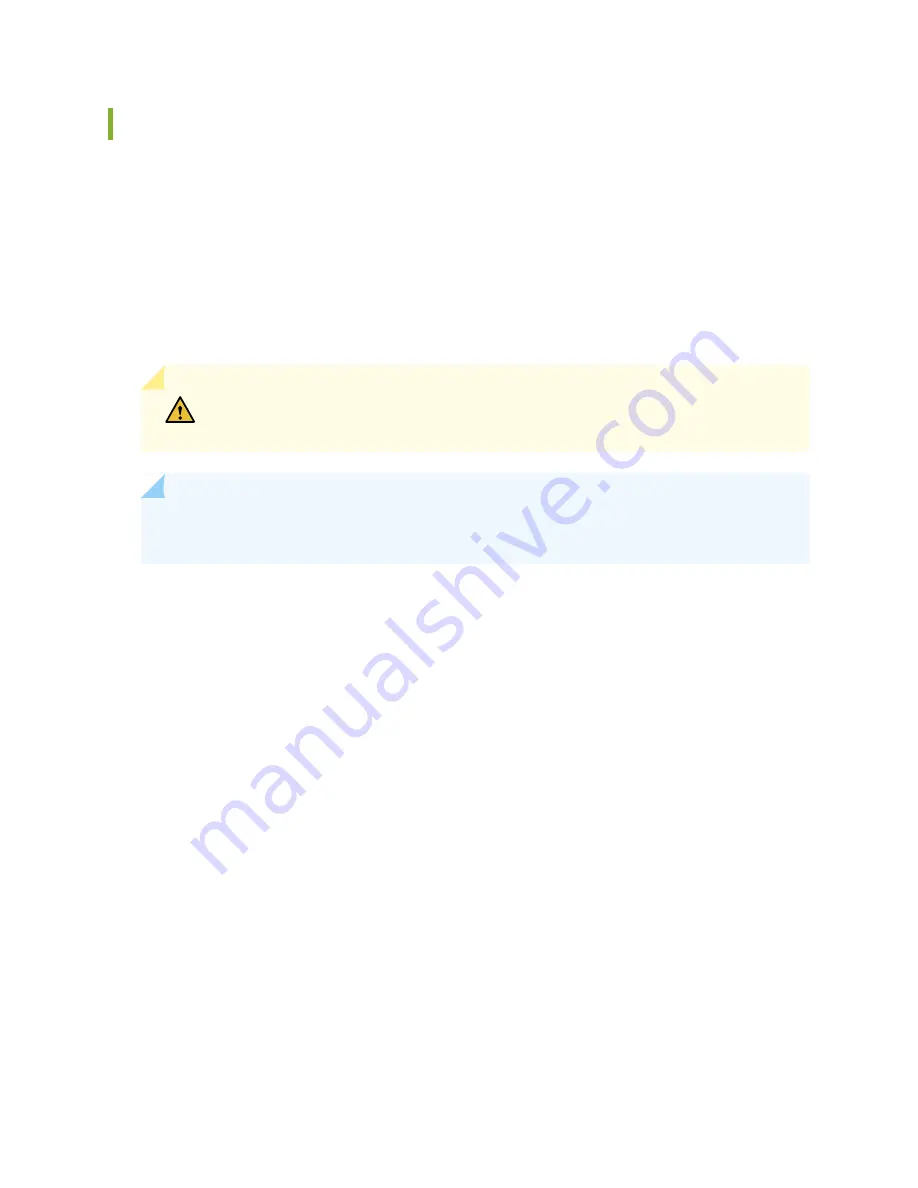
Connecting the ACX5000 Router to Earth Ground
To meet safety and electromagnetic interference (EMI) requirements and to ensure proper operation, you
must connect the ACX5000 router to earth ground before you connect it to power.
For installations that require a separate grounding conductor to the chassis, you must attach a protective
earthing terminal bracket on the ACX5000 router left front mounting bracket to connect to the earth
ground (see
).
Before you connect earth ground to the protective earthing terminal of a ACX5000 router, ensure that a
licensed electrician has attached an appropriate grounding lug to the grounding cable.
CAUTION:
Using a grounding cable with an incorrectly attached lug can damage the
router.
NOTE:
Mount your router in the rack or cabinet before attaching the grounding lug to the router.
See
“Mounting an ACX5000 Router in a Rack or Cabinet” on page 103
Ensure that you have the following parts and tools available:
•
Protective earthing terminal bracket—This bracket attaches to the router chassis through the left front
mounting bracket, providing a protective earthing terminal for the router.
•
Grounding cable for your router—The grounding cable must be 14 AWG (2 mm²), minimum 90° C wire,
or as permitted by the local code.
•
Grounding lug for your grounding cable—The grounding lug required is a Panduit LCD10-10A-L or
equivalent.
•
Two M4 hex nuts with integrated washers—Two nuts and washers are used to secure the grounding lug
to the grounding lug bracket protective earthing terminal. Four nuts are provided in the accessory kit.
•
7-mm wrench or socket with driver to attach the two nuts.
An AC-powered ACX5000 router chassis gains additional grounding when you plug the power supply in
the router into a grounded AC power outlet by using an AC power cord appropriate for your geographical
location. See
“AC Power Cord Specifications for an ACX5000 Router” on page 74
.
To connect earth ground to a ACX5000 router:
110
Summary of Contents for ACX5048
Page 1: ...ACX5048 and ACX5096 Universal Metro Router Hardware Guide Published 2020 12 14 ...
Page 99: ...NOTE USB flash drives used with the ACX5000 router must support USB 2 0 or later 99 ...
Page 145: ...5 CHAPTER Troubleshooting Hardware Troubleshooting ACX5048 and ACX5096 146 ...
Page 160: ...160 ...
Page 167: ...Restricted Access Warning 167 ...
Page 171: ...171 ...
Page 183: ...Unterminated Fiber Optic Cable Warning 183 ...
Page 188: ...Jewelry Removal Warning 188 ...
Page 191: ...Operating Temperature Warning 191 ...
Page 202: ...DC Power Disconnection Warning 202 ...
Page 206: ...DC Power Wiring Sequence Warning 206 ...