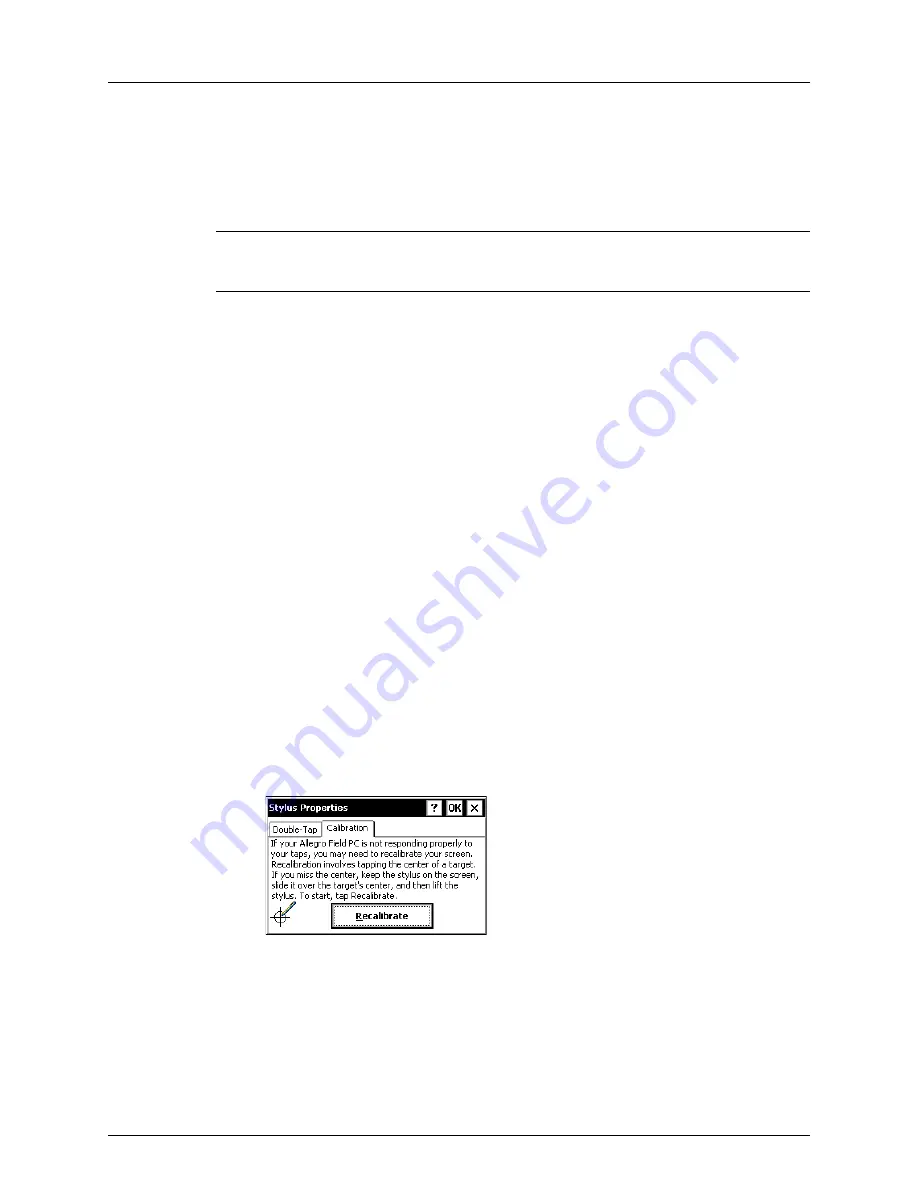
AI Allegro CX User’s Guide
14
Getting Started
Touchscreen Display
Use the provided stylus to tap the touchscreen and activate a software program or make a
selection. Several system icons are available for selection that allow you to navigate.
I
MPORTANT
:
Avoid using sharp objects that may scratch or puncture the touchscreen
display.
The Allegro includes a high-contrast, pressure-sensitive display with an adjustable
backlight and heater for cold weather operation. When working in harsh conditions, such
as a rainstorm or in high brush, pressing the
BLUE
shift and
TS
buttons toggles the
touchscreen on or off.
A display heater is included with the Allegro monochrome display to ensure effective
operation throughout different temperature ranges. The heater automatically turns on at
20 °F and turns off when the temperature is above 20 °F. Allegro color units do not require
a heater because the unit operates effectively in all temperatures. The monochrome
version of the Allegro displays best when the device is set up with the
High Contrast
theme. See
Set Display Properties for a Monochrome Display
on page 4 for instructions.
Recalibrate the Touchscreen Display
If the touchscreen does not respond accurately to stylus taps, recalibrate the touchscreen
manually using the following steps:
1
Tap
Start
>
Settings
>
Control Panel
>
Stylus
>
Calibration
tab.
2
Tap
Recalibrate
(Figure 1-17) and then follow on-screen prompts to recalibrate
the touchscreen.
Figure 1-17. Recalibrate Touchscreen
3
When the process completes, tap
OK
to close the window and then tap the
Close
icon
(
X
) to return to the Allegro desktop.
Summary of Contents for Allegro CX
Page 1: ...American Innovations Allegro CX Version 4 3 2 User Guide...
Page 27: ...AI Allegro CX User s Guide Getting Started 21 Notes...
Page 28: ...AI Allegro CX User s Guide 22 Getting Started...
Page 37: ...AI Allegro CX User s Guide Digital Voltmeter AI DVM 31 Notes...
Page 38: ...AI Allegro CX User s Guide 32 Digital Voltmeter AI DVM...
Page 54: ...AI Allegro CX User s Guide 48 Close Interval Survey CeCi Notes...
Page 67: ...AI Allegro CX User s Guide DC Voltage Gradient DCVG 61 Notes...
Page 68: ...AI Allegro CX User s Guide 62 DC Voltage Gradient DCVG...
Page 80: ...AI Allegro CX User s Guide 74 Annual Periodic Survey Periodic Survey Notes...
Page 84: ...AI Allegro CX User s Guide 78 Recommendations for Interrupted On Off Settings Notes...
Page 92: ...AI Allegro CX User s Guide 86 FAQs...
Page 93: ...AI Allegro CX User s Guide FAQs 87 Notes...
Page 94: ...AI Allegro CX User s Guide 88 FAQs...
Page 105: ...AI Allegro CX User s Guide Utility Software 97 Notes...
Page 106: ...AI Allegro CX User s Guide 98 Utility Software...
Page 114: ...AI Allegro CX User s Guide 106 GPS Receivers Notes...













































