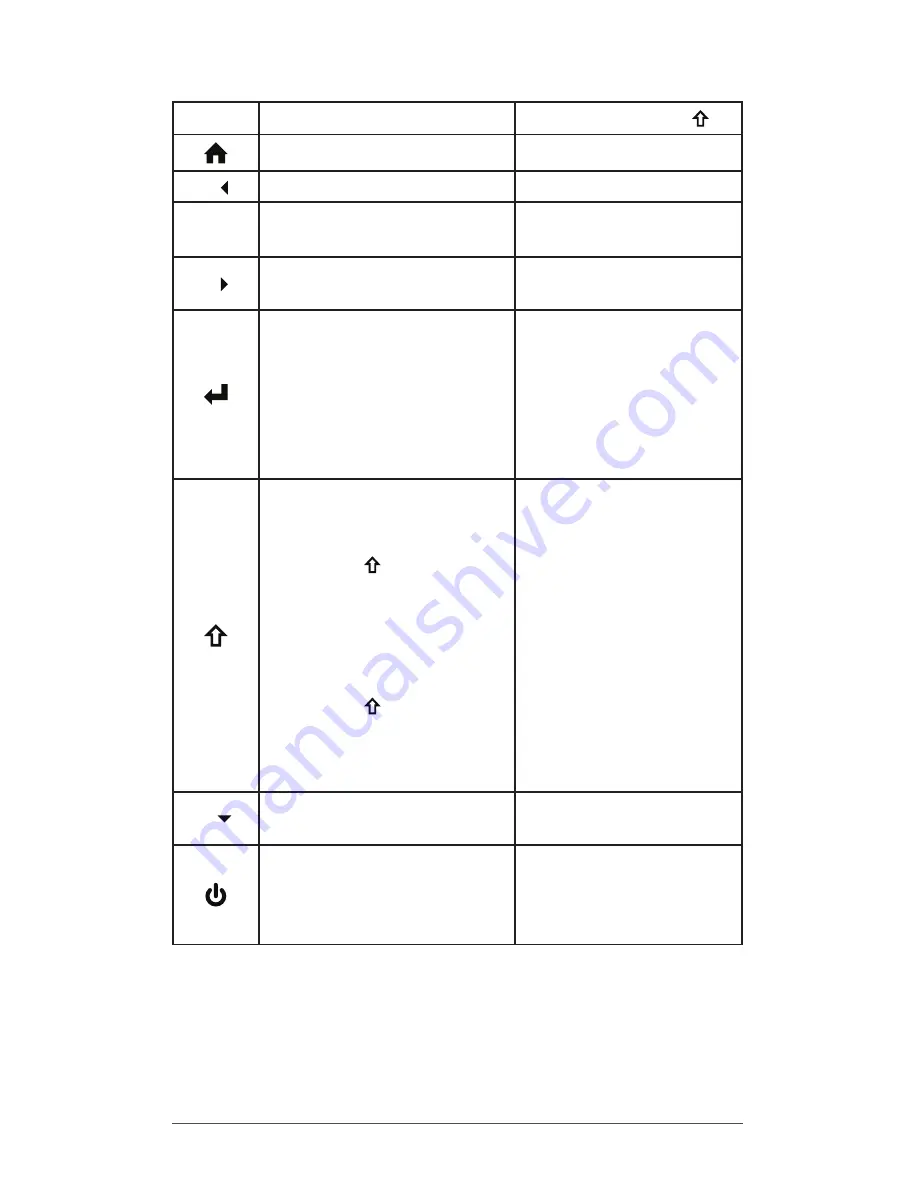
Chapter 2 Hardware Components
13
Button
Press and Release
Shift Function
Home screen
Start screen (toggle)
4
4
Left (varies by screen)
5
OK
5
Select OK on the
screen
6
6
Right (varies by
screen)
Return
Take picture or start
video
Perform highlighted
action (use default
action or select using
arrow keys)
Return
Take picture or start
video
Perform highlighted
action (use default
action or select
using arrow keys)
Shift (Function)
Use specific shift
function: Press and
release
first, then
press and release
the button with the
desired shift function.
Turn shift function on
for all keys: Press and
release twice. To
turn shift off, press and
release again.
See blue LED description
See description of the
specific button
8
8
Down (varies by
screen)
Power
Suspend/Resume
Power Button menu
(press and hold)
None
Summary of Contents for Archer 2
Page 1: ...o w n e r s m a n u a l...
Page 5: ...1 Getting Started...
Page 15: ...2 Hardware Components...
Page 33: ...3 Programs and Settings...
Page 49: ...4 Bluetooth Wireless Communication...
Page 55: ...5 Wi Fi Wireless Networking...
Page 59: ...6 GPS GNSS...
Page 69: ...7 Camera...
Page 79: ...8 3G Data Modem...
Page 86: ...82 Archer 2 Rugged Handheld Owner s Manual...
Page 87: ...9 Barcode Scanner...
Page 100: ...96 Archer 2 Rugged Handheld Owner s Manual Sample 1D Barcodes Code 39 Code 128 UPC A...
Page 101: ...Chapter 9 Barcode Scanner 97 Sample 2D Barcodes Aztec Maxicode MicroPDF417 QR Code...
Page 102: ...98 Archer 2 Rugged Handheld Owner s Manual...
Page 103: ...A Storage Maintenance and Recycling...
Page 107: ...B Warranty and Repair Information...
Page 113: ...C Warnings and Regulatory Information...
Page 120: ...116 Archer 2 Rugged Handheld Owner s Manual...
Page 121: ...D Specifications...
Page 129: ...Index...





































