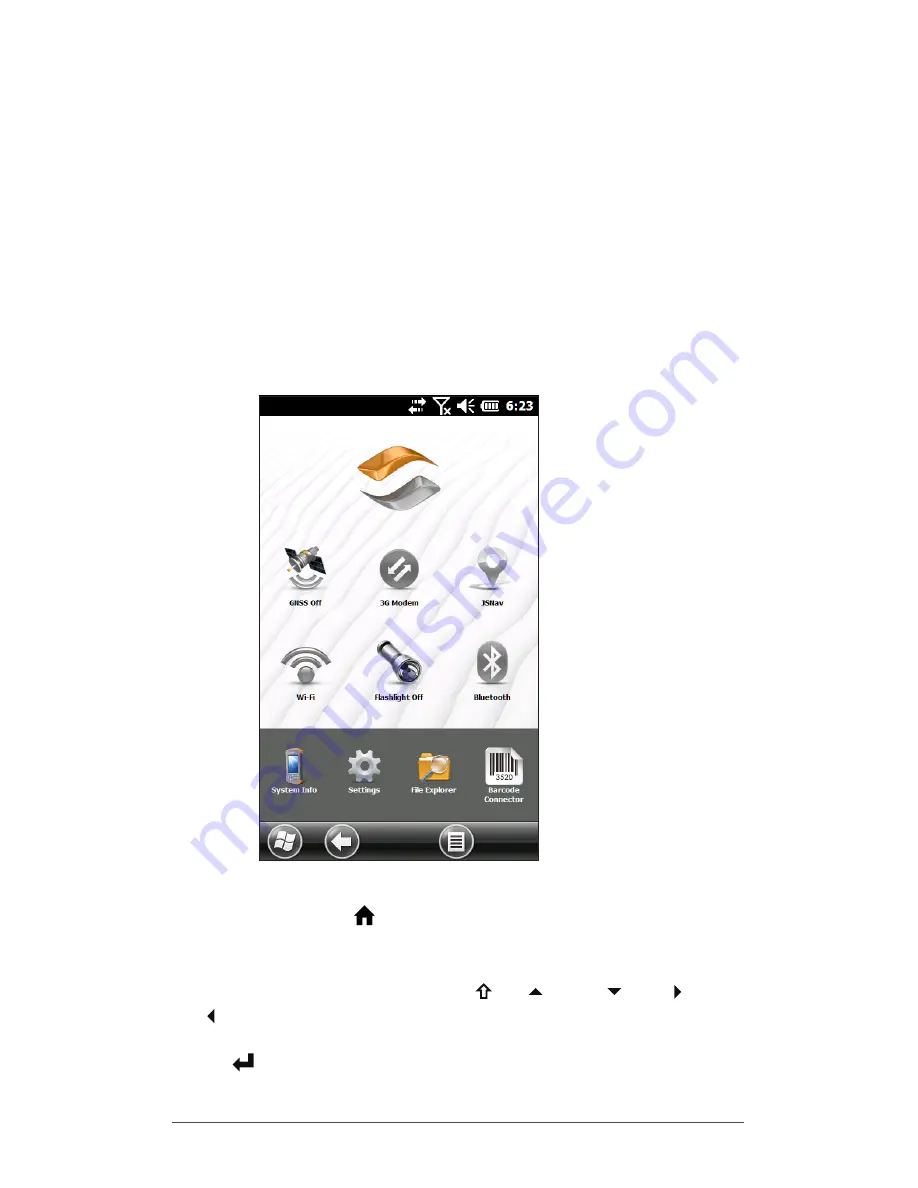
30
Archer 2 Rugged Handheld Owner’s Manual
Programs and Settings
This chapter discusses the Archer 2 Rugged Handheld
programs and settings.
Home Screen
The Home screen is your main control center for the
Archer 2. View vital system information and quickly access
functions and applications that are frequently used. The
default home screen for a basic unit is shown below.
Different functions are shown depending on which model
you have. You can customize the Home screen.
You can get to the Home screen from any screen by
pressing the Home button on the keypad. Tap on a
gadget or icon to turn a function or application on or off.
Tap and hold a gadget to go to a control panel. From the
keypad you can use the shifted
up down right and
left arrow keys to select (highlight) a gadget or an icon on
the screen. Perform the selected action by pressing the
return button.
Title Bar
Dashboard
Favorites
Tile Bar
Summary of Contents for Archer 2
Page 1: ...o w n e r s m a n u a l...
Page 5: ...1 Getting Started...
Page 15: ...2 Hardware Components...
Page 33: ...3 Programs and Settings...
Page 49: ...4 Bluetooth Wireless Communication...
Page 55: ...5 Wi Fi Wireless Networking...
Page 59: ...6 GPS GNSS...
Page 69: ...7 Camera...
Page 79: ...8 3G Data Modem...
Page 86: ...82 Archer 2 Rugged Handheld Owner s Manual...
Page 87: ...9 Barcode Scanner...
Page 100: ...96 Archer 2 Rugged Handheld Owner s Manual Sample 1D Barcodes Code 39 Code 128 UPC A...
Page 101: ...Chapter 9 Barcode Scanner 97 Sample 2D Barcodes Aztec Maxicode MicroPDF417 QR Code...
Page 102: ...98 Archer 2 Rugged Handheld Owner s Manual...
Page 103: ...A Storage Maintenance and Recycling...
Page 107: ...B Warranty and Repair Information...
Page 113: ...C Warnings and Regulatory Information...
Page 120: ...116 Archer 2 Rugged Handheld Owner s Manual...
Page 121: ...D Specifications...
Page 129: ...Index...







































