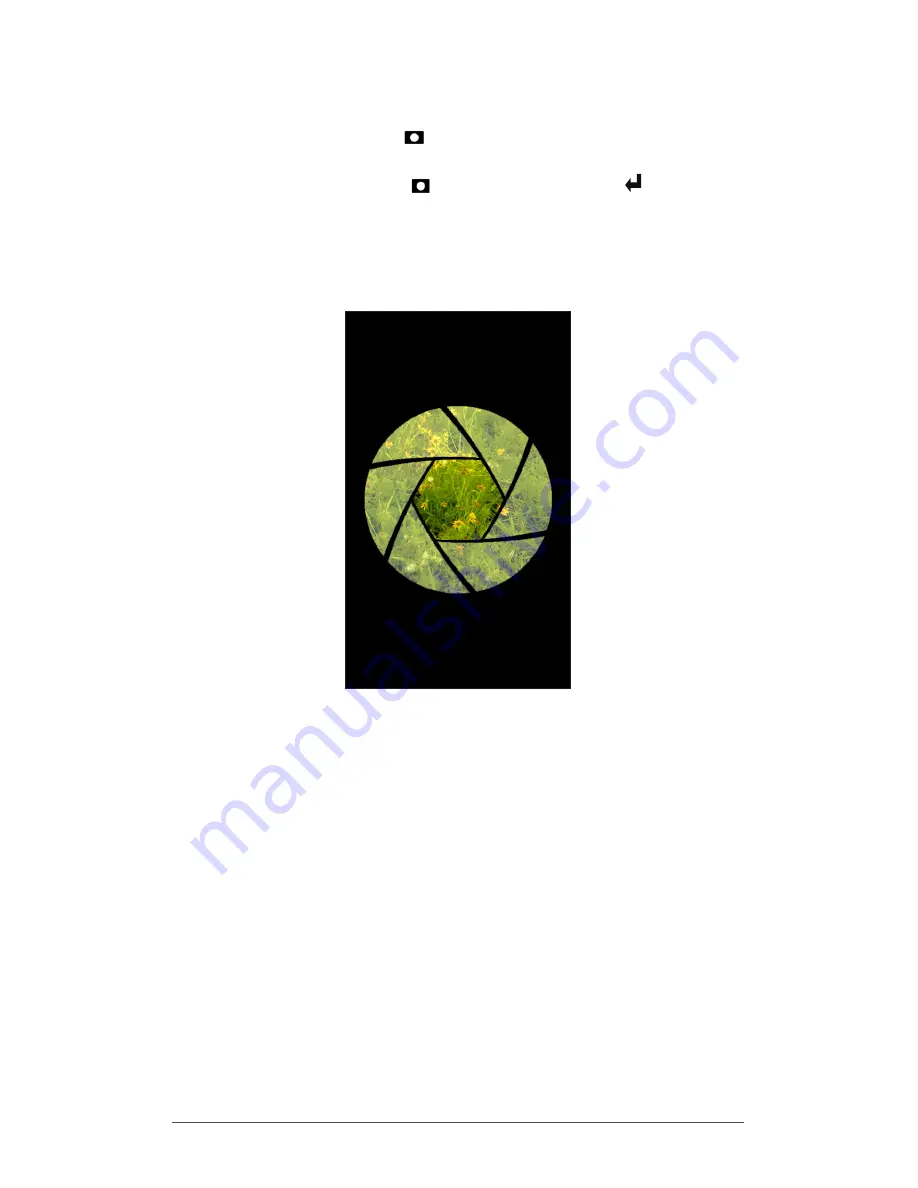
70
Archer 2 Rugged Handheld Owner’s Manual
Take Photos and Select Photo Options
Press the camera button to turn the camera on. Frame
the photo as desired (a portrait orientation works best) and
press the camera button or the return button . A square
yellow line is shown indicating that the camera is in focus. A
screen like the following is shown for a few seconds. Hold
the handheld steady until you hear a click, indicating that
the photo has been taken.
While the photo is being saved, a disk symbol is shown
briefly. The full photo is then shown on the screen.
Summary of Contents for Archer 2
Page 1: ...o w n e r s m a n u a l...
Page 5: ...1 Getting Started...
Page 15: ...2 Hardware Components...
Page 33: ...3 Programs and Settings...
Page 49: ...4 Bluetooth Wireless Communication...
Page 55: ...5 Wi Fi Wireless Networking...
Page 59: ...6 GPS GNSS...
Page 69: ...7 Camera...
Page 79: ...8 3G Data Modem...
Page 86: ...82 Archer 2 Rugged Handheld Owner s Manual...
Page 87: ...9 Barcode Scanner...
Page 100: ...96 Archer 2 Rugged Handheld Owner s Manual Sample 1D Barcodes Code 39 Code 128 UPC A...
Page 101: ...Chapter 9 Barcode Scanner 97 Sample 2D Barcodes Aztec Maxicode MicroPDF417 QR Code...
Page 102: ...98 Archer 2 Rugged Handheld Owner s Manual...
Page 103: ...A Storage Maintenance and Recycling...
Page 107: ...B Warranty and Repair Information...
Page 113: ...C Warnings and Regulatory Information...
Page 120: ...116 Archer 2 Rugged Handheld Owner s Manual...
Page 121: ...D Specifications...
Page 129: ...Index...












































