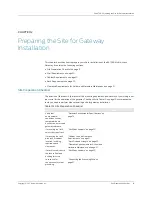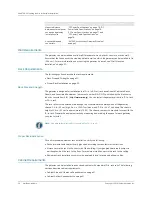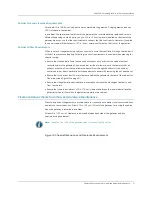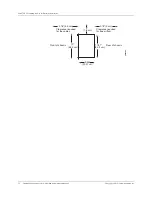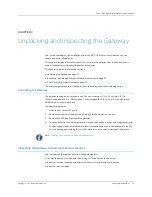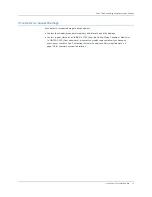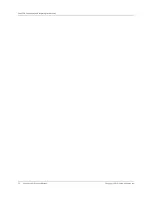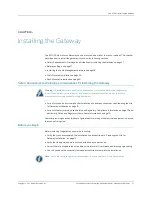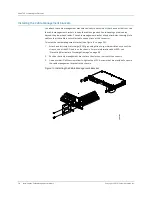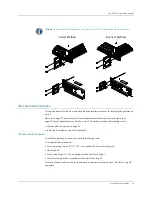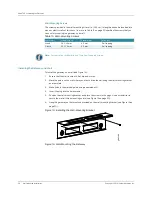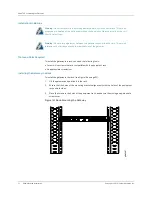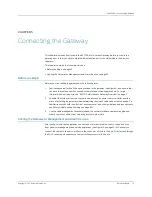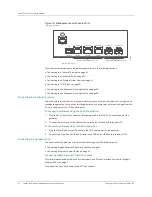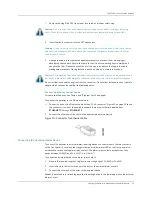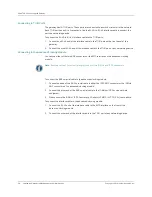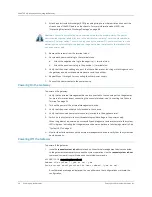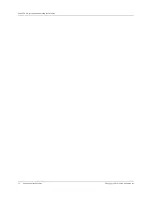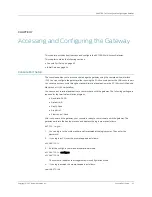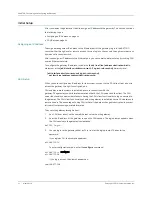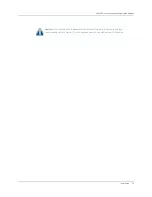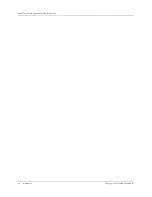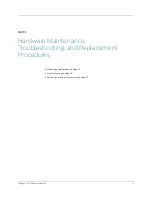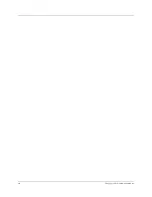Copyright © 2011, Juniper Networks, Inc.
Before you Begin
33
CHAPTER 5: Connecting the Gateway
CHAPTER 5
Connecting the Gateway
This chapter describes how to cable the BX7000 Multi-Access Gateway. Before you cable the
gateway, ensure that you have completed all installation instructions identified in the previous
chapters.
This chapter contains the following sections:
z
z
Cabling the Gateway to Management and Alarm Devices on page 33
Before you Begin
Before you start cabling the gateway, do the following tasks:
1.
Familiarize yourself with all the ports provided in the gateway (see Figure 3), and ensure that
you have the cables and wires needed to complete each cabling procedure. For more
information about the ports, see “BX7000 Multi-Access Gateway Overview” on page 3.
2.
Consider the distance from the connection points such as power, communication and the
place of installing the gateway when determining the size of cables and wires to be used. To
familiarize yourself with the electrical, environmental, and other guidelines and requirements,
see Safety Guidelines and Warnings on page 80.
3.
Use the cable management brackets to keep the network interface cables untangled and
orderly to prevent cables from hindering access to other slots.
Cabling the Gateway to Management and Alarm Devices
After you have installed the gateway, connect one or more external devices to the ports on the
front panel for management and service operations (see Figure 19 on page 34). Whenever you
connect the cables to the ports, make sure the connector clicks into the port. Direct access through
the RJ-45 console port enables you to monitor the system while it boots.
Summary of Contents for BX7000
Page 10: ... x Copyright 2010 Juniper Networks Inc ...
Page 12: ... xii Copyright 2010 Juniper Networks Inc ...
Page 18: ...About This Guide xviii Requesting Support Copyright 2010 Juniper Networks Inc ...
Page 20: ... 2 Copyright 2010 Juniper Networks Inc ...
Page 66: ... 48 Copyright 2010 Juniper Networks Inc ...
Page 90: ... 72 Copyright 2010 Juniper Networks Inc ...
Page 122: ... 104 Hardware Compliance Copyright 2010 Juniper Networks Inc ...
Page 131: ...Copyright 2010 Juniper Networks Inc 113 Appendix E Declaration of Conformity ...
Page 132: ... 114 Copyright 2010 Juniper Networks Inc ...
Page 133: ...Copyright 2011 Juniper Networks Inc 115 PART 4 Index z Index on page 117 ...