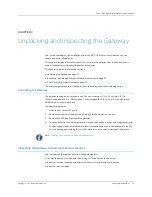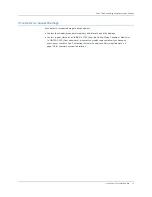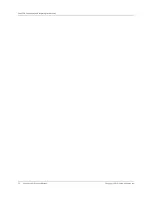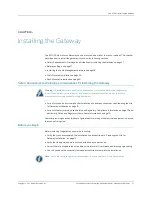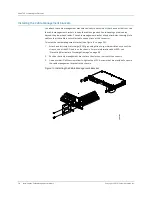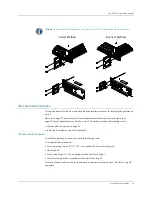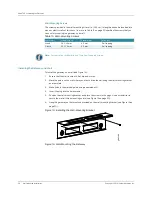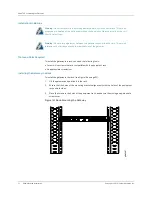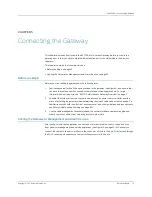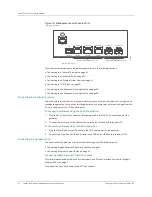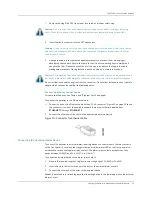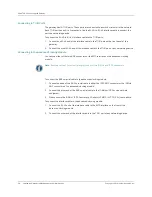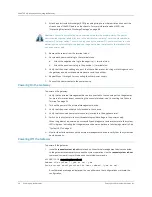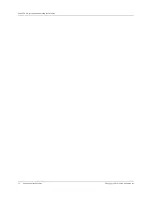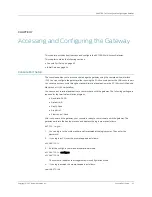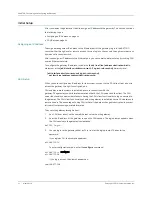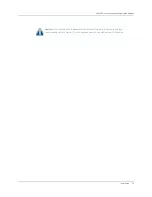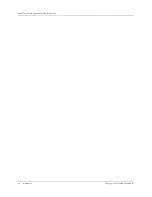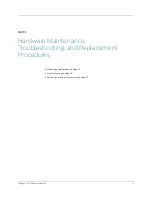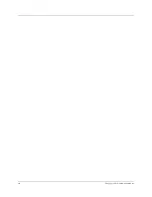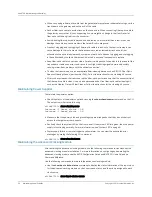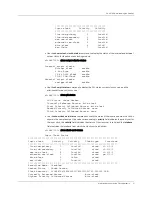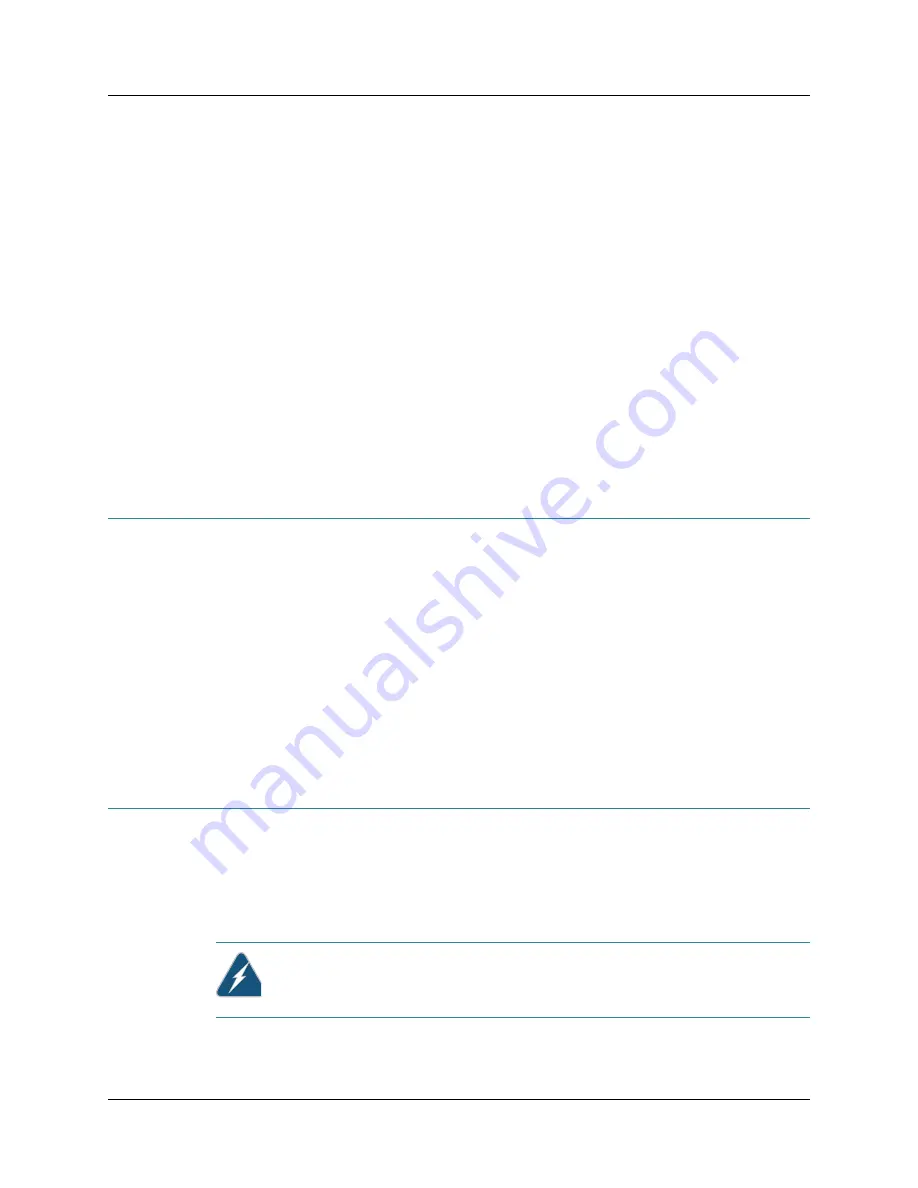
Copyright © 2011, Juniper Networks, Inc.
Tools and Parts Required
37
CHAPTER 6: Grounding and Powering the Gateway
CHAPTER 6
Grounding and Powering the Gateway
This chapter describes how to power on the BX7000 Multi-Access Gateway and verify if the
gateway has booted properly. This chapter contains the following sections:
z
Tools and Parts Required on page 37
z
Connecting the Grounding Wire on page 37
z
Providing Power to the Gateway on page 39
z
Powering On the Gateway on page 40
z
Powering Off the Gateway on page 40
Tools and Parts Required
The tools and parts required to connect the grounding wire, AC power cords, and DC power cables
on the gateway are:
z
Phillips (+) nutdriver, number 4
z
An appropriate screwdriver
z
5/8” pitch twin hole grounding lug
z
A standard ring terminal
z
Ground wire—Use 14-AWG to10-AWG copper wire
z
Power cord—For more information on the power cord, see “AC Power Cord Specifications” on
z
Power cable—For more information on power cables, see “DC Power Cable Specifications” on
Connecting the Grounding Wire
Ground the gateway by connecting a grounding wire to earth ground and then connecting the other
end to one of the chassis grounding points using M4 nuts. The gateway has two grounding studs
located on the right side of the front panel to accommodate the lug. Washers and nuts are
attached to the grounding points and the studs are marked with an earth symbol. One grounding
screw of size M5 is provided on the left side in the rear of the gateway that can be used when the
gateway is mounted on the wall (see Figure 21 on page 37).
Figure 21: Grounding Points on the Gateway
Warning:
Always connect the grounding wires first (before connecting the power cords) and
disconnect them last when installing or servicing the gateway.
Summary of Contents for BX7000
Page 10: ... x Copyright 2010 Juniper Networks Inc ...
Page 12: ... xii Copyright 2010 Juniper Networks Inc ...
Page 18: ...About This Guide xviii Requesting Support Copyright 2010 Juniper Networks Inc ...
Page 20: ... 2 Copyright 2010 Juniper Networks Inc ...
Page 66: ... 48 Copyright 2010 Juniper Networks Inc ...
Page 90: ... 72 Copyright 2010 Juniper Networks Inc ...
Page 122: ... 104 Hardware Compliance Copyright 2010 Juniper Networks Inc ...
Page 131: ...Copyright 2010 Juniper Networks Inc 113 Appendix E Declaration of Conformity ...
Page 132: ... 114 Copyright 2010 Juniper Networks Inc ...
Page 133: ...Copyright 2011 Juniper Networks Inc 115 PART 4 Index z Index on page 117 ...