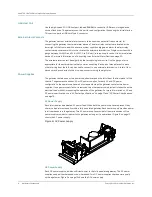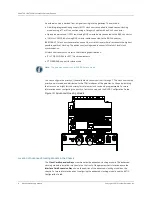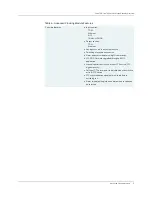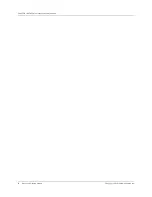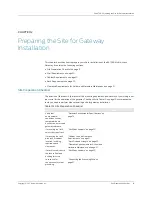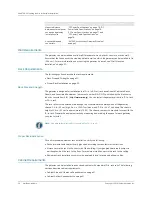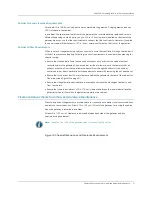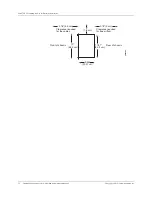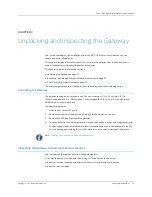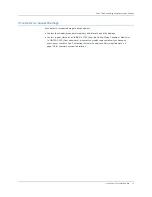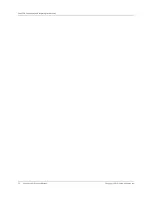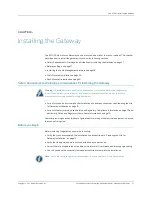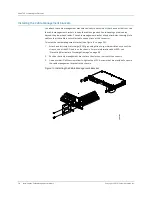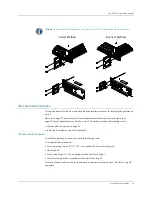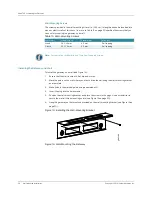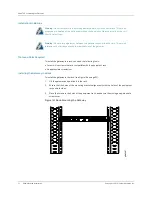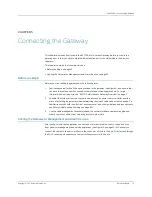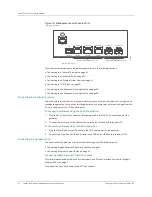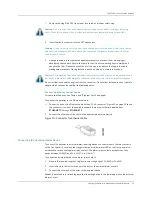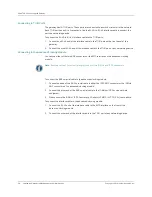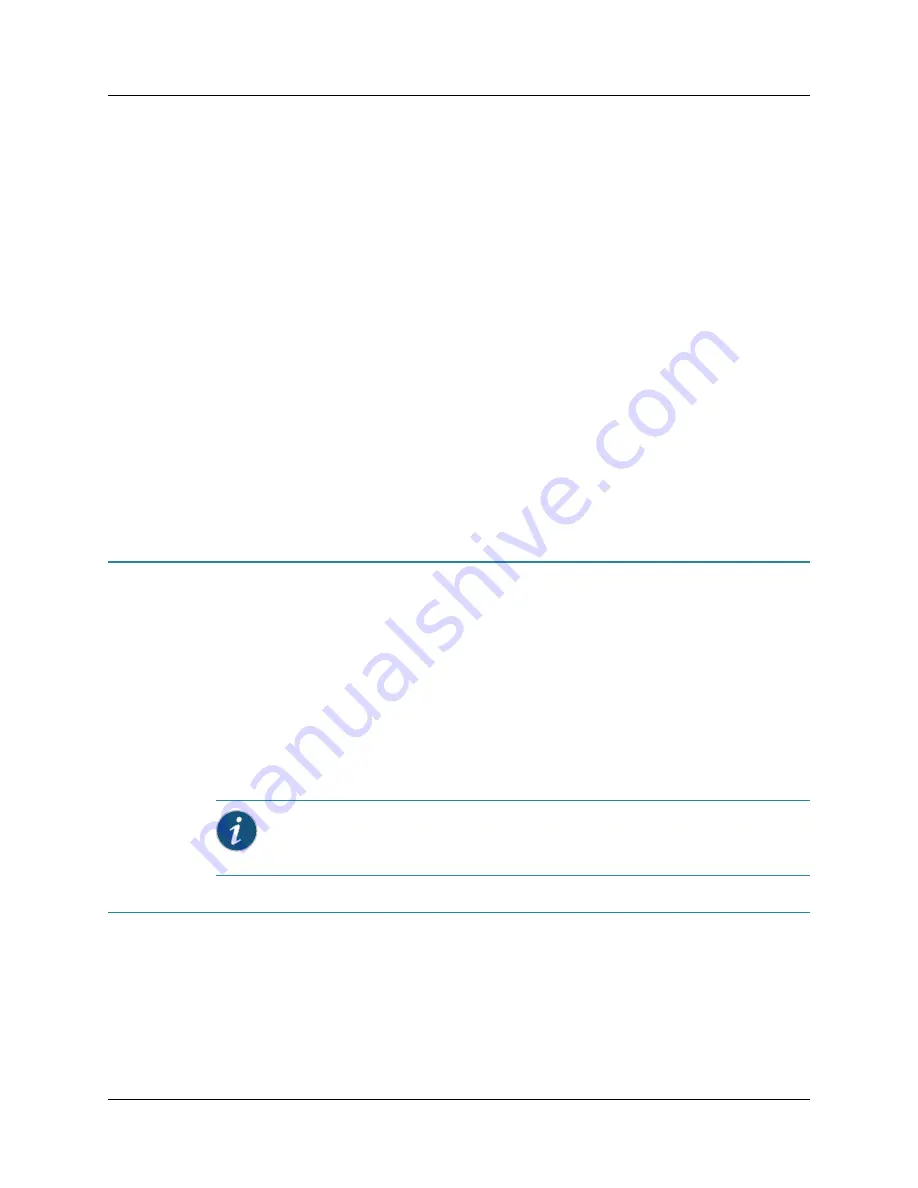
Copyright © 2011, Juniper Networks, Inc.
Unpacking the Gateway
23
CHAPTER 3: Unpacking and Inspecting the Gateway
CHAPTER 3
Unpacking and Inspecting the Gateway
After you have prepared the installation site for the BX7000 Multi-Access Gateway, you can
unpack and install the gateway.
This chapter provides information about how to unpack the gateway from the box and how to
inspect the gateway components and other accessories.
This chapter contains the following sections:
z
Unpacking the Gateway on page 23
z
Inspecting the Gateway Components and Accessories on page 23
z
If You Detect or Suspect Damage on page 25
To unpack the gateway, use a utility knife to cut the sealing tape on the shipping carton.
Unpacking the Gateway
The gateway is shipped in a cardboard box. The box measures 4.72 in. (12 cm) high, 14.17 in.
(36 cm) wide, and 22.83 in. (58 cm) deep. The box weighs 18.07 lb (8.2 Kg). A Getting Started
Guide is also included in each box.
To unpack the gateway:
1.
Open the box cover with a knife.
2.
Remove the chassis, shipping kit, and Getting Started Guide from the box.
3.
Remove the ESD bag that covers the gateway.
4.
Save the box cover and packing materials in case you need to move or ship the gateway later.
The packaging utilizes recyclable materials in the design and should be disposed of properly.
Recycle packaging according to your local, state, or country-specific laws and regulations.
Inspecting the Gateway Components and Accessories
After you remove the components from the cardboard box:
z
Confirm the parts in the box with the packing list included with the shipment.
z
Inspect all external surfaces and external connectors for visible signs of damage.
z
Inspect all parts shipped.
Note:
Wear gloves whenever you handle the gateway.
Summary of Contents for BX7000
Page 10: ... x Copyright 2010 Juniper Networks Inc ...
Page 12: ... xii Copyright 2010 Juniper Networks Inc ...
Page 18: ...About This Guide xviii Requesting Support Copyright 2010 Juniper Networks Inc ...
Page 20: ... 2 Copyright 2010 Juniper Networks Inc ...
Page 66: ... 48 Copyright 2010 Juniper Networks Inc ...
Page 90: ... 72 Copyright 2010 Juniper Networks Inc ...
Page 122: ... 104 Hardware Compliance Copyright 2010 Juniper Networks Inc ...
Page 131: ...Copyright 2010 Juniper Networks Inc 113 Appendix E Declaration of Conformity ...
Page 132: ... 114 Copyright 2010 Juniper Networks Inc ...
Page 133: ...Copyright 2011 Juniper Networks Inc 115 PART 4 Index z Index on page 117 ...