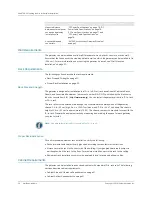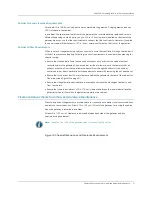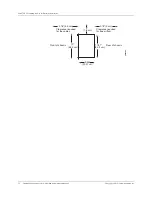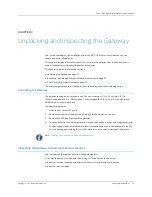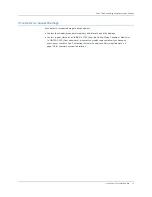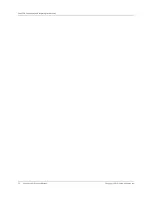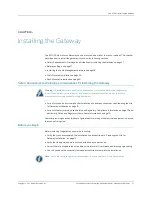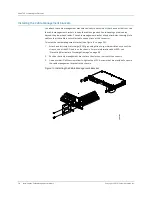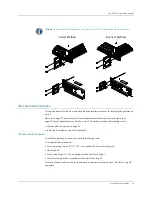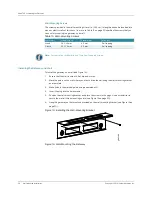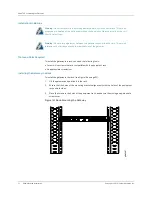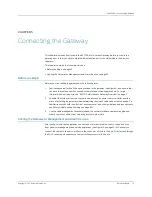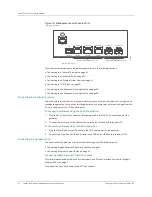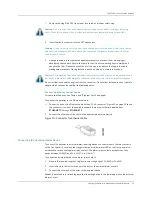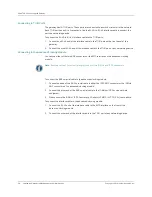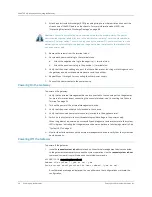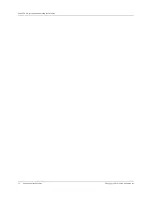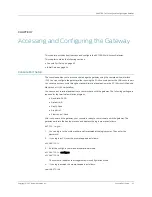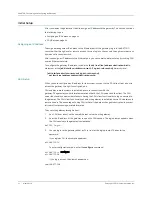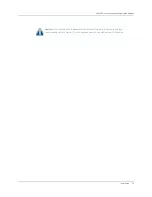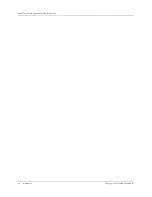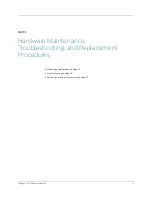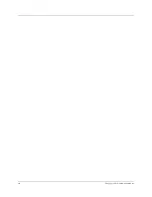CHAPTER 5: Connecting the Gateway
34
Cabling the Gateway to Management and Alarm Devices
Copyright © 2010, Juniper Networks, Inc.
Figure 19: Management and Console Ports
To connect external devices to the gateway ports, refer to the following sections:
z
Connecting to a Console Terminal on page 34
z
Connecting to an Ethernet Port on page 34
z
Connecting to an External Alarm Device on page 35
z
Connecting to T1/E1 Ports on page 36
z
Connecting to the Advanced Clocking Module on page 36
z
Connecting to the Advanced Clocking Module on page 36
Connecting to a Console Terminal
Use a console terminal, such as a laptop, a desktop, or any other auxiliary device to configure and
manage the gateway. You can connect the gateway to a console terminal directly using either the
RJ-45 console port or the USB console ports.
To Connect the Gateway Using the RJ-45 Console Port:
1.
Plug the RJ-45 end of the crossover twisted-pair cable into the RJ-45 console port of the
gateway.
2.
Connect the other end of the cable to the serial port of the console terminal or PC.
To Connect the Gateway Using the USB Console Port:
1.
Plug the Type B end of the USB cable to the USB console port of the gateway.
2.
Connect the Type A end of the USB cable to the USB port of the console terminal or PC.
Connecting to an Ethernet Port
You can connect the gateway to external devices using any of the Ethernet ports.
z
Connecting Gigabit Ethernet Fiber-Optic Cables on page 34
z
Connecting Ethernet Copper Cables on page 35
Connecting Gigabit Ethernet Fiber-Optic Cables
For more information about fiber-optic transceivers, see “Optical Interface Support for Gigabit
To connect the fiber-optic cable to the SFP transceivers:
USB console port
Copper Gigabit Ethernet ports
RJ-45 console port
Fiber-optic Gigabit Ethernet ports
CONSOLE
COPPER
COPPER
COPPER
SFP
SFP
ETHERNET 1
ETHERNET 1
ETHERNET 2
ETHERNET 2
ETHERNET 0
CONSOLE
g002909
Summary of Contents for BX7000
Page 10: ... x Copyright 2010 Juniper Networks Inc ...
Page 12: ... xii Copyright 2010 Juniper Networks Inc ...
Page 18: ...About This Guide xviii Requesting Support Copyright 2010 Juniper Networks Inc ...
Page 20: ... 2 Copyright 2010 Juniper Networks Inc ...
Page 66: ... 48 Copyright 2010 Juniper Networks Inc ...
Page 90: ... 72 Copyright 2010 Juniper Networks Inc ...
Page 122: ... 104 Hardware Compliance Copyright 2010 Juniper Networks Inc ...
Page 131: ...Copyright 2010 Juniper Networks Inc 113 Appendix E Declaration of Conformity ...
Page 132: ... 114 Copyright 2010 Juniper Networks Inc ...
Page 133: ...Copyright 2011 Juniper Networks Inc 115 PART 4 Index z Index on page 117 ...