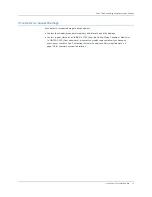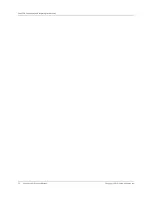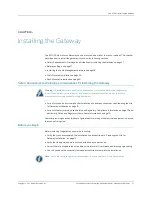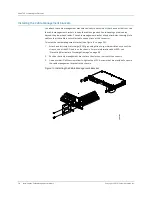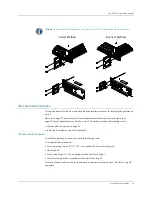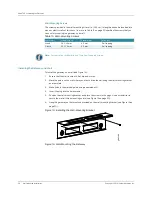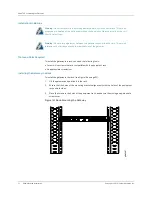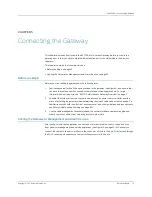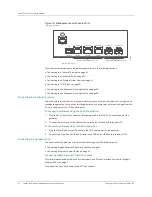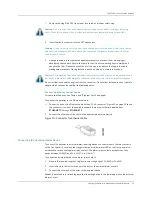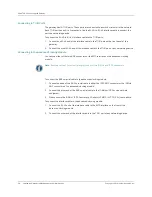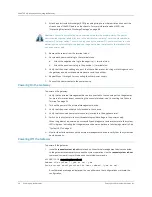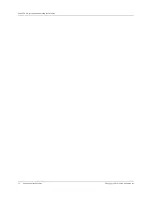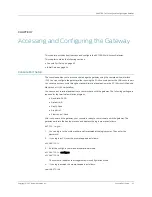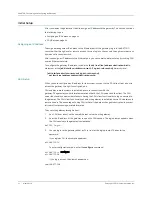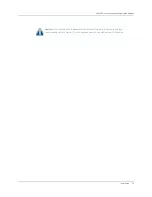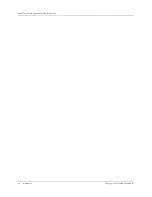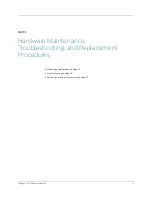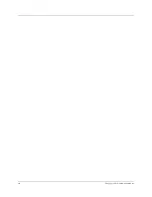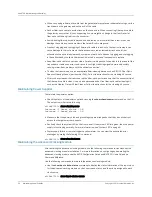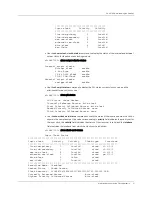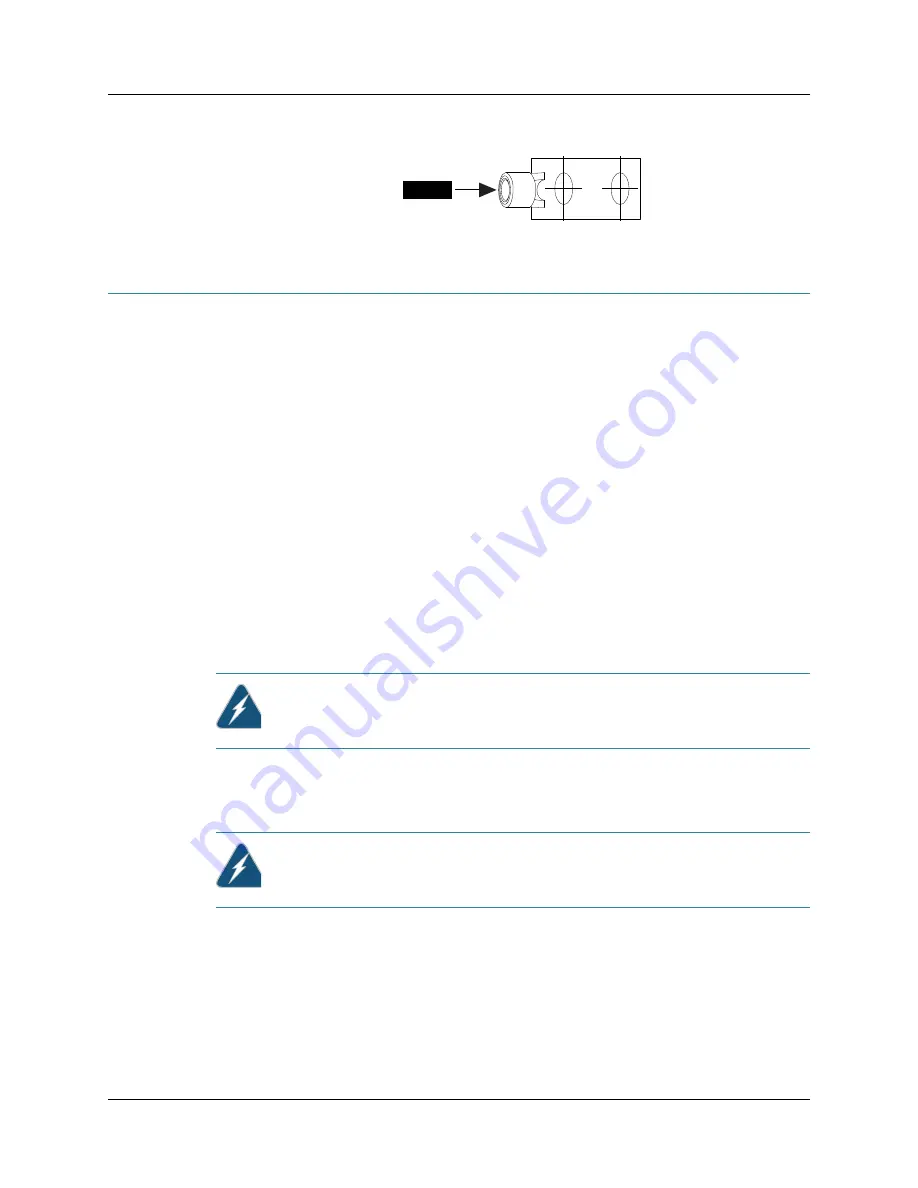
Providing Power to the Gateway
39
CHAPTER 6: Grounding and Powering the Gateway
Figure 22: Attaching Grounding Wire to the Grounding Lug
Providing Power to the Gateway
The gateway can be powered on by:
z
Connecting Power to an AC-Powered Gateway on page 39
z
Connecting Power to a DC-Powered Gateway on page 39
Connecting Power to an AC-Powered Gateway
After connecting the gateway to the ground, you can connect an AC power cord to the gateway. For
AC power cord specifications, see “AC Power Cord Specifications” on page 77.
To connect the AC power cords to the gateway:
1.
Locate the power cord that has a plug appropriate for your geographical location; see “AC
Power Cord Specifications” on page 77.
2.
Attach an electrostatic discharge (ESD) grounding strap to your bare wrist and connect the
strap to one of the ESD points on the chassis. For more information about ESD, see
“Preventing Electrostatic Discharge Damage” on page 83.
3.
Insert the appliance coupler end of the power cord into the power supply receptacle in the
gateway.
4.
Insert the power cord plug into an AC power source receptacle.
5.
Repeat Steps 1 through 4 for the other power supply.
Connecting Power to a DC-Powered Gateway
You connect DC power to the gateway by attaching power cables from the DC power sources to
the terminal studs on the power supply.
To connect the DC source power cables to the gateway:
1.
Verify that the DC power cables are correctly labeled before making connections to the power
supply.
Grounding lug
Wire
g002905
Warning:
Verify that the grounding wire and the power cord do not block access to gateway
components or drape where people could trip on them.
Warning:
Be sure the external power source is turned off before connecting power to the
gateway.
Summary of Contents for BX7000
Page 10: ... x Copyright 2010 Juniper Networks Inc ...
Page 12: ... xii Copyright 2010 Juniper Networks Inc ...
Page 18: ...About This Guide xviii Requesting Support Copyright 2010 Juniper Networks Inc ...
Page 20: ... 2 Copyright 2010 Juniper Networks Inc ...
Page 66: ... 48 Copyright 2010 Juniper Networks Inc ...
Page 90: ... 72 Copyright 2010 Juniper Networks Inc ...
Page 122: ... 104 Hardware Compliance Copyright 2010 Juniper Networks Inc ...
Page 131: ...Copyright 2010 Juniper Networks Inc 113 Appendix E Declaration of Conformity ...
Page 132: ... 114 Copyright 2010 Juniper Networks Inc ...
Page 133: ...Copyright 2011 Juniper Networks Inc 115 PART 4 Index z Index on page 117 ...