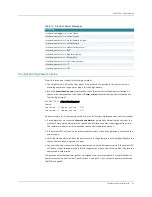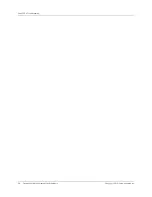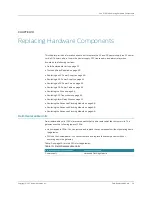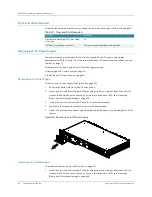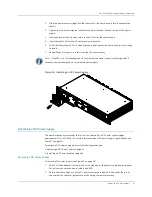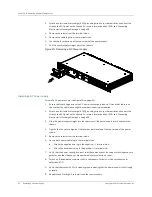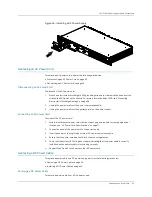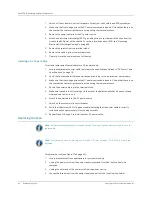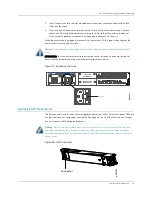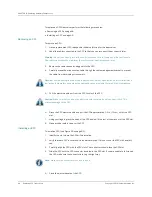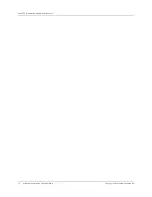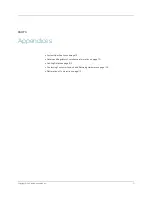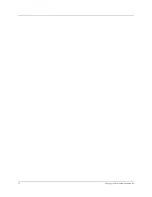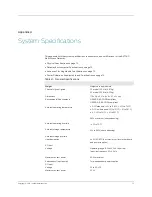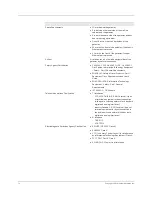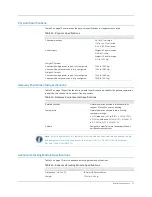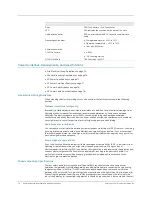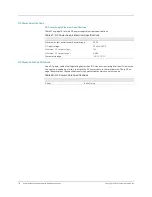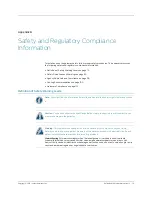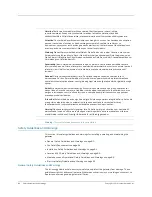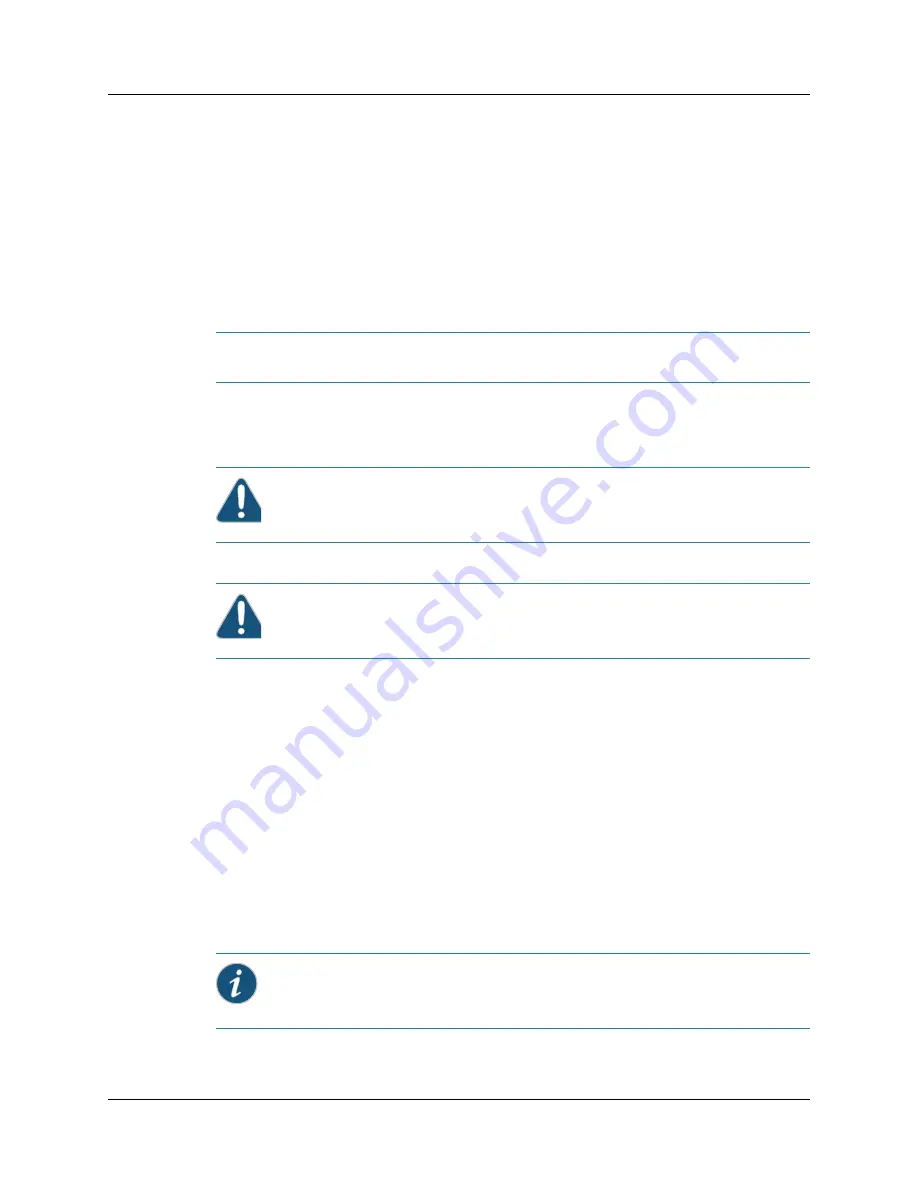
CHAPTER 10: Replacing Hardware Components
66
Replacing SFP Transceivers
Copyright © 2010, Juniper Networks, Inc.
To replace an SFP transceiver, perform the following procedures:
z
z
Removing an SFP
To remove an SFP:
1.
Have a replacement SFP ready and a rubber safety cap for the transceiver.
2.
Label the cables connected to the SFP so that you can reconnect them correctly later.
3.
Remove the cable connector plugged into the SFP.
4.
Carefully drape the disconnected cable through the cable management bracket to prevent
the cable from developing stress points.
5.
Pull the ejector handle out from the SFP to unlock the SFP.
6.
Grasp the SFP ejector handle and pull the SFP approximately 0.5 in. (1.3 cm) out of the SFP
slot.
7.
Using your fingers, grasp the body of the SFP and pull it the rest of the way out of the SFP slot.
8.
Place a rubber safety cap over the SFP.
Installing an SFP
To install an SFP (see Figure 38 on page 85):
1.
Identify the slot where the SFP will be installed.
2.
Verify that each SFP is covered by a rubber safety cap. If it is not, cover the SFP with a safety
cap.
3.
Carefully align the SFP with the SFP slots. The connectors should face the SFP slot.
4.
Slide the SFP until the SFP connector is seated in the SFP slot. If you are unable to fully insert
the SFP, make sure the connector is facing the right way.
5.
Close the ejector handle of the SFP.
Warning:
Do not look directly into a fiber-optic transceiver or into the end of a fiber-optic cable.
Fiber-optic transceivers contain laser light sources that can damage your eyes.
Caution:
Avoid bending fiber-optic cable beyond its minimum bend radius. An arc smaller than a
few inches in diameter can damage the cable and cause problems that are difficult to diagnose.
Caution:
Make sure that you open the ejector handle completely until you hear it click. This
prevents damage to the SFP.
Note:
Make sure the connector clicks into the port.
Summary of Contents for BX7000
Page 10: ... x Copyright 2010 Juniper Networks Inc ...
Page 12: ... xii Copyright 2010 Juniper Networks Inc ...
Page 18: ...About This Guide xviii Requesting Support Copyright 2010 Juniper Networks Inc ...
Page 20: ... 2 Copyright 2010 Juniper Networks Inc ...
Page 66: ... 48 Copyright 2010 Juniper Networks Inc ...
Page 90: ... 72 Copyright 2010 Juniper Networks Inc ...
Page 122: ... 104 Hardware Compliance Copyright 2010 Juniper Networks Inc ...
Page 131: ...Copyright 2010 Juniper Networks Inc 113 Appendix E Declaration of Conformity ...
Page 132: ... 114 Copyright 2010 Juniper Networks Inc ...
Page 133: ...Copyright 2011 Juniper Networks Inc 115 PART 4 Index z Index on page 117 ...