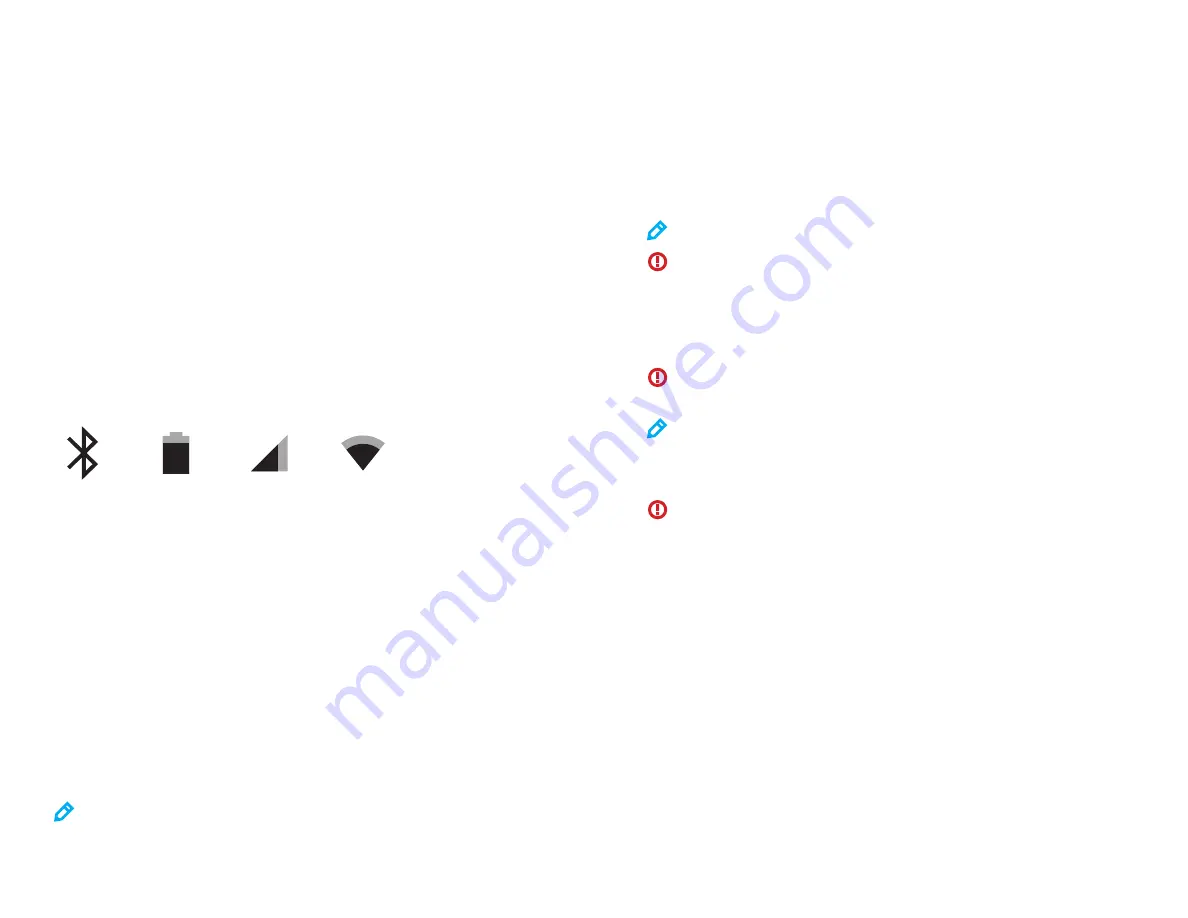
ADDING YOUR GOOGLE ACCOUNT
1
Tap Settings app.
2
Tap Users & Accounts and then tap Add account.
3
Tap Google on the Add an account screen.
4
Follow the instructions to setup your Google account.
ACCESSING APPLICATIONS
1
Press the Home button.
2
Swipe up from the bottom of the Home screen.
3
The Apps screen shows all applications installed on your device.
4
Press and drag the icon for any application to create a shortcut on the Home screen.
5
Tap Play Store to find and install new applications.
ACCESSING WIDGETS
1
Press the Home button.
2
Press and hold a blank spot on the Home screen.
3
Icons for Wallpapers, Widgets, and Settings are shown at the bottom of the screen.
4
Tap Widgets.
5
Press and hold the icon for any widget to install it on the Home screen.
INDICATORS
CONNECT TO Wi-Fi (WIRELESS LAN)
1
Swipe down from the top of the screen.
2
Press and hold the Wi-Fi icon.
3
Tap OFF on the Wi-Fi line to turn Wi-Fi on. The Wi-Fi indicator will appear at the top of
the screen and Wi-Fi will show ON.
4
Tap on the network you want to access.
CONNECT A BLUETOOTH DEVICE
1
Swipe down from the top of the screen.
2
Press and hold the Bluetooth icon.
3
Tap OFF on the Bluetooth line to turn Bluetooth on. The Bluetooth indicator will appear at the
top of the screen and Bluetooth will read ON.
4
With Bluetooth on, this screen shows a list of nearby Bluetooth devices.
5
Tap the device you want to access.
NOTE:
While the Bluetooth settings page is open, the CT8 is discoverable, allowing other devices to
connect to the CT8.
INSTALLING A SIM CARD OR SD CARD
1
With the unit powered on, press and hold the power button until the Power Off option
appears on the screen.
2
Tap Power Off. Allow the device to power off.
3
Unlock and remove the battery door to access the SIM by sliding the 4 locking spots to the symbol
unlock slots.
4
Remove battery by sliding the battery lock to the left.
5
Orient the SIM card so the contacts are facing away from you.
6
Gently push the SIM card into the slot. The right SIM slot is the primary SIM.
NOTE:
Refer to the image on the previous page “Installing the SD and SIM Cards”
CAUTION:
Do not force the card into the slot as it may damage the device. If the card does not install
properly, check the orientation and try again.
7
To remove the SIM card, gently press in the card and release. It is spring loaded.
8
The microSD card slot is located on the left side of the compartment and can be inserted by
orienting the card with connectors down and away from you.
CAUTION:
Do not force the card into the slot as it may damage the device. If the card does not seat
properly, check the orientation and try again.
NOTE:
The CT8 only accepts microSD cards.
9
Carefully replace the battery and slide the lock to the right to secure the battery.
10
Carefully replace the battery door and lock the battery door latches.
WARNING:
The battery door must be properly seated and secured before exposing the unit to water.
Failure to perform this step could lead to water damage of the unit.
SUPPORT
Web: http://www.junipersys.com
Email: cedarsupport@junipersys.com
Phone: 435-753-1881
REGULATORY INFORMATION
This equipment has been tested and found to comply with the limits for a Class B digital device,
pursuant to part 15 of the FCC Rules. Operation is subject to the following two conditions: (1)
This device may not cause harmful interference, and (2) this device must accept any interference
received, including interference that may cause undesired operation. These limits are designed
to provide reasonable protection against harmful interference in a residential installation. This
equipment generates, uses, and can radiate radio frequency energy and, if not installed and used
in accordance with the instructions, may cause harmful interference to radio communications.
However, there is no guarantee that interference will not occur in a particular installation. If
this equipment does cause harmful interference to radio or television reception, which can be
determined by turning the equipment off and on, the user is encouraged to try to correct the
interference by one or more of the following measures:
Bluetooth
Full Battery
Network Cell
Network WiFi
Summary of Contents for Cedar CT8
Page 1: ...UserManual ...























