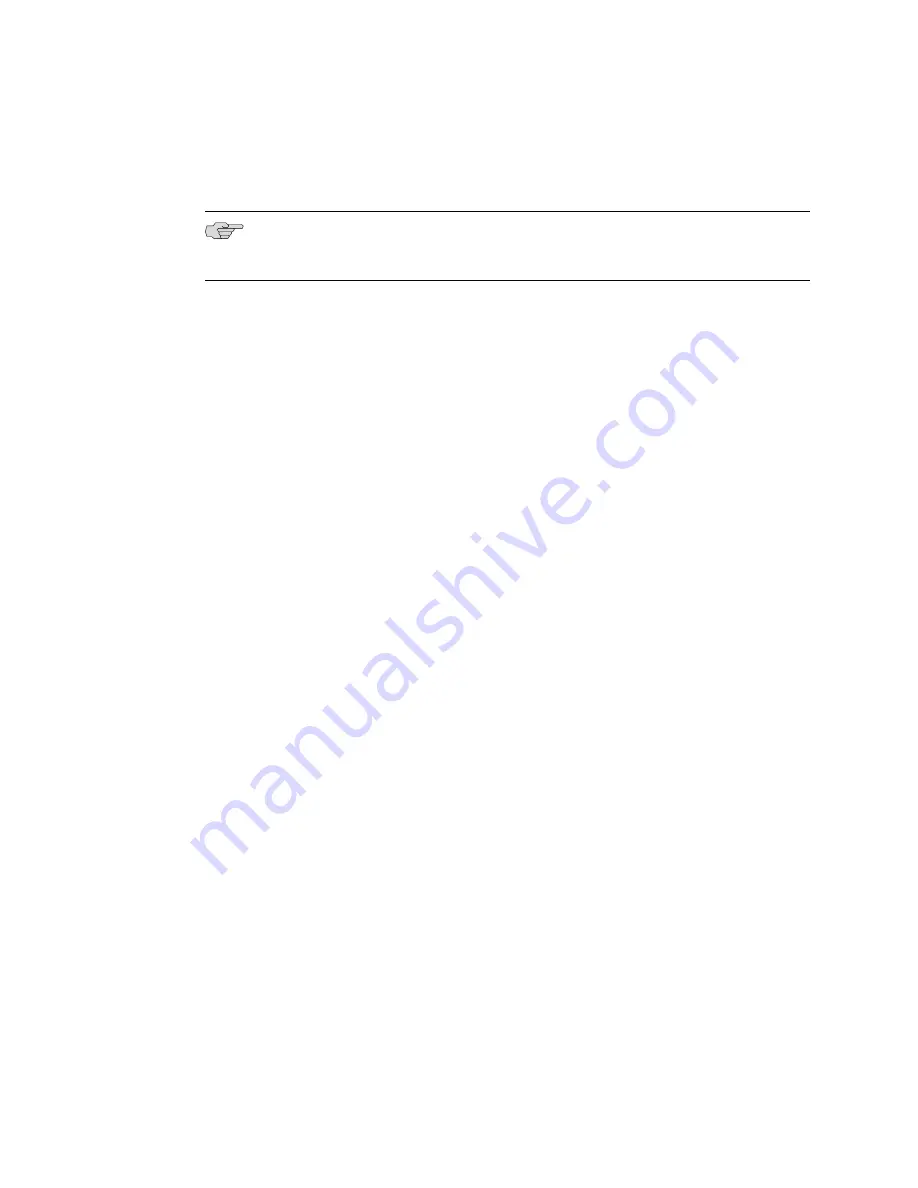
3.
Power on the device.
When you power on the device, the CLI appears on your console's screen..
NOTE:
Direct access through the
CONSOLE
serial port enables you to monitor the
device while it boots.
HyperTerminal Access
If your console uses a version of Microsoft Windows (such as Windows XP or Windows
NT 4.0) that supports the HyperTerminal application, you can access the device
through HyperTerminal.
1.
Click the
Start
button and select
Programs->Accessories->Communications->HyperTerminal
.
2.
In the HyperTerminal window, select
HyperTerminal
.
3.
In the Connection Description dialog box, enter a name for your device in the
Name field.
4.
Select any icon to represent your terminal emulation, and click
OK
.
5.
In the Connect To dialog box, in the Connect using field, select the appropriate
COM port to use (for example,
COM1
), and click
OK
.
6.
In the COM1 Properties dialog box, select the following settings:
■
Bits per second: 9600
■
Data bits: 8
■
Parity: None
■
Stop bits: 1
■
Flow control: Xon/Xoff
7.
Click
OK
.
SSH Access
When you have configured an IP address for the device, you can run SSH from a
host to access the device through its Ethernet port. To connect the Ethernet port to
the network:
1.
Connect an Ethernet cable (RJ-45) to one of the two 10/100Base-T (RJ-45) ports
on the front panel of the chassis.
2.
Connect the other end of the cable to the appropriate Ethernet network for an
out-of-band connection.
12
■
Step 5: Access
CTP150 Platform Quick Start Guide


























