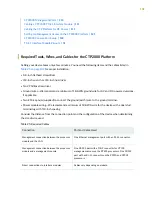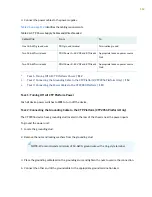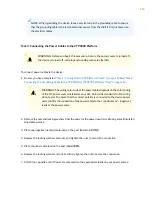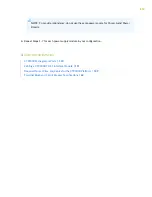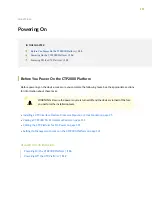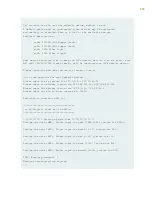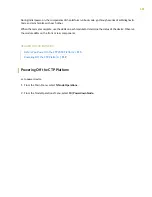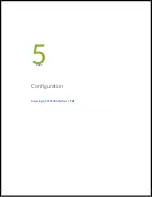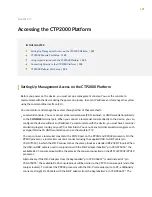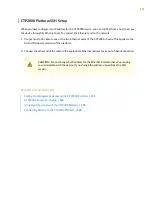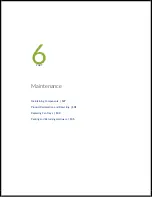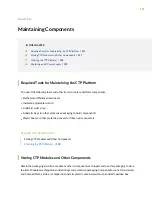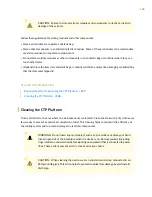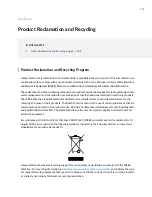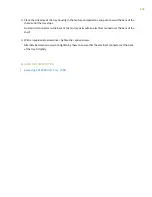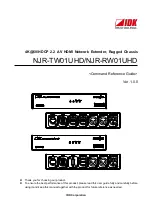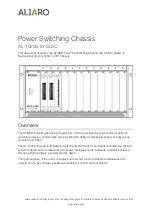end of the RJ-45 cable connects to the DB-9 adapter from the bag labelled “p/n 720-014126”. Then, you
can connect the PC’s DB-9 male connector with the DB-9 adapter “p/n 720-014126”.
See
“CTP2000 Series Console Cable Pinouts” on page 63
for information about the pinouts of PP310/PP332
and PP833 processor console cables, USB-to-DB9 cable, and DB9-to-RJ45 adapters.
RELATED DOCUMENTATION
CTP2000 Series Console Cable Pinouts | 63
Setting Up Management Access on the CTP2000 Platform | 121
Required Tools, Wires, and Cables for the CTP2000 Platform | 109
Using HyperTerminal with the CTP2000 Platform
If your console uses a version of Microsoft Windows (such as Windows XP or Windows NT 4.0) that
supports the HyperTerminal application, you can access the device through HyperTerminal.
1. Click the Start button and select Programs, Accessories, Communications, and HyperTerminal.
2. In the HyperTerminal window, select HyperTerminal.
3. In the Connection Description dialog box, enter a name for your device in the Name field.
4. Select any icon to represent your terminal emulation, and click OK.
5. In the Connect To dialog box, in the Connect using field, select the appropriate COM port to use (for
example, COM1), and click OK.
6. In the COM1 Properties dialog box, select the following settings:
•
Bits per second: 9600
•
Data bits: 8
•
Parity: None
•
Stop bits: 1
•
Flow control: Xon/Xoff
7. Click OK.
123
Summary of Contents for CTP2000 Series
Page 1: ...CTP2000 Series Circuit to Packet Platforms Hardware Guide Published 2020 08 31 ...
Page 8: ...1 PART Overview CTP2000 Series Platform Overview 2 CTP2000 Series Interface Modules 11 ...
Page 112: ...Installing SFPs in a CTP2000 Module 102 105 ...
Page 127: ...5 PART Configuration Accessing the CTP2000 Platform 121 ...
Page 144: ...7 PART Troubleshooting Troubleshooting Power Failures 138 Contacting Customer Support 140 ...