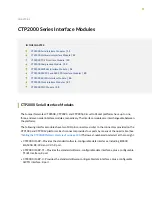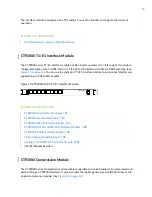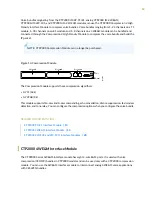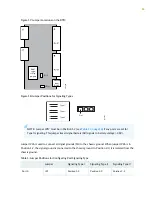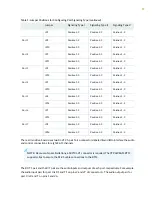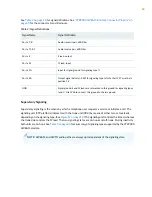•
PMC—Both PMC slots are available to support compatible fiber PMC modules. For more information
about the PMC module, see
“CTP2000 PMC Module” on page 30
and
.
•
Ethernet connection—Provides the 1-Gbps Ethernet connection to the IP network by means of a local
Ethernet switch or router.
•
Console connection—Provides an asynchronous tty connection for locally configuring the CTP Series
device. Because of front panel space limitations, the PP833 processor provides an RS232 serial console
via a supplied USB-to-DB9 cable (p/n 720-071594), in which the DB-9 connector has the same pinout
as a standard RS-232 DTE port.
Figure 1: PP833 Processor (AC and DC Version, Front View)
g0
0
9
0
7
7
PMC/XMC1
PMC/XMC2
2 USB 1
ETH1
ETH2
S
R U
P
RS232
H
PMC/XMC1
PMC/XMC2
USB1
USB2
ETH1
ETH2
Console
CTP2008 Platform
The Juniper Networks CTP2008 Circuit to Packet platform is a 3-U high, full-rack wide chassis designed
for tabletop or shelf installation. It can also be installed in a rack with the supplied rack-mounting kit. The
CTP2008 platform has one removable interface module and one removable processor module, and is
available in both AC-powered and DC-powered versions. It has a removable fan tray, and airflow is
side-to-side.
, and
show the CTP2008 chassis
containing the PP332 processor (which requires an RTM card for Ethernet and console port accesses).
The new PP833 processor module does not require an RTM card. All PP833 module access is located on
the front panel with all CTP serial and T1/E1 ports. If you are upgrading from the old PP310 or PP332
processor to the PP833 processor, the RTM card may be left in the node. But, none of the interfaces
(Ethernet or serial ports) on the RTM panel are functional.
Figure 2: CTP2008 Chassis Containing the PP332 Processor (AC and DC Version, Front View)
USB
Optional fiber PMC
Interface module, slot 0
Card extractor
Power supply screw Power supply extractor
g015387
3
Summary of Contents for CTP2000 Series
Page 1: ...CTP2000 Series Circuit to Packet Platforms Hardware Guide Published 2020 08 31 ...
Page 8: ...1 PART Overview CTP2000 Series Platform Overview 2 CTP2000 Series Interface Modules 11 ...
Page 112: ...Installing SFPs in a CTP2000 Module 102 105 ...
Page 127: ...5 PART Configuration Accessing the CTP2000 Platform 121 ...
Page 144: ...7 PART Troubleshooting Troubleshooting Power Failures 138 Contacting Customer Support 140 ...